Keynote
Keynote User Guide for Mac
- Welcome
- What’s new
-
- Change object transparency
- Fill shapes and text boxes with colour or an image
- Add a border to an object
- Add a caption or title
- Add a reflection or shadow
- Use object styles
- Resize, rotate and flip objects
- Move and edit objects using the object list
- Add linked objects to make your presentation interactive
-
- Send a presentation
- Intro to collaboration
- Invite others to collaborate
- Collaborate on a shared presentation
- See the latest activity in a shared presentation
- Change a shared presentation’s settings
- Stop sharing a presentation
- Shared folders and collaboration
- Use Box to collaborate
- Create an animated GIF
- Post your presentation in a blog
-
- Use iCloud Drive with Keynote
- Export to PowerPoint or another file format
- Reduce the presentation file size
- Save a large presentation as a package file
- Restore an earlier version of a presentation
- Move a presentation
- Delete a presentation
- Password-protect a presentation
- Lock a presentation
- Create and manage custom themes
- Copyright
slide navigator
The slide navigator shows thumbnails of the slides that make up your presentation and appears on the left side of the Keynote window in navigator view. When you play your slideshow in a window, you can click ![]() in the presenter display to open and close the slide navigator.
in the presenter display to open and close the slide navigator.
You can click thumbnails to jump to specific slides, drag them to reorganise your presentation, or press the Down Arrow or Up Arrow key on your keyboard to view the next or previous slide.
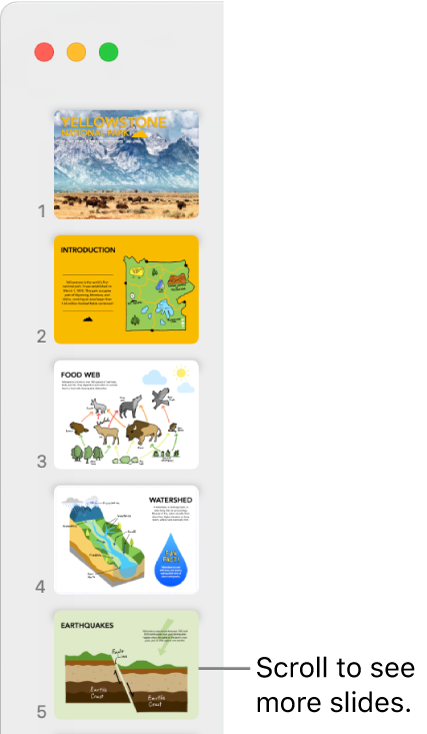
To show the slide navigator, click View ![]() in the toolbar, then choose Navigator.
in the toolbar, then choose Navigator.
Thanks for your feedback.