
Set up iPod as a hard disk in iTunes on PC
If you have space available on your iPod (iPod classic, iPod nano or iPod shuffle), you can store any kind of file (such as a text document or picture) on it. You can, for example, use your iPod to copy a file from one computer to another. You can also see the files stored on an iPod on your desktop.
Note: To set up iPod classic, iPod nano or iPod shuffle as a hard disk, use iTunes on Windows 10 or later.
Connect your device to your computer.
Go to the iTunes app
 on your PC.
on your PC.Click the Device button near the top left of the iTunes window.
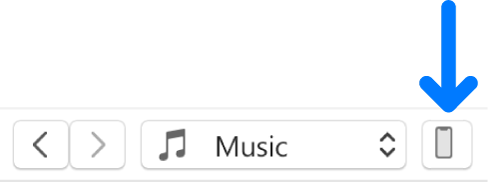
Click Summary (or Settings).
Select “Enable disk use”, then click Apply.
If the tick box is dimmed, you can already use your device as a hard disk.
Do any of the following:
Copy files to the device: Drag the files to the device’s icon on the desktop.
View files stored on the device: Double-click its icon on the desktop. You can’t see music, videos or games synced to your device using iTunes.
Copy files from your iPod to your computer: Double-click the iPod icon on the desktop and drag files from the window that appears.
Make more space available on the device: Drag files from it to the Recycle Bin, then empty the Recycle Bin.
For more information about connecting, syncing, or managing files on your iPod, see the iPod User Guides.