
Create a presentation with the formatting of a different language in Keynote for iCloud
When you create a new presentation, you can choose to have numerical data (such as dates, times, or currency) in tables and charts formatted according to the conventions of a specific language and region. For example, some regions use commas instead of periods to indicate decimal points, or they use different monetary symbols for currency, or they display text from right to left instead of left to right.
You might want to do this if you plan to share the presentation with someone in another region. This language setting affects only the current presentation.
Go to Keynote for iCloud
 , then sign in to your Apple Account (if necessary).
, then sign in to your Apple Account (if necessary).In the document manager, click
 in the toolbar.
in the toolbar.Click the pop-up menu in the top-left corner of the theme chooser, then choose a language.
If the formatting conventions of a language differ by the region in which it’s spoken, choose the language and region you prefer—for example, English (United Kingdom).
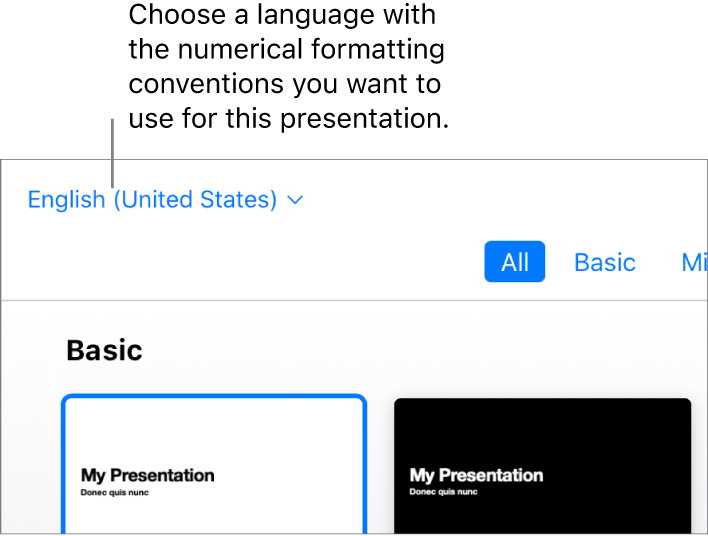
When you choose a new language, the titles of the themes and some formatting options in the Format
 sidebar on the right change to reflect the language.
sidebar on the right change to reflect the language. Double-click a theme (to narrow the choices, click a category along the top).
When you view a presentation that uses different language formatting, a message near the bottom of the presentation indicates the formatting used. To see examples of the formatting differences, click the language in the message.
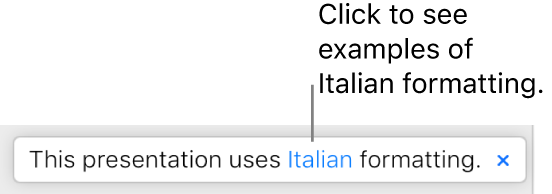
If you add numbers, dates, times, or currency to a table in this presentation, you can format the data using the conventions of the chosen language. Charts also reflect that language’s conventions.
After a presentation is created, you can only change its formatting conventions in the Keynote app on a Mac, iPhone, or iPad. For more information, open the Keynote app on your computer or device, then choose Help > Keynote Help (on a Mac) or tap More > Keynote Help (on iPhone or iPad).