
Select cells, rows, columns, or tables in Keynote for iCloud
To modify cells, rows, columns, or tables, you must first select them.
Select one or more cells
Go to Keynote for iCloud
 , then sign in to your Apple Account (if necessary).
, then sign in to your Apple Account (if necessary).In your presentation, click a cell in the table.
A blue outline appears around the cell to show it’s selected.
To select a range of table cells, drag across the cells you want to select.
Select rows or columns
Go to Keynote for iCloud
 , then sign in to your Apple Account (if necessary).
, then sign in to your Apple Account (if necessary).In your presentation, click anywhere in the table.
Letters appear above the columns and numbers appear to the left of the rows.
Do any of the following:
Select a single row or column: Click the gray bar to the left of the row or above the column you want to select.
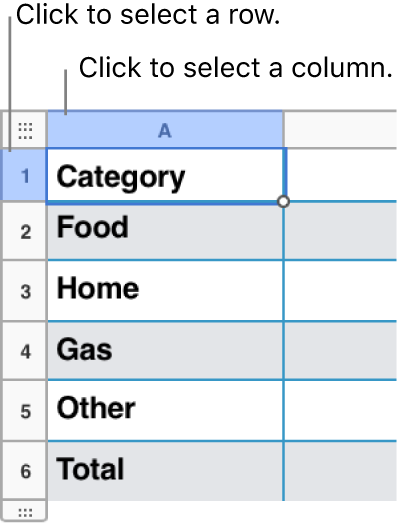
Select multiple adjacent rows or columns: Click the gray bar to the left of a row or above a column (blue if it’s already selected), then Shift-click adjacent rows or columns to select them.
Select a table
In many cases, you can just click anywhere in a table (so that the row numbers and column letters appear) to make changes to the table. For some tasks, such as deleting, copying, or cutting a table, you need to select the table.
Go to Keynote for iCloud
 , then sign in to your Apple Account (if necessary).
, then sign in to your Apple Account (if necessary).In your presentation, click anywhere in the table, then click the square in the top-left corner of the table border.
A blue outline appears around the table to show it’s selected.