Apple Watch User Guide
- Welcome
- What’s new
- Run with Apple Watch
-
- Alarms
- Audiobooks
- Blood Oxygen
- Calculator
- Calendar
- Camera Remote
- ECG
- Medications
- Memoji
- Music Recognition
- News
- Now Playing
- Remote
- Shortcuts
- Siren
- Stocks
- Stopwatch
- Tides
- Timers
- Use the Tips app
- Translate
- Vitals
- Voice Memos
- Walkie-Talkie
- World Clock
- Copyright and trademarks
View photos and Memories on Apple Watch
On Apple Watch, browse your photos in the Photos app and show a photo on your watch face.
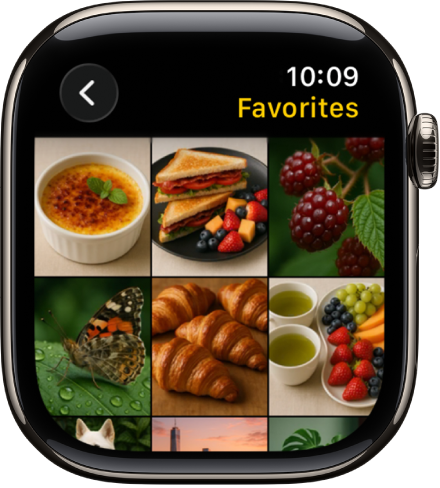
Browse photos in the Photos app on Apple Watch
Go to the Photos app ![]() on your Apple Watch and use these actions to browse your photos.
on your Apple Watch and use these actions to browse your photos.
Tap a memory, Featured Photos, or an album you’ve synced to your Apple Watch.
Tap a photo to view it.
Swipe left or right to see other photos.
Turn the Digital Crown to zoom, or drag to pan a photo.
Double-tap to fill the screen or see the entire image.
Zoom all the way out to see the entire photo album.
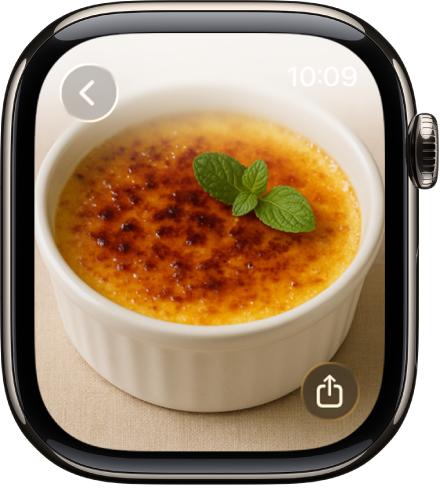
View a Live Photo on Apple Watch
Look for the Live Photo symbol ![]() in the bottom-left corner of a photo, then touch and hold the photo.
in the bottom-left corner of a photo, then touch and hold the photo.
For more information about Live Photos, see Take Live Photos with your iPhone camera in the iPhone User Guide.
Share a photo
While viewing a photo in the Photos app ![]() on your Apple Watch, tap
on your Apple Watch, tap ![]() , then choose a sharing option.
, then choose a sharing option.
To learn how to choose a different photo album, see Choose a photo album and manage storage.