
Manage automatic ETA sharing in Maps
In Maps on iPhone and iPad (Wi-Fi + Cellular models), you’re able to automatically share your estimated time of arrival (ETA) to a pinned place with anyone in your Contacts. After you set this up, each time you navigate to the pinned location, your ETA is shared with the contacts. After you’re on your route, the bottom of the screen indicates you’re sharing ETA with other people.
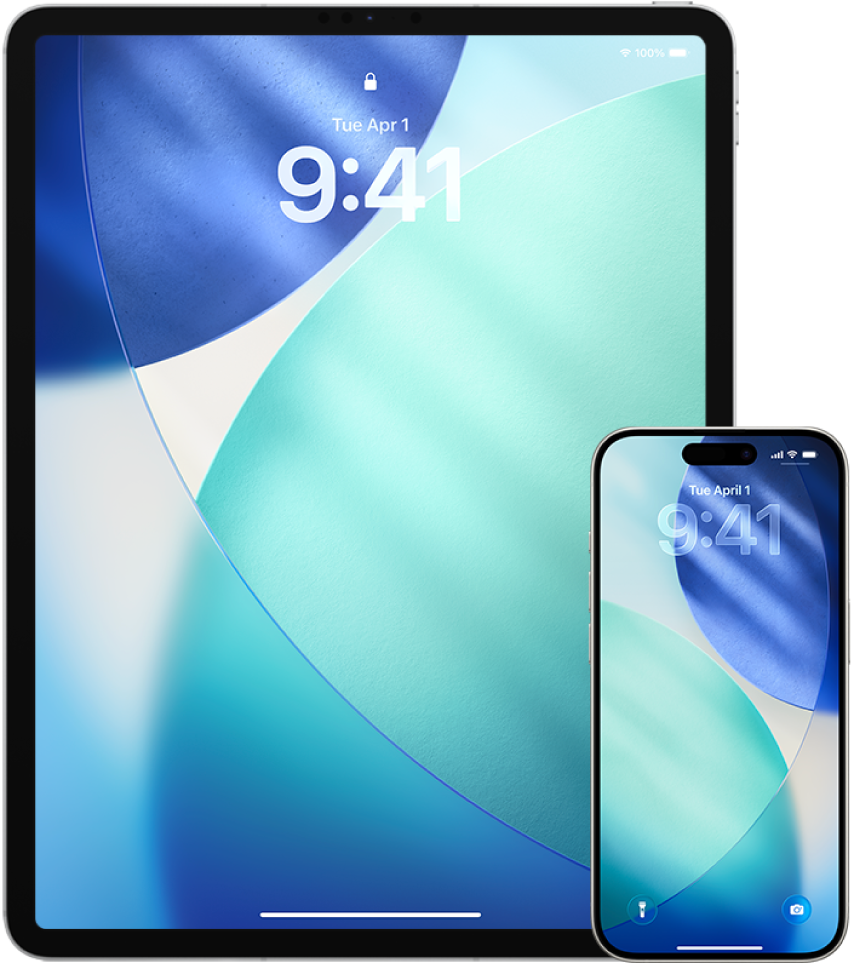
Find out how: To view a task below, select the plus button ![]() next to its title.
next to its title.
Manage ETA sharing on your iPhone or iPad
Open the Maps app
 on your iPhone or iPad (Wi-Fi + Cellular models), tap your profile icon to the right of the search field.
on your iPhone or iPad (Wi-Fi + Cellular models), tap your profile icon to the right of the search field.Tap Places, then tap Pinned.
Tap
 next to the point of interest.
next to the point of interest.Scroll down to the Share ETA section to review the names of people you’re automatically sharing your ETA with.
To add someone, tap Add Person, then select the person you want to automatically share your ETA with for this point of interest.
To remove someone, tap
 beside the name of the person you want to remove.
beside the name of the person you want to remove.Repeat steps 3–6 for more pinned places.
Stop automatic ETA sharing after navigating has started
You can stop automatic ETA sharing even after you begin navigating to a pinned place. If you stop sharing your ETA using this method, the person has already received a notification on their device informing them that you’re navigating to the pinned place you selected; however, they’re no longer able to access your ETA or route information.
![]() IMPORTANT: This method doesn’t permanently remove automatic sharing with that person. The next time you navigate to this same pinned place, automatic ETA sharing begins again. To prevent this, you must remove the contact from Share ETA in the pinned place.
IMPORTANT: This method doesn’t permanently remove automatic sharing with that person. The next time you navigate to this same pinned place, automatic ETA sharing begins again. To prevent this, you must remove the contact from Share ETA in the pinned place.
Go to the Maps app
 on your iPhone or iPad (Wi-Fi + Cellular).
on your iPhone or iPad (Wi-Fi + Cellular).Open the route card for a trip in progress.
Tap “Sharing with” at the bottom of the screen, then tap Stop Sharing ETA below each contact’s name.