Share your location in Messages on Apple Watch
In an iMessage conversation in the Messages app ![]() , you can let others know where you are by sharing your location.
, you can let others know where you are by sharing your location.
Note: Sharing your location in Messages is not available in all regions.
Turn on Share My Location
Open the Settings app
 on your Apple Watch.
on your Apple Watch.Tap Privacy & Security, then tap Location Services.
Tap Share My Location, then make sure Share My Location is turned on.
Scroll down, tap Messages, then ensure that either Ask Next Time Or When I Share or While Using the App is turned on.
You can also find these settings on your paired iPhone. Go to Settings > Privacy & Security > Location Services > Share My Location. In Location Services, tap Messages and choose a setting.
Share and update your location automatically
When you share your location in a Messages conversation, it can update in real time right in the conversation.
Open the Messages app
 on your Apple Watch.
on your Apple Watch.Start a new message or open a conversation, tap
 , then tap
, then tap  .
.Choose to share your live location, which updates as you move, or share your static location.
Share your live location: Tap Share.
Share your static location: Tap
 , then tap Send Pin.
, then tap Send Pin.The person receiving your static location can tap the message to open your location in the Maps app
 .
.
Tap Share, then choose how long you want to share your location.
(Tap Indefinitely if you want to share your location until you manually stop sharing it.)
Tap Send to send your message. (Or tap
 if you changed your mind.)
if you changed your mind.)
To share their location, your recipient can tap the message with the location in it to open the Find People app, then tap Share.
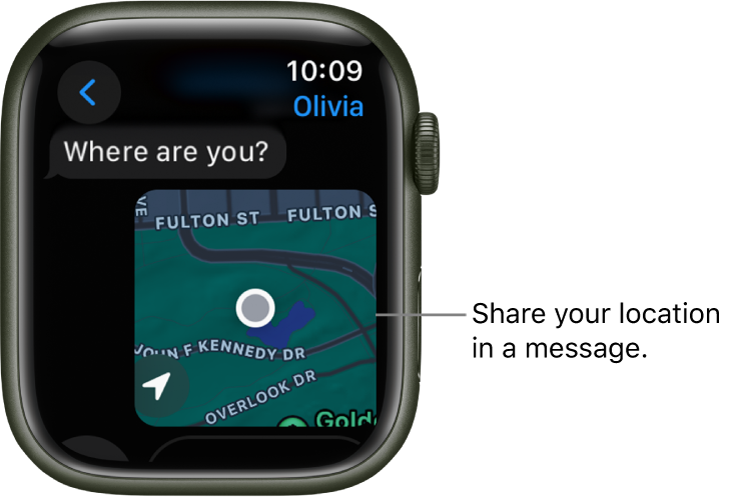
Stop sharing where you are
Open the Messages app
 on your Apple Watch.
on your Apple Watch.Open a conversation, then tap the message with your shared location.
Tap Stop Sharing.
You can also open the Find People app ![]() , tap the person you’re sharing your location with, scroll down, then tap Stop Sharing.
, tap the person you’re sharing your location with, scroll down, then tap Stop Sharing.
Ask for someone else’s location
Open the Messages app
 on your Apple Watch.
on your Apple Watch.Start a new message or open a conversation.
Tap
 , tap
, tap  , then tap Request.
, then tap Request.Tap Send to send your message.
The recipient receives a message asking them to share their location. Location sharing begins after they tap Share.
Download this guide: PDF