Magnify objects around you with iPad
In the Magnifier app ![]() , you can use your iPad as a magnifying glass to zoom in on objects near you. You can also use your iPad to detect people, objects, and scenes around you with Detection Mode and Image Descriptions.
, you can use your iPad as a magnifying glass to zoom in on objects near you. You can also use your iPad to detect people, objects, and scenes around you with Detection Mode and Image Descriptions.
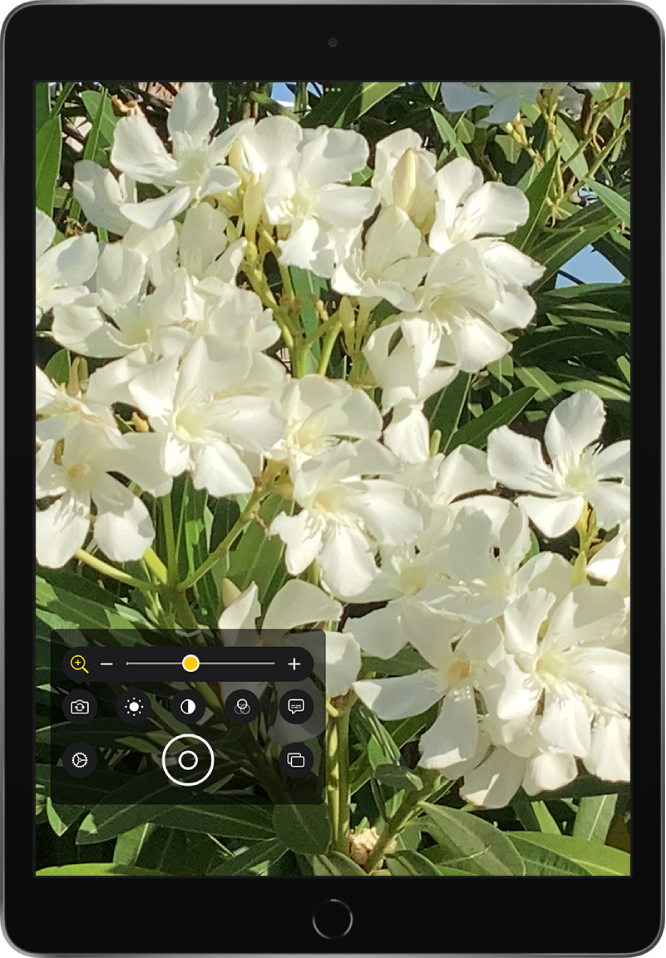
Turn on Magnifier
Open the Magnifier app in any of the following ways:
Tap
 . (If you don’t see the Magnifier app icon on the Home Screen, go to App Library, then look in the Utilities folder.)
. (If you don’t see the Magnifier app icon on the Home Screen, go to App Library, then look in the Utilities folder.)Open Control Center, then tap
 .
.(If you don’t see
 , add it to Control Center—go to Settings
, add it to Control Center—go to Settings  > Control Center, then tap
> Control Center, then tap  next to Magnifier.)
next to Magnifier.)
Adjust the image
To adjust the zoom, drag the slider left or right.
Swipe up to reveal more controls. If you don’t see the controls you want, you can add more controls.
Use any of the following controls:
Adjust the brightness: Tap
 .
.Adjust the contrast: Tap
 .
.Apply color filters: Tap
 . (See Choose your favorite color filters.)
. (See Choose your favorite color filters.)Add more light: Tap
 to turn on the flashlight (available on iPad models with True Tone Flash).
to turn on the flashlight (available on iPad models with True Tone Flash).Lock the focus: Tap
 .
.Switch to a different camera: Tap
 to switch to the front or rear camera.
to switch to the front or rear camera.
Freeze the frame
You can freeze one or more frames and review them.
Note: Freeze frames aren’t saved to Photos.
Tap
 .
.When you’re finished, tap
 .
.To freeze more frames, tap
 , reposition the camera, then tap
, reposition the camera, then tap  .
.To review the freeze frames, tap View, then tap the frames you want to see.
To return to the live lens, tap End.