
Use video effects during a video call in FaceTime on Mac
During a video call in the FaceTime app, you can use Portrait, Studio Light, or Center Stage to change the way you appear on camera. You can also use Reactions to add animated effects and select a virtual background.
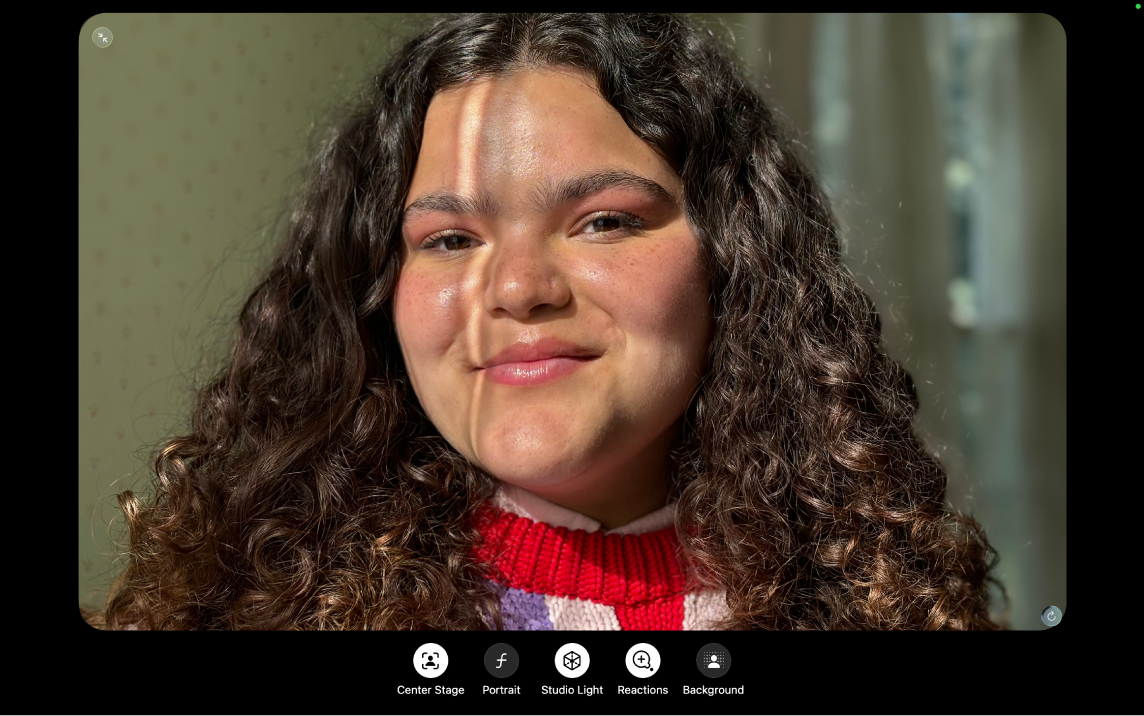
During a video call on your Mac in the FaceTime app
 , click your tile.
, click your tile.Choose any of the following:
Center Stage: Automatically frames you (and anyone else with you) as you move around the field of view during a video conference call.
Portrait: Automatically blurs the background and puts the visual focus on you.
Studio Light: Dims the background and illuminates your face.
Reactions: Allows you to use hand gestures to add reactions. When Reactions is turned off, hand gestures are disabled in all video conferencing apps, but you can still add reactions in FaceTime. Click and hold your tile, then click one of the icons that appears. See Use video conferencing features.
Background: Allows you to turn on a virtual background.
You can click ![]() in the menu bar to adjust settings for the effects listed above during a video call in FaceTime and compatible third-party video conferencing apps. Additional video effects are also available, including Edge Light. When using a Mac with Apple silicon on macOS 26.2 or later, Edge Light uses the display on your Mac to illuminate your face in low-light conditions. See Use the camera on Mac.
in the menu bar to adjust settings for the effects listed above during a video call in FaceTime and compatible third-party video conferencing apps. Additional video effects are also available, including Edge Light. When using a Mac with Apple silicon on macOS 26.2 or later, Edge Light uses the display on your Mac to illuminate your face in low-light conditions. See Use the camera on Mac.