Add scans, links, and other files to a Freeform board on iPad
In the Freeform app ![]() , you can add any kind of file to your board by scanning, linking, or inserting it.
, you can add any kind of file to your board by scanning, linking, or inserting it.
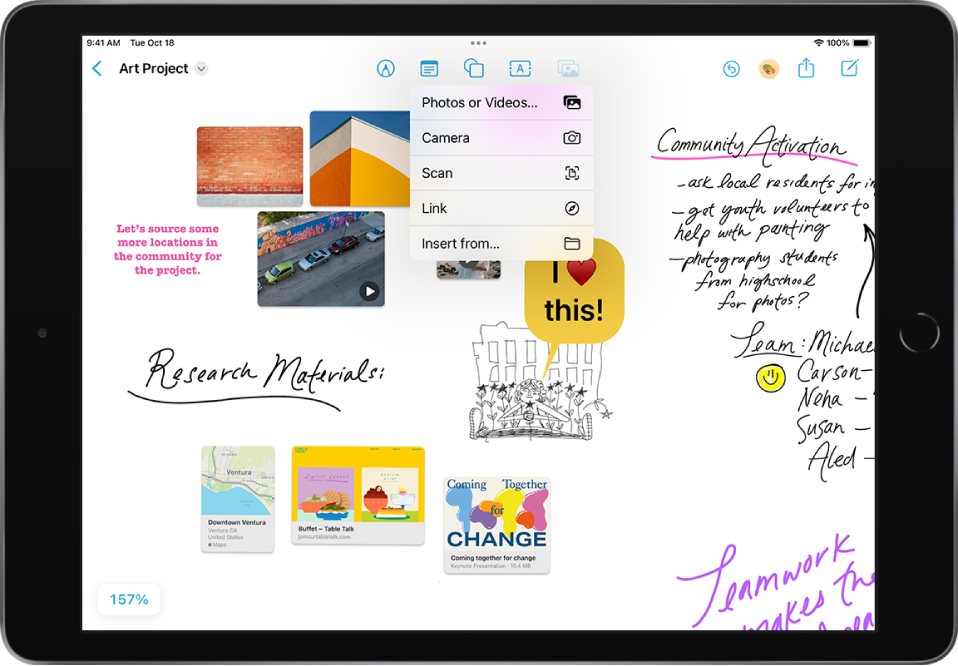
Scan and add a document
You can scan a paper document and add it to your board as a PDF without leaving Freeform.
Create or open a board, tap
 , then tap Scan.
, then tap Scan.Position the document so that it appears on the screen, then tap
 or press a volume button.
or press a volume button.Drag the corners to select the area you want in the scanned document, then tap Keep Scan.
Scan additional pages, then tap Save when you’re done.
A card with an image of the first page of your scan appears on your board.
Tip: To save your scan to iCloud Drive or on your iPad, select the card, tap ![]() , tap
, tap ![]() , then tap Save to Files.
, then tap Save to Files.
Add a link
Create or open a board, then do one of the following:
Tap
 , tap Link, paste or type the web address, then tap Insert.
, tap Link, paste or type the web address, then tap Insert.Paste a web address from your Clipboard.
Open Safari in Split View, then drag the URL onto the board.
A card with the website’s name and preview (if available) appears.
To edit the address, tap the card, tap
 in the pop-up menu, then tap Edit Link.
in the pop-up menu, then tap Edit Link.

Insert files from another app
You can add documents from other apps, such as a Keynote presentation or a multipage PDF in Files.
Save the files on your iPad or in iCloud Drive. (If you want others to be able to collaborate on the file, you must save it in iCloud.)
Create or open a board, tap
 , then tap “Insert from.”
, then tap “Insert from.”Navigate to the files, then select the ones you want to add to your board.
A checkmark appears as you select each one.
Tap Open in the top-right corner of the window.
A card with the file’s name and preview (if available) appears on your board.

Double-tap any media item—photo, video, scan, or other file—to preview it.
Note: For most file types, Freeform makes a copy of the inserted file. When you add a link to a collaborative Keynote presentation, Numbers spreadsheet, or Pages document, participants in your Freeform board can tap the card to move to the shared file in iCloud.