iPod touch User Guide
- Welcome
- Your iPod touch
- What’s new in iOS 15
-
- Calculator
-
- Set up FaceTime
- Make and receive calls
- Create a FaceTime link
- Take a Live Photo
- Use other apps during a call
- Make a Group FaceTime call
- View participants in a grid
- Use SharePlay to watch and listen together
- Share your screen
- Change the video settings
- Change the audio settings
- Add camera effects
- Leave a call or switch to Messages
- Block unwanted callers
-
- View maps
-
- Search for places
- Find nearby attractions, restaurants, and services
- Get information about places
- Mark places
- Share places
- Rate places
- Save favorite places
- Explore new places with Guides
- Organize places in My Guides
- Get traffic and weather info
- Delete significant locations
- Quickly find your Maps settings
-
- Use Siri, Maps, and the Maps widget to get directions
- Select other route options
- Things you can do while following a route
- Get driving directions
- Report traffic incidents in Maps on iPod touch
- Get cycling directions
- Get walking directions
- Get transit directions
- Delete recent directions
- Use Maps on your Mac to get directions
- Get rides
-
- View photos
- Play videos and slideshows
- Delete and hide photos and videos
- Edit photos and videos
- Trim video length and adjust slow motion
- Edit Live Photos
- Make photo albums
- Edit and organize albums
- Filter and sort photos in an album
- Search in Photos
- Share photos and videos
- View photos and videos shared with you
- Watch memories
- Personalize memories
- Find people in Photos
- Show a person or place less often
- Browse photos by location
- Use iCloud Photos
- Share photos with iCloud Shared Albums
- Import photos and videos
- Print photos
-
- Browse the web
- Customize your Safari settings
- Change the layout
- Search for websites
- Use tabs in Safari
- Bookmark favorite webpages
- Save pages to a Reading List
- View links shared with you
- Automatically fill in forms
- Get extensions
- Hide ads and distractions
- Browse the web privately
- Clear your cache
- Use Hide My Email
- Shortcuts
- Stocks
- Tips
-
- Make and receive phone calls
- Hand off tasks between devices
- Wirelessly stream video, photos, and audio to Mac
- Cut, copy, and paste between iPod touch and other devices
- Connect iPod touch and your computer with a cable
- Sync iPod touch with your computer
- Transfer files between iPod touch and your computer
-
- Get started with accessibility features
-
-
- Turn on and practice VoiceOver
- Change your VoiceOver settings
- Learn VoiceOver gestures
- Operate iPod touch using VoiceOver gestures
- Control VoiceOver using the rotor
- Use the onscreen keyboard
- Write with your finger
- Use VoiceOver with an Apple external keyboard
- Use a braille display
- Type onscreen braille
- Customize gestures and keyboard shortcuts
- Use VoiceOver with a pointer device
- Use VoiceOver for images and videos
- Use VoiceOver in apps
- Zoom
- Display & Text Size
- Motion
- Spoken Content
- Audio Descriptions
-
-
- Use built-in security and privacy protections
-
- Keep your Apple ID secure
- Sign in with Apple
- Automatically fill in strong passwords
- Change weak or compromised passwords
- View your passwords and related information
- Share passwords securely with AirDrop
- Make your passwords available on all your devices
- Automatically fill in verification codes
- Manage two-factor authentication for your Apple ID
-
- Control access to information in apps
- Control access to hardware features
- Control app tracking permissions on iPod touch
- Control the location information you share
- Turn on iCloud Private Relay
- Create and manage Hide My Email addresses
- Use a private network address
- Control how Apple delivers advertising to you
- Copyright
Read stories in News on iPod touch
You can read and share the stories in the News app ![]() on iPod touch.
on iPod touch.
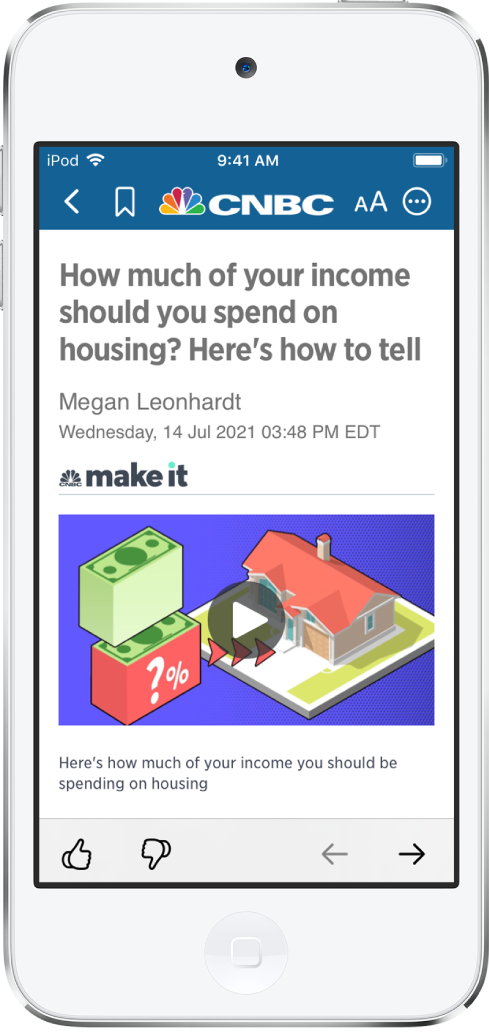
Note: Apple News and Apple News+ aren’t available in all countries or regions.
Read a story
Tap a story to read it. While viewing a story, you have these options:
Read the next story: Tap
 in the lower right of the screen or swipe left.
in the lower right of the screen or swipe left.Read the previous story: Tap
 in the lower right of the screen or swipe right.
in the lower right of the screen or swipe right.Return to the list of stories: Swipe from the left edge.
Tell News what stories you prefer: When viewing a story that’s not part of an Apple News+ issue, tap
 or
or  at the bottom of the story. Your feedback is taken into account for future recommendations.
at the bottom of the story. Your feedback is taken into account for future recommendations.If you’re reading a story in an Apple News+ issue, tap
 , then tap Suggest More or Suggest Less.
, then tap Suggest More or Suggest Less.Change the text size: Tap
 , then tap the smaller or larger letter to change the text size in the story and all other stories in the channel. (Not available in all channels.)
, then tap the smaller or larger letter to change the text size in the story and all other stories in the channel. (Not available in all channels.)Share a story: Tap
 , tap Share Story, then choose a sharing option, such as Messages or Mail.
, tap Share Story, then choose a sharing option, such as Messages or Mail.Report a concern: If you believe that a story you’re viewing is mislabeled, inappropriate, offensive, or doesn’t display properly, tap
 , then tap Report a Concern.
, then tap Report a Concern.
In Apple News+ issues in PDF format, the Suggest More, Suggest Less, Save Story, and Report a Concern options aren’t available. See Browse and read Apple News+ stories and issues on iPod touch.
Read stories shared with you
When a friend shares stories with you using the Messages app, you can easily find them in the Shared with You section in Apple News. (News must be turned on in Settings ![]() > Messages > Shared with You, and your friend must be in your contacts list in Contacts.)
> Messages > Shared with You, and your friend must be in your contacts list in Contacts.)
In the News app, tap Following.
Tap Shared with You, then do any of the following:
Tap a shared story to read it in News.
Tap the name of the person who shared a story to reply to them in the Messages app. You can also reply while reading the story—tap the name shown below the channel’s logo.