Numbers
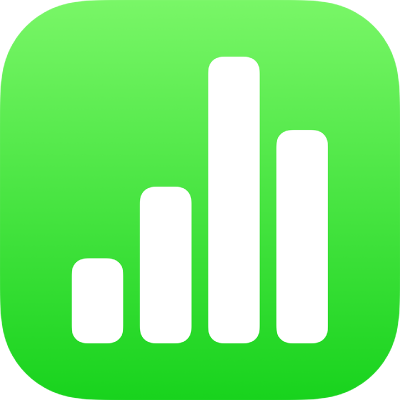
Tap the chart, then drag from the center to move the chart (don’t drag the blue dots on the border).
As you drag, yellow alignment guides help you position the chart in relation to other objects on the sheet.
If you don’t see the alignment guides, you can turn them on. Tap ![]() , tap Settings, then turn on the guides you want.
, tap Settings, then turn on the guides you want.
Tap the chart.
Drag any of the blue dots on the chart’s border to make the chart larger or smaller.
You can rotate 3D, radar, pie, or donut charts to adjust the angle and orientation of the chart. You may want to emphasize some data, for example, by positioning certain data at the top or bottom of the chart.
Rotate a 3D chart: Tap the chart, then drag ![]() .
.
Rotate a pie, donut, or radar chart: Tap the chart, tap ![]() , tap Chart, then tap Rotation Angle. Drag the wheel, or tap the angle and enter a degree value to specify the angle at which you want to rotate the chart.
, tap Chart, then tap Rotation Angle. Drag the wheel, or tap the angle and enter a degree value to specify the angle at which you want to rotate the chart.