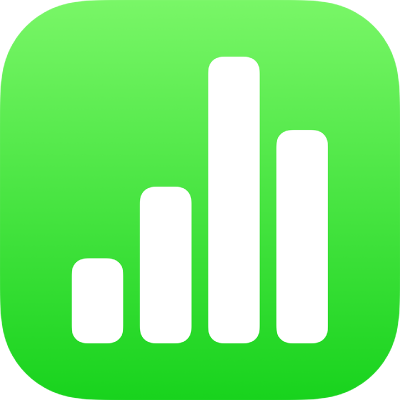
Set your author name for comments in Numbers on iPad
The author name appears in the upper-left corner of comments. You can change the name at any time.
Set your author name for comments
Tap
 , tap Settings, then tap Author Name.
, tap Settings, then tap Author Name.Type a name, than tap Done on the keyboard.
Any comments you made previously in the spreadsheet are changed to show the new name. Comments you made in other spreadsheets are also updated.
The new author name also becomes the default author name for new Numbers spreadsheets and replaces the author name in all of your other spreadsheets.
The name doesn’t apply to a spreadsheet that’s shared with others. For shared spreadsheets, the name that appears in comments and in the participant list is the name you use with your Apple Account. To change the name (without changing your Apple Account), visit the Apple Account page. After you sign in, tap Edit to the right of your account information, then make your changes and tap Done.
Important: If you change the name used with your Apple Account, the name appears in all apps and other locations that use your Apple Account.
If you stop sharing a spreadsheet, the author name in comments reverts to the author name set in Numbers.