
Use the grade book in iTunes U for web
As a course instructor or contributor, you can use the grade book to view the overall status of each assignment in your private course, when a student last visited your private course, and how each student in your private course is progressing with his or her course assignments.
iTunes U also displays details such as the number of files handed in, the number of assignments graded, and the number of grades delivered to your students.
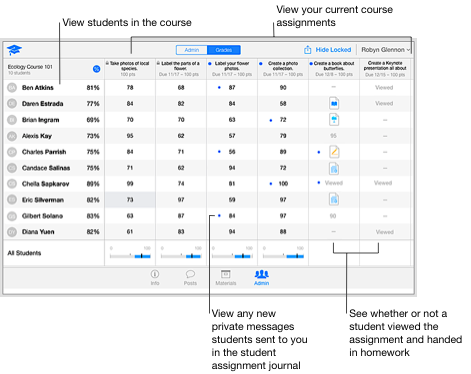
View the status of an assignment
In iTunes U
 for web, click the course name in the dashboard for the course you want.
for web, click the course name in the dashboard for the course you want.Click Admin
 , then click Grades.
, then click Grades.Click the assignment header for the assignment you want.
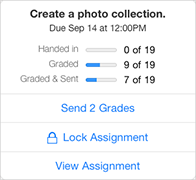
Do one or more of the following:
Review the overall status of the assignment
Send any outstanding grades to the students in your course
Lock or unlock the assignment
View the assignment details
Monitor student engagement
In iTunes U
 for web, click the course name in the dashboard for the course you want.
for web, click the course name in the dashboard for the course you want.Click Admin
 , then click Grades.
, then click Grades.Click the student name in the student list.
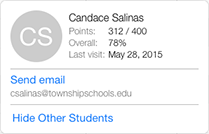
iTunes U displays the date when the student last viewed the course in the Last visit field.
View student progress
Using the grade book in iTunes U  for web, you’ll know exactly how each student is doing on every assignment:
for web, you’ll know exactly how each student is doing on every assignment:
You can see when a student has viewed an assignment, when the student’s work is complete, how a student is doing compared to the other students in the course, and when it’s time to reach out to a student with a reminder. Instead of getting a stack of homework papers to grade all at once, you can review as students hand in their homework.
To focus on one student at a time, click the student name in the student list, then click Hide Other Students.
This | Indicates |
|---|---|
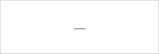 | The student has not yet viewed the assignment. |
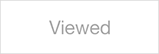 | The student viewed the assignment. |
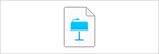 | The student viewed the assignment and handed in homework. |
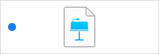 | The student viewed the assignment, handed in homework, and sent you a message. |
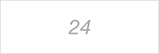 | You graded the homework and saved the grade as a draft to be sent at a later time. |
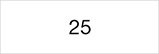 | You graded the homework and sent the final grading information to the student. |
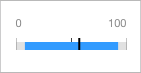 | A grade summary for the assignment. Click to view the Min, Mean, and Max grades for the assignment. Note: For a managed course, if a student is removed from an Apple School Manager class, iTunes U displays the student dimmed in the bottom of the grade book and continues to include grade points in the summary. |