Use your Beats Flex
When you’re wearing your Beats Flex, you can use controls to play, pause, adjust volume, answer phone calls, use Siri, and more.
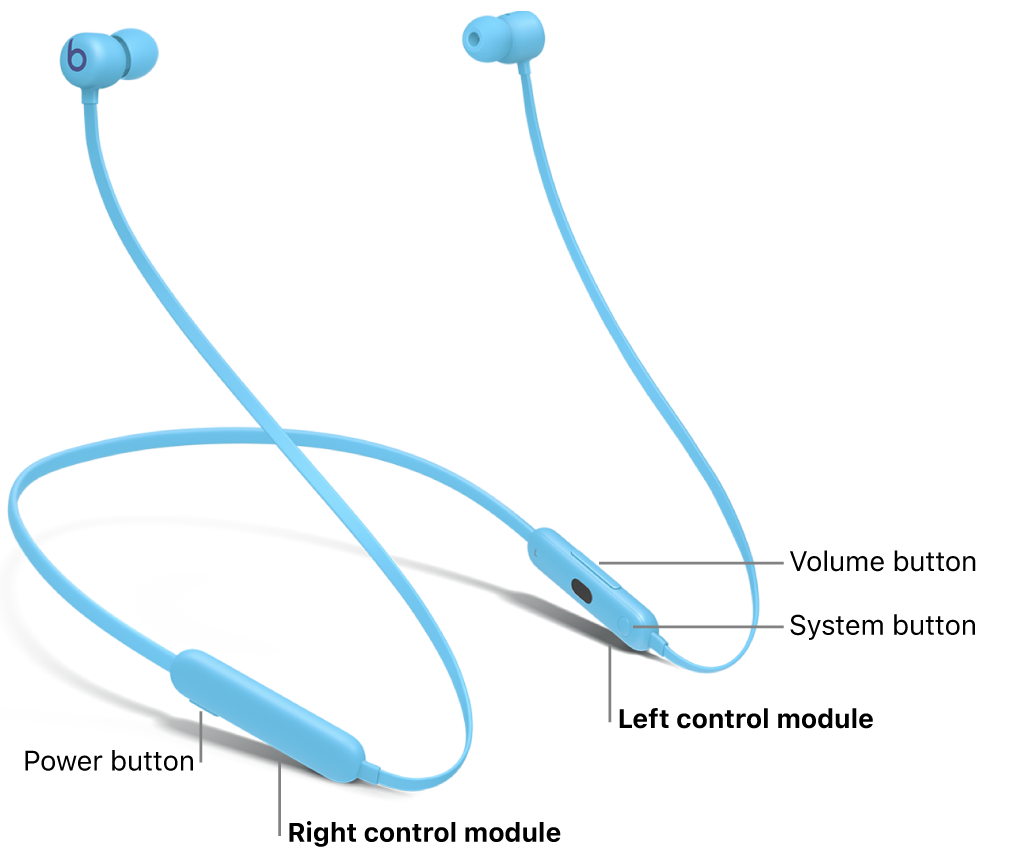
Beats Flex feature magnetic earbuds that automatically play or pause media—or answer or end calls—when you attach or detach the left and right earbuds from one another.
Charge Beats Flex
See Charge Beats Flex.
Turn Beats Flex on or off
Press and hold the power button on the right control module for one second.
Pair Beats Flex with your Apple or Android device
See Pair Beats.
Play audio on Beats Flex
Wear your Beats Flex, and make sure they’re connected to your Apple or Android device.
Go to an audio app, then play something—for example, a song in the Music app
 or an episode in the Podcasts app
or an episode in the Podcasts app  .
.Use the system button on the left control module to do any of the following:
Play and pause audio: Press the button. To resume playback, press it again.
You can also attach your magnetic earbuds to each other to pause playback, then detach them to resume playback. To change this setting, see Turn Beats Flex automatic play/pause and call answering on or off.
Play the next track: Double-press the button.
Play the previous track: Triple-press the button.
Fast-forward through a track: Double-press the button and hold on the second press.
Rewind a track: Triple-press the button and hold on the third press.
Change the volume on Beats Flex
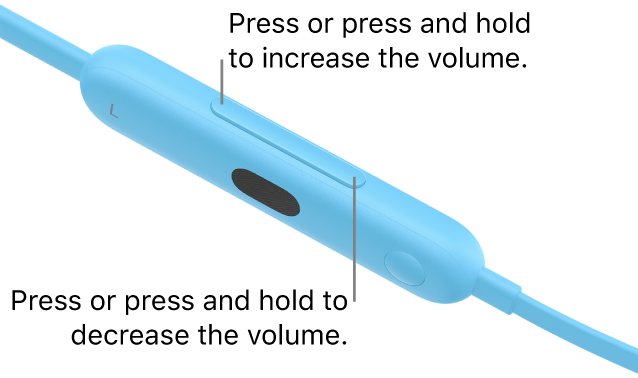
Use the volume buttons on the left control module to do any of the following:
Increase the volume: Press (or press and hold) the upper portion of the volume button.
Decrease the volume: Press (or press and hold) the lower portion of the volume button.
Note: To control call volume, use the volume controls on your Apple or Android device.
Make and answer calls on Beats Flex
Use the button on the left control module to do any of the following:
Make a call using Siri or another voice assistant: Make sure you’ve set up Siri. Press and hold the button, then when you hear a chime, say something like “Call Eliza’s mobile.”
Answer or end a call: When you receive a call, press the button. To end the call, press the button again.
You can also attach your magnetic earbuds to each other to end a call, or detach them to answer a call. To change this setting, see Turn Beats Flex automatic play/pause and call answering on or off.
Answer a second incoming call and put the first call on hold, or switch between two active calls: Press the button.
Decline an incoming call: Press and hold the button (for about one second).
Send the audio from your earbuds to your Apple or Android device: Double-press the button.
Ask Siri on Beats Flex
Set up Siri (if you haven’t already done so).
Press and hold the button on the left control module, then when you hear a chime, make your request.
Learn how to change your settings to activate Siri or to use Siri to announce calls or notifications on your Beats.