Keynote User Guide for iPad
- Welcome
- What’s new
-
- Get started with Keynote
- Intro to images, charts, and other objects
- Create a presentation
- Choose how to navigate your presentation
- Open a presentation
- Save and name a presentation
- Find a presentation
- Print a presentation
- Customize the toolbar
- Copy text and objects between apps
- Basic touchscreen gestures
- Use Apple Pencil with Keynote
- Create a presentation using VoiceOver
-
- Send a presentation
- Intro to collaboration
- Invite others to collaborate
- Collaborate on a shared presentation
- See the latest activity in a shared presentation
- Change a shared presentation’s settings
- Stop sharing a presentation
- Shared folders and collaboration
- Use Box to collaborate
- Create an animated GIF
- Post your presentation in a blog
- Copyright
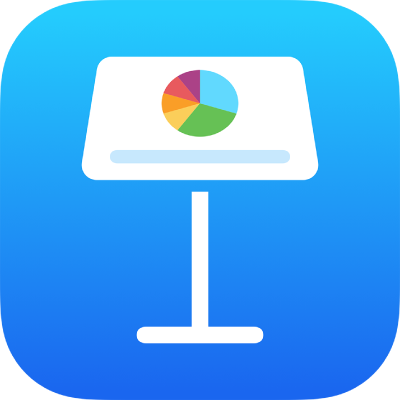
Move, resize, and rotate a chart in Keynote on iPad
Move a chart
Go to the Keynote app
 on your iPad.
on your iPad.Open a presentation, then tap the chart.
Drag from the center to move the chart (don’t drag the blue dots on the border).
As you drag, yellow alignment guides help you position the chart in relation to other objects on the slide.
If you don’t see the alignment guides, you can turn them on. Tap ![]() , tap Settings, then turn on the guides you want (for example, Edge Guides or Center Guides).
, tap Settings, then turn on the guides you want (for example, Edge Guides or Center Guides).
Resize a chart
Go to the Keynote app
 on your iPad.
on your iPad.Open a presentation, then tap the chart.
Drag any of the blue dots on the chart’s border to make the chart larger or smaller.
Rotate a 3D, radar, pie, or donut chart
You can rotate 3D, radar, pie, or donut charts to adjust the angle and orientation of the chart. You may want to emphasize some data, for example, by positioning certain data at the top or bottom of the chart.
Go to the Keynote app
 on your iPad.
on your iPad.Open a presentation, then do any of the following:
Rotate a 3D chart: Tap the chart, then drag
 .
.Rotate a pie, donut, or radar chart: Tap the chart, tap
 , tap Chart, then tap Rotation Angle. Drag the wheel, or tap the angle and enter a degree value to specify the angle at which you want to rotate the chart.
, tap Chart, then tap Rotation Angle. Drag the wheel, or tap the angle and enter a degree value to specify the angle at which you want to rotate the chart.
If a 3D chart doesn’t have a rotation control, the chart may be locked. To rotate the chart, you must unlock it first.