Use your driver’s license or state ID in Wallet on iPhone (U.S. only)
You can easily and securely add your driver’s license or state ID to the Wallet app ![]() , then use your iPhone or Apple Watch to present your license or ID at select Transportation Security Administration (TSA) security checkpoints and share in apps that require identity verification. (Supported on iPhone 8 and later with iOS 15.4 or later, and on Apple Watch Series 4 and later with watchOS 8.4 or later. The driver’s license or state ID must be issued by a participating state. See the IDs in Wallet website.)
, then use your iPhone or Apple Watch to present your license or ID at select Transportation Security Administration (TSA) security checkpoints and share in apps that require identity verification. (Supported on iPhone 8 and later with iOS 15.4 or later, and on Apple Watch Series 4 and later with watchOS 8.4 or later. The driver’s license or state ID must be issued by a participating state. See the IDs in Wallet website.)
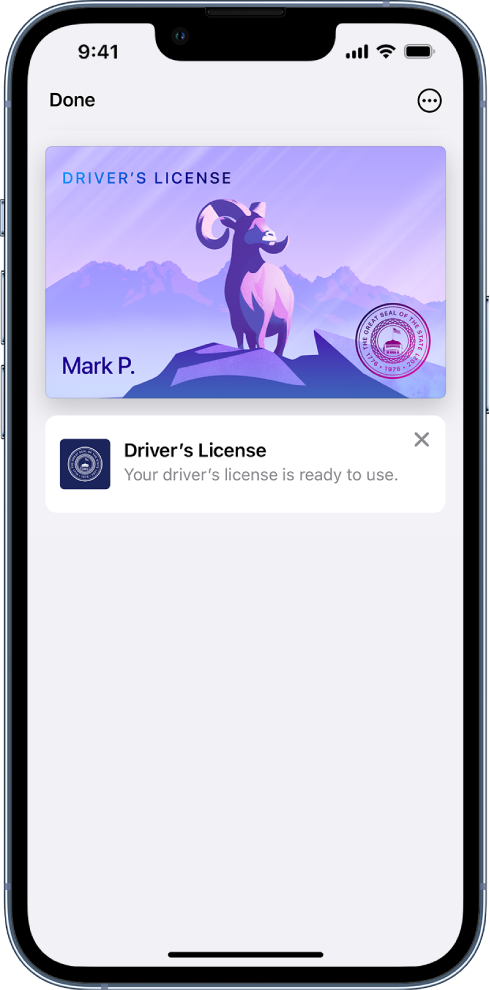
Add your license or ID
In Wallet, tap
 .
.Tap Driver’s License or State ID, then choose your state. (If your state isn’t listed, it might not participate yet.)
Choose whether you want to add your license or ID to your iPhone only, or to both your iPhone and paired Apple Watch.
Follow the onscreen instructions to scan the front and back of your license or ID, then follow the prompts to confirm your identity.
If you want to add your license or ID to your Apple Watch later, open the Apple Watch app on your iPhone, tap My Watch, then tap Wallet & Apple Pay. Find your license or ID listed below Other Cards on Your iPhone. Tap the Add button next to it, then follow the onscreen instructions. See Use your driver’s license or state ID in Wallet on iPhone and Apple Watch (U.S. only) in the Apple Watch User Guide.
Present your license or ID at a TSA checkpoint
Hold the top of your iPhone near the identity reader.
On your iPhone screen, review the information to be shared.

To present your license or ID, do the following:
On an iPhone with Face ID: Double-click the side button, then authenticate with the Face ID that you used to add your license or ID.
On an iPhone with Touch ID: Rest your finger on the Home button to authenticate with the Touch ID that you used to add your license or ID.
A checkmark appears when you successfully present your license or ID.
Share your license or ID in an app
When prompted, tap Verify with Apple Wallet or Continue with Apple Wallet.
Review the following:
The information being requested
The information, if any, that will be stored by the app
How long ID information will be stored by the app
The reason the app is requesting information
To share the requested information, do the following:
On an iPhone with Face ID: Double-click the side button, then authenticate with the Face ID that you used to add your license or ID.
On an iPhone with Touch ID: Rest your finger on the Home button to authenticate with the Touch ID that you used to add your license or ID.
A checkmark appears when you successfully share your license or ID.
Manage your license or ID
In Wallet, tap your license or ID to see where you have presented it. You can also tap ![]() , tap Card Details, then do any of the following:
, tap Card Details, then do any of the following:
View the information on your license or ID (requires authentication with the Face ID or Touch ID that you used to add your license or ID).
Change the fingerprint you use to present with Touch ID (on supported models).
Remove your license or ID.