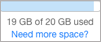Symbols used in iTunes U
The following table describes the buttons used throughout iTunes U, and the actions you can perform.
Button | Description | Click to |
|---|---|---|
iTunes U button | Display the dashboard. | |
Settings button (dashboard) | Share a course link with anyone who is interested in the topic, update course settings and instructors, duplicate, send a copy, transfer, delete, or leave a course, or add a course to the iTunes U public catalog. | |
View Course button | View a published course in the iTunes U catalog. | |
Information button | View and edit materials. | |
Left Indent button | Decrease the outline topic indent. | |
Right Indent button | Increase the outline topic indent. | |
Add Image button | Add images to a post message. | |
Delete button | Delete a new, unofficial institution, a topic in an outline, a material, a contributor, an announcement, or a post, assignment, attached material, or due date (in-session courses only). | |
Add button | Add a new course, create a new instructor post, or add a material. When you add a new material to a course, iTunes U also adds the material to your My Materials library. | |
Edit Post button | View and edit posts and assignments. | |
Edit Discussion button | Hide, unhide, email, and delete discussions and replies. | |
Discussions button | Display public discussions associated with a specific post or private discussions associated with a specific assignment. | |
Upload button | View the status of material uploads. The badge indicates the number of uploads currently in progress. | |
Approve button and Block button | Approve or block a single student requesting enrollment in your private course. | |
Hide Grade Averages button and Show Grade Averages button | Hide and show student grade averages in the grade book. | |
Feed button | View a list of your course’s subscribed feeds. | |
Download button | Download a material to your Downloads folder. |
The following table describes the icons used throughout iTunes U.
Icon | Description | Used to |
|---|---|---|
All Materials icon | Indicate all material types. | |
Audio icon | Indicate an audio material. | |
Video icon | Indicate a video material. | |
Books icon | Indicate a book material. | |
Documents icon | Indicate a document material. | |
Apps icon | Indicate an application material. | |
Images icon | Indicate an image material. | |
Web Links icon | Indicate a web link material. | |
Explicit icon | Indicate explicit content. | |
Closed Captioning icon | Indicate closed captioning content. | |
Recent Posts icon and All Posts icon | View posts for in-session courses by date. | |
Assignments icon | View all assignments added to the current course. | |
Discussions icon | View all discussions added to the current course. | |
Lock icon | Indicate a locked assignment. | |
Hand-in icon | Indicate an assignment requires students in your course to hand in homework. | |
Included icon | Indicate a material is already included in the current course. | |
Drag icon | Reorder topics, posts, assignments, and materials. | |
Approved Institution icon | Indicate an institution with an existing iTunes U Public Site Manager site. | |
Storage Space icon | Indicate your available storage space (unaffiliated instructors only). | |
Warning icon | Indicate a problem or unusual situation. For example, in a course Info pane, iTunes U displays the Warning icon until you create a course outline. | |
Feed Materials icon | Indicate that a material was added automatically from a feed. |