iCloud User Guide
- Welcome
-
-
- Sign in and use iCloud.com
- Customize and use the homepage tiles
- Apple Invites
- Keynote
- Numbers
- Pages
-
- Photos on iCloud.com overview
- View your photos and videos
- Browse photos or videos by date
- Hide your photos and videos
- Upload and download photos
- Add or edit a title, caption, or other metadata
- Organize photos and videos
- Add photos and videos to Favorites
- Play a slideshow of photos
- Delete and recover photos and videos
- Recover files and information
- Use iCloud on your Windows device
- Get more help with iCloud
- Legal notices and acknowledgements
- Copyright and trademarks

Sign in to Find Devices on iCloud.com
You can sign in to Find Devices on iCloud.com to locate a missing Apple device, even if you lost your trusted device.
Sign in to Find Devices on iCloud.com
Go to icloud.com/find.
Sign in to the Apple Account you used to set up your device for Find My.
If you’re asked to enter a code from a trusted device
If you go to icloud.com and sign in to your Apple Account, you may be asked to enter a code sent to a trusted device. To continue without entering a code, select the Find Devices button at the bottom of the window.
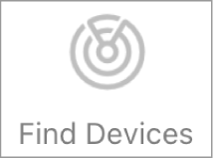
Note: You should set up multiple methods of verifying your identity in case one of your devices is lost or stolen. See the Apple Support article Two-factor authentication for Apple Account.
Thanks for your feedback.