Apple Watch User Guide
- Welcome
- What’s new
- Run with Apple Watch
-
- Alarms
- Audiobooks
- Blood Oxygen
- Calculator
- Calendar
- Camera Remote
- ECG
- Medications
- Memoji
- Music Recognition
- News
- Now Playing
- Remote
- Shortcuts
- Siren
- Stocks
- Stopwatch
- Tides
- Timers
- Use the Tips app
- Translate
- Vitals
- Voice Memos
- Walkie-Talkie
- World Clock
- Copyright and trademarks
Customize workout views on Apple Watch
On Apple Watch, the workout views you see depend on the kind of workout you’re doing. Cardio-focused workouts have more workout views by default, but you can edit some of them to suit your workout style.
Customize workout views
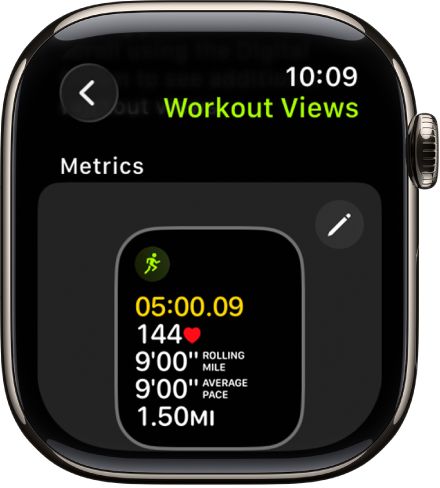
Go to the Workout app
 on your Apple Watch.
on your Apple Watch.Turn the Digital Crown to the workout you want.
Tap
 , scroll through the workout views, then tap Include next to the workout views you want to appear during the workout.
, scroll through the workout views, then tap Include next to the workout views you want to appear during the workout.To select the metrics that appear in the first two workout views, tap
 in the Metrics or Metrics 2 set, tap a metric, then choose a different metric.
in the Metrics or Metrics 2 set, tap a metric, then choose a different metric.
Tip: On Apple Watch Ultra models, Metrics and Metrics 2 show four metrics by default, but you can add a fifth one. Choose a workout, tap Preferences, then tap [workout] Workout Views. Tap ![]() in the Metrics or Metrics 2 tile, then tap the empty field at the bottom of the list to choose another metric.
in the Metrics or Metrics 2 tile, then tap the empty field at the bottom of the list to choose another metric.
Reorder workout views
Go to the Workout app
 on your Apple Watch.
on your Apple Watch.Turn the Digital Crown to the workout you want to do.
Tap
 , scroll down, then tap Reorder.
, scroll down, then tap Reorder.Touch and hold a workout view, then drag it to change the order.