Logic Pro User Guide for iPad
-
- What is Logic Pro?
- Working areas
- Work with function buttons
- Work with numeric values
- Undo and redo edits in Logic Pro for iPad
-
- Intro to tracks
- Create tracks
- Create tracks using drag and drop
- Choose the default region type for a software instrument track
- Select tracks
- Duplicate tracks
- Reorder tracks
- Rename tracks
- Change track icons
- Change track colors
- Use the tuner on an audio track
- Show the output track in the Tracks area
- Delete tracks
- Edit track parameters
- Start a Logic Pro subscription
- How to get help
-
- Intro to recording
-
- Before recording software instruments
- Record software instruments
- Record additional software instrument takes
- Record to multiple software instrument tracks
- Record multiple MIDI devices to multiple tracks
- Record software instruments and audio simultaneously
- Merge software instrument recordings
- Spot erase software instrument recordings
- Replace software instrument recordings
- Route MIDI internally to software instrument tracks
- Record with Low Latency Monitoring mode
- Use the metronome
- Use the count-in
-
- Intro to arranging
-
- Intro to regions
- Select regions
- Cut, copy, and paste regions
- Move regions
- Remove gaps between regions
- Delay region playback
- Trim regions
- Loop regions
- Repeat regions
- Mute regions
- Split and join regions
- Stretch regions
- Separate a MIDI region by note pitch
- Bounce regions in place
- Change the gain of audio regions
- Normalize audio regions in the Tracks area in Logic Pro for iPad
- Create regions in the Tracks area
- Convert a MIDI region to a Session Player region or a pattern region
- Replace a MIDI region with a Session Player region in Logic Pro for iPad
- Rename regions
- Change the color of regions
- Delete regions
-
- Intro to chords
- Add and delete chords
- Select chords
- Cut, copy, and paste chords
- Move and resize chords
- Loop chords on the Chord track
- Color chords on the Chord track
- Edit chords
- Work with chord groups
- Use chord progressions
- Change the chord rhythm
- Choose which chords a Session Player region follows
- Analyze the key signature of a range of chords
- Create fades on audio regions
- Extract vocal and instrumental stems with Stem Splitter
- Access mixing functions using the Fader
-
- Intro to Step Sequencer
- Use Step Sequencer with Drum Machine Designer
- Record Step Sequencer patterns live
- Step record Step Sequencer patterns
- Load and save patterns
- Modify pattern playback
- Edit steps
- Edit rows
- Edit Step Sequencer pattern, row, and step settings in the inspector
- Customize Step Sequencer
-
- Intro to mixing
-
- Channel strip types
- Channel strip controls
- Peak level display and clipping
- Set channel strip volume
- Set channel strip input format
- Set the output for a channel strip
- Set channel strip pan position
- Mute and solo channel strips
- Reorder channel strips in the Mixer in Logic Pro for iPad
- Replace a patch on a channel strip using drag and drop
- Work with plug-ins in the Mixer
- Search for plug-ins in the Mixer in Logic Pro for iPad
-
- Effect plug-ins overview
-
- Instrument plug-ins overview
-
- ES2 overview
- Interface overview
-
- Modulation overview
- Use the Mod Pad
-
- Vector Envelope overview
- Use Vector Envelope points
- Use Vector Envelope solo and sustain points
- Set Vector Envelope segment times
- Vector Envelope XY pad controls
- Vector Envelope Actions menu
- Vector Envelope loop controls
- Vector Envelope point transition shapes
- Vector Envelope release phase behavior
- Use Vector Envelope time scaling
- Modulation source reference
- Via modulation source reference
-
- Sample Alchemy overview
- Interface overview
- Add source material
- Save a preset
- Edit mode
- Play modes
- Source overview
- Synthesis modes
- Granular controls
- Additive effects
- Additive effect controls
- Spectral effect
- Spectral effect controls
- Filter module
- Low, bandpass, and highpass filters
- Comb PM filter
- Downsampler filter
- FM filter
- Envelope generators
- Mod Matrix
- Modulation routing
- Motion mode
- Trim mode
- More menu
- Sampler
- Studio Piano
- Copyright
Automation parameters in Logic Pro for iPad
Each track in your project has an Automation Parameter pop-up menu listing all the parameters that can be automated on that track.
Default menu items
With no plug-ins loaded on a track and no automation created yet, the Automation Parameter pop-up menu only displays the header Automation Parameter and two items:
Volume: The parameter used most often, volume is always listed first for quick access.
Main: This submenu contains all the controls in the track’s channel strip. By default, only four items are listed:
Volume is a submenu containing two independent automation parameters, Absolute and Relative (±), to automate the Volume fader.
Pan is a submenu containing two independent automation parameters, Absolute and Relative (±), to automate the Pan/Balance knob.
Solo lets you automate the Solo button.
Mute lets you automate the Mute button.
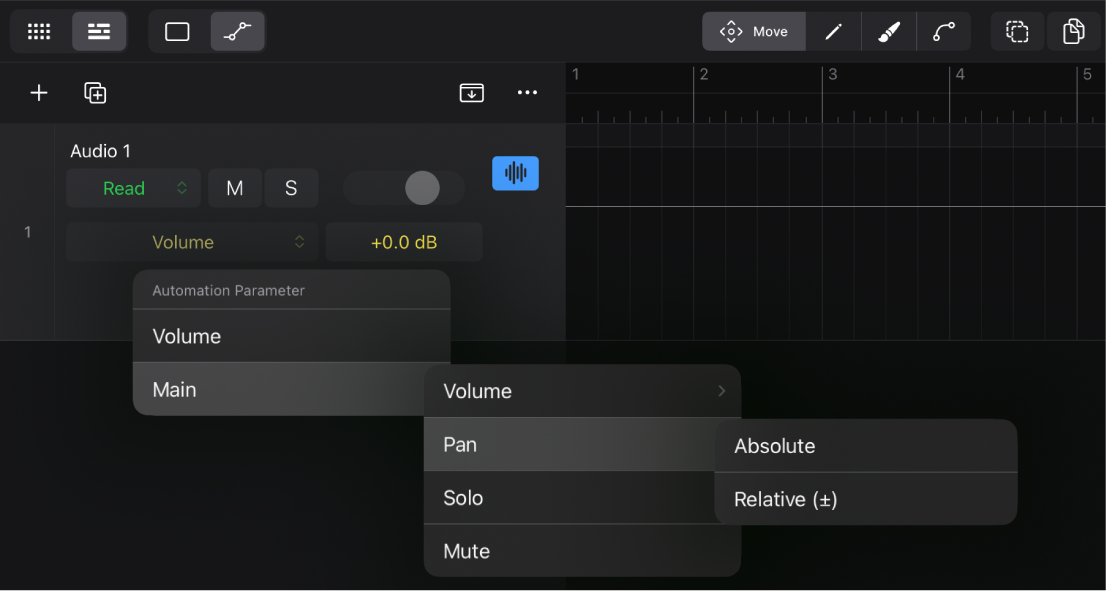
MIDI: This submenu contains all the MIDI events that can be automated. It is only displayed for region automation in the Piano Roll Editor and Session Player Editor.
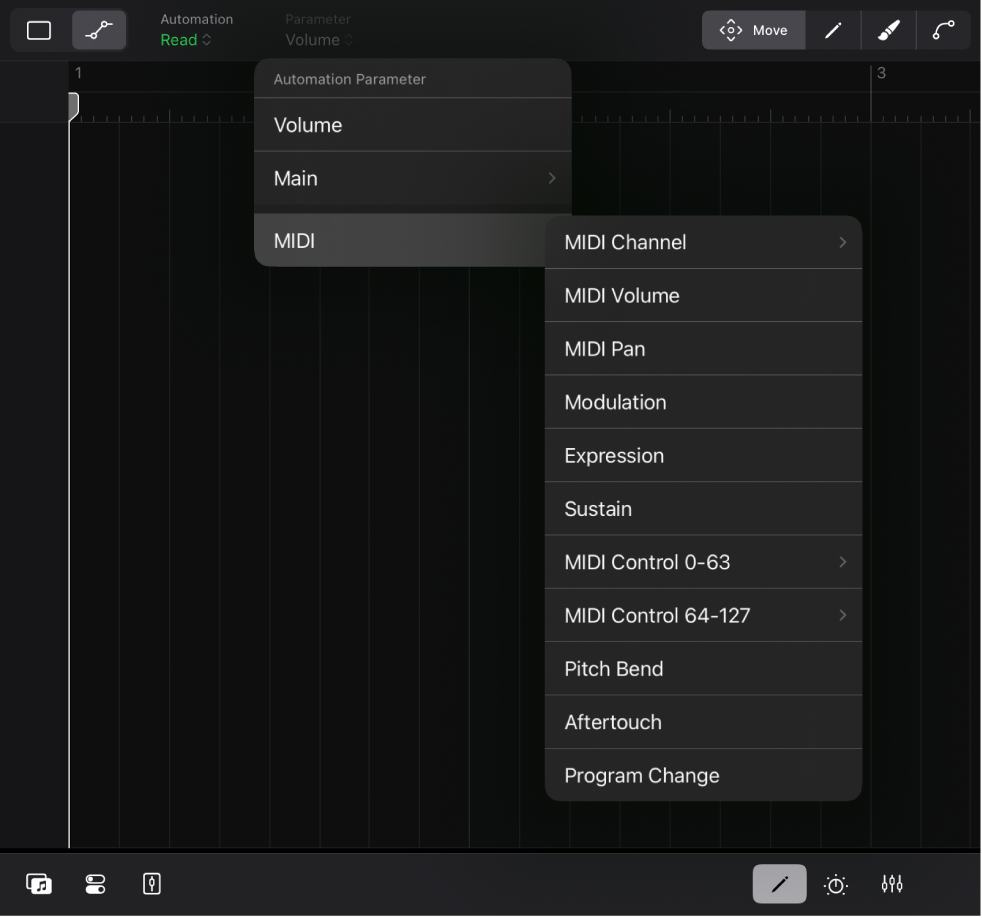
Absolute vs. Relative (±)
The Volume fader and the Pan/Balance knob are the only controls that have two automation parameters:
Absolute: The default automation curve for that parameter.
Relative (±): A secondary automation curve that functions as an offset to existing automation in the track or region. See Create relative volume and pan automation.
Extended menu items
The Automation Parameter pop-up menu is highly dynamic, and the listed menu items and submenus depend on various circumstances. There are up to three sections displayed in the menu:
Activate/Deactivate Visible Automation: The only item in this section shows the currently selected (visible) automation parameter. A checkmark indicates that that automation data is active. You can tap it to temporarily deactivate that automation parameter if you want to control that parameter manually.
Automation Parameters: This section is always displayed. It shows all the controls in the track’s channel strip that can be automated.
MIDI: The MIDI submenu is part of the Automation Parameter section but visually separated to indicate that these types of automation create MIDI data points and not automation points. The menu lists nine types of MIDI messages plus two submenus containing the MIDI controls 0–127. The first item lets you filter the displayed messages based on their MIDI channel. This MIDI section is only displayed in the Editors area
 for region automation on MIDI regions and Session Player regions.
for region automation on MIDI regions and Session Player regions.Used: This section displays all the automation parameters that have existing automation data on that track or the region.
The plug-in submenus are numbered and named after the slot position and plug-in 9for example, 2 Channel EQ).
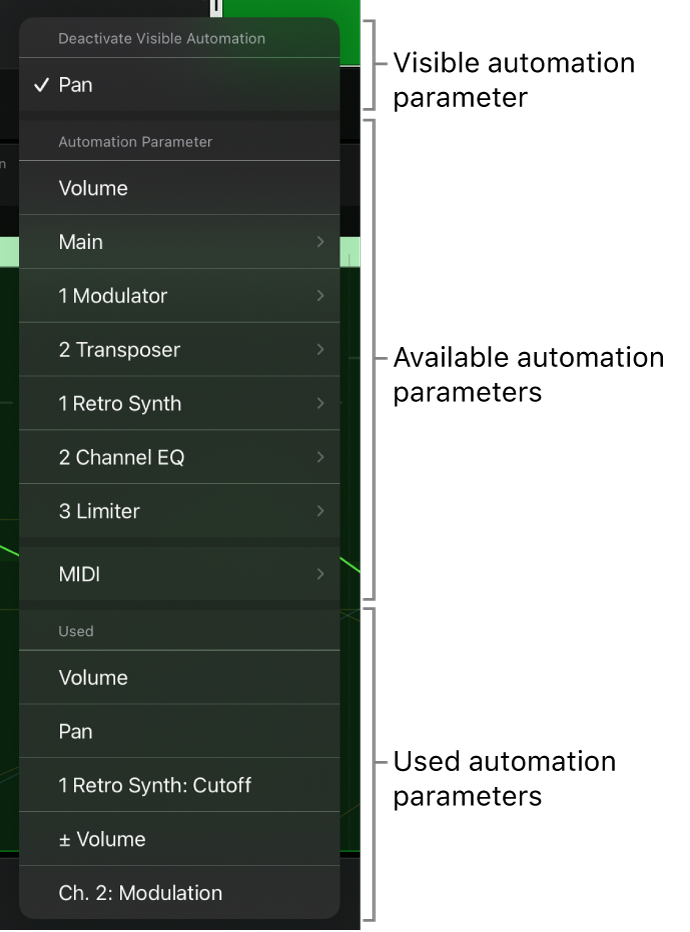
Main submenu
The Main submenu in the Automation Parameter pop-up menu has its own subsections with more submenus.
Volume and Pan submenus: Both submenus contain the items Absolute and Relative (±).
Solo and Mute: These parameters automate the Mute button and Solo button on the track.
Aux Sends: Each aux send on a track is listed as a separate item in the menu (for automating the corresponding Send knob).
On/Off: The remaining items in the menu represent plug-ins or aux sends on that track. They automate their On/Off button
 .
.
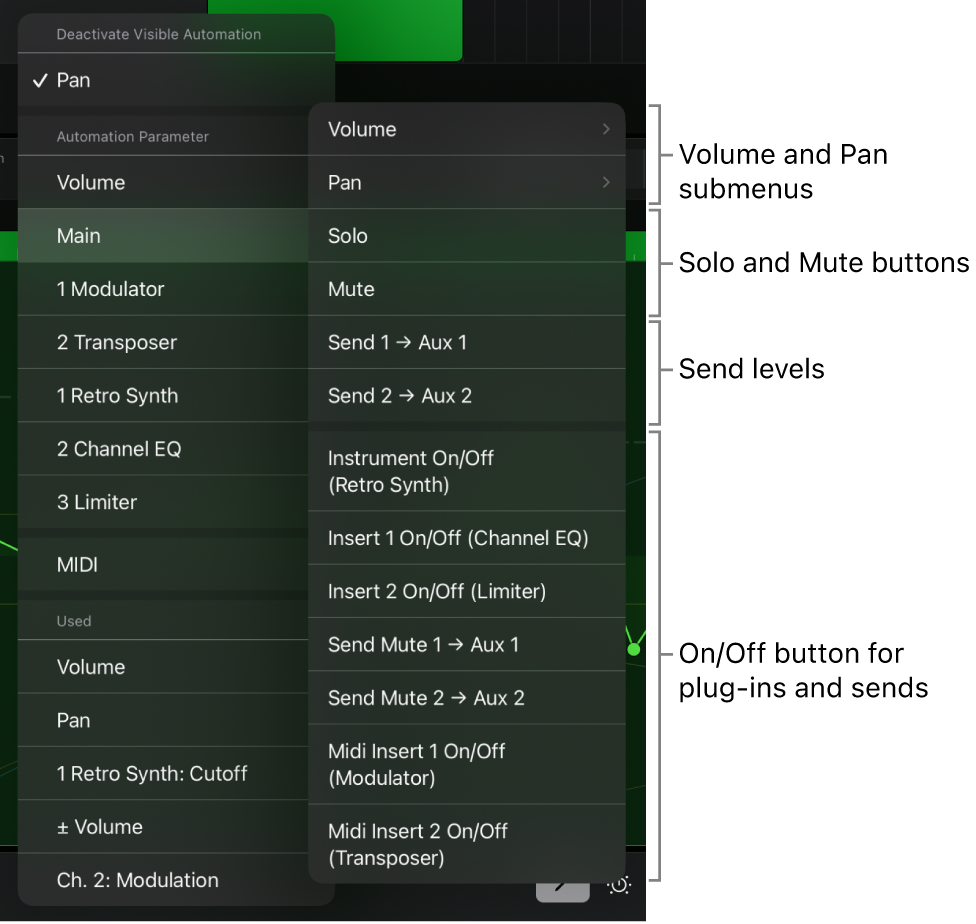
Automation curve appearance
Automation parameters and their corresponding automation curves have a specific appearance:
In Automation view, the track lane or region displays all active automation curves.
The automation curve of the currently selected automation parameter is the dominant line, and all other automation curves are dimmed but still visible.
Automation parameters have different colors used for the automation curve, their automation points, and the text on the Automation Parameter pop-up menu.
The currently selected automation points and sections of the automation curve are white.
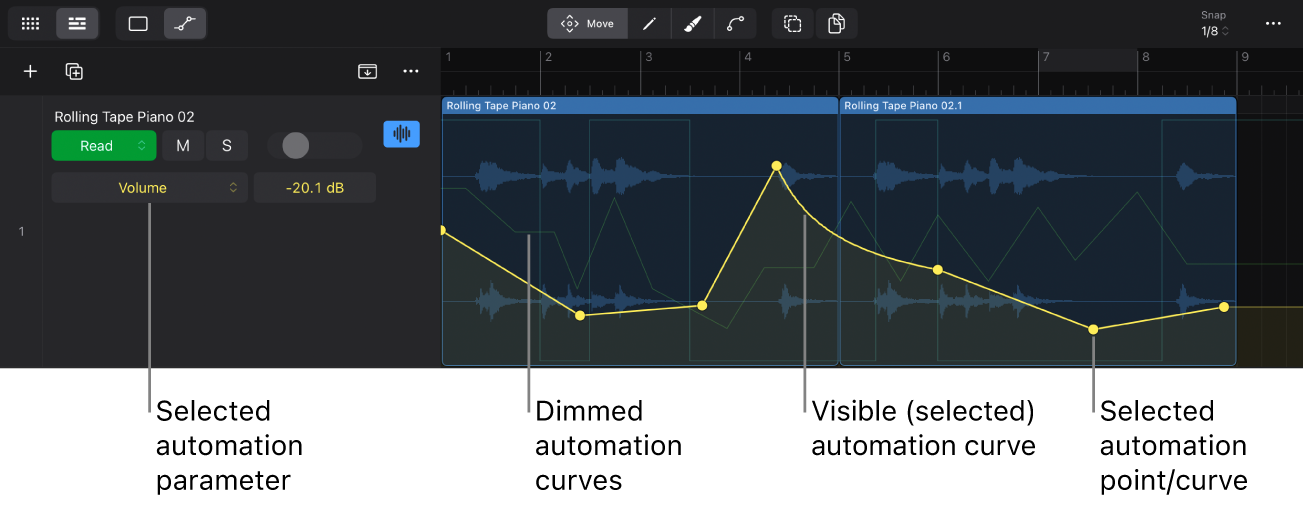
Choose an automation parameter for track automation
In the Tracks area menu bar, tap the Automation View button
 (or press A on your external keyboard).
(or press A on your external keyboard).In a track header, tap the Automation Parameter pop-up menu and choose a parameter.
Make sure to swipe the track list right to reveal the track controls in the track headers.
The track lane of that track will display the automation curve for the selected automation parameter from the beginning to the end of the project.
Tip: Tap any control in a track header, channel strip, or plug-in to automatically select it in the Automation Parameter pop-up menu.
Choose an automation parameter for region automation
In the Tracks area menu bar, do one of the following:
To select the automation parameter of a region, tap the Tracks View button
 , tap the Default View button
, tap the Default View button  , then tap the Trim button
, then tap the Trim button  .
.To select the automation parameter of a cell, tap the Grid View button
 , then tap the Edit button
, then tap the Edit button  .
.
Tap the region or cell for which you want to select the automation parameter.
Tap the Editors button
 in the middle of the view control bar (or press E on your external keyboard), then tap the Automation View button
in the middle of the view control bar (or press E on your external keyboard), then tap the Automation View button  in the Editors area menu bar (or press A on your external keyboard).
in the Editors area menu bar (or press A on your external keyboard).Only the Audio Editor, Piano Roll Editor, Session Player Editor, and their corresponding Cell Editors will show the Automation View button (not the Step Sequencer).
Tap the Automation Parameters pop-up menu in the Editors area menu bar and choose a parameter.
The automation curve for the selected automation parameter will be displayed in each region that is displayed in the Editors area.
Download this guide: PDF