
Request or view someone’s location in Messages on Mac
You can share your location with someone using the Messages and Find My apps on a Mac, iPhone, or iPad. When someone shares their location with you, you can see it on a map in Messages. You can also ask someone to share their location with you.
Note: You and the other person need to be signed in to iCloud with your Apple ID to share locations.
View someone’s location
In the Messages app
 on your Mac, select a conversation.
on your Mac, select a conversation.Click the Info button
 in the top-right corner of the conversation.
in the top-right corner of the conversation.A map appears when a person shares their location; click the map to enlarge it.
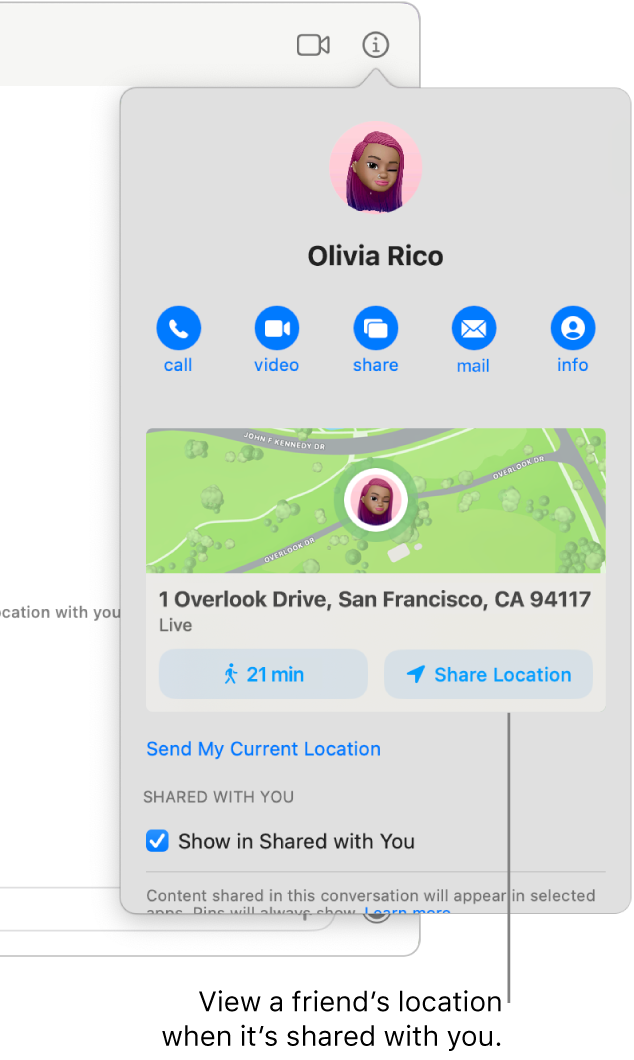
Click a button below the map to open the Maps app ![]() and check traffic conditions, transit information, and other details.
and check traffic conditions, transit information, and other details.
Request someone’s location
In the Messages app
 on your Mac, select a conversation.
on your Mac, select a conversation.Click the Info button
 in the top-right corner of the conversation, then click Request Location.
in the top-right corner of the conversation, then click Request Location.Optionally enter a message, then press Return.
A request is sent to the person, asking them to the share their location.