Pages User Guide for iCloud
- Welcome
- What’s new in Pages for iCloud
- Keyboard shortcuts
- Legal notices and acknowledgements
- Copyright

Change the chart background in Pages for iCloud
You can add an image, a solid color, or a gradient (two colors that blend into one another) to the background of a chart.
Select a chart, then click Chart at the top of the Format
 sidebar on the right.
sidebar on the right.Select the Background checkbox.
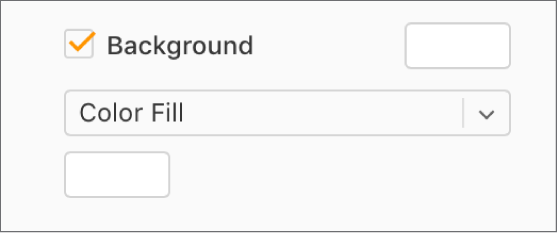
Choose one of the following fill types:
A preset color or gradient designed to match the current template: Click the preset color well to the right of the Background checkbox, then choose a color or gradient.
A custom color or gradient: Click the pop-up menu below the checkbox and choose Color Fill or Gradient Fill. Click the custom color well below the pop-up menu (it has more options than the preset color well) and choose a color.
An image: Click the pop-up menu below the checkbox, then choose Image Fill. Click Choose, then double-click an image file with a .jpg, .png, or .gif filename extension.