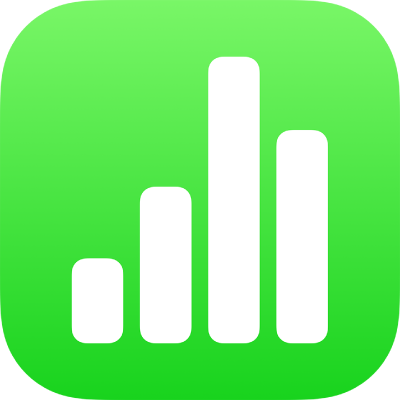
Get started with Numbers on iPad
Numbers makes it easy to create organised, professional-looking spreadsheets. Here’s how to get started.

Choose a template
Creating a budget? Tracking your savings? Drafting an invoice? Numbers has templates outfitted with tables, charts and formulas to help you get started. Go to the Numbers app and tap Choose a Template to open the template chooser.
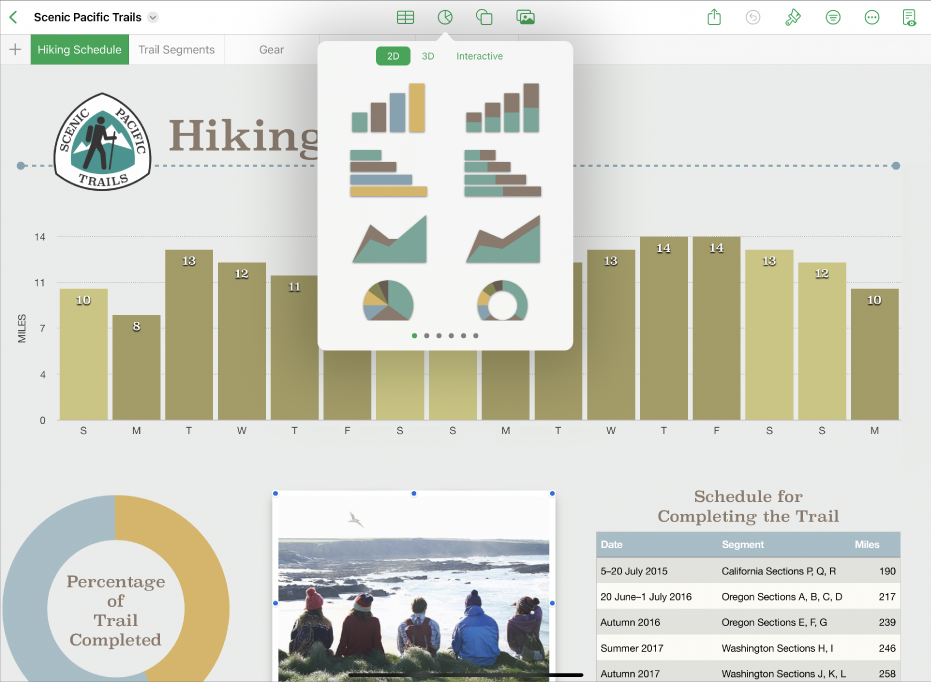

Change the look of your sheet
You can change the look of an object — like its fill colour, border, shadow and more. Tap an object to select it, then tap ![]() to open the formatting controls. Each object has its own formatting options; when you select an image, for example, you see only controls for formatting images.
to open the formatting controls. Each object has its own formatting options; when you select an image, for example, you see only controls for formatting images.

Work with formulas and functions
You can create simple or complex arithmetic formulas to perform calculations on the values in your tables. To open the formula keyboard, tap a cell, tap ![]() at the bottom of the screen, then tap
at the bottom of the screen, then tap ![]() above the keyboard on the right.
above the keyboard on the right.

Export your spreadsheet
You can send a copy of your spreadsheet as a Numbers file or in another format, such as PDF, Excel or CSV. Tap ![]() in the toolbar, then tap Send Copy or Export and Send, which sends your spreadsheet in a format other than a Numbers file.
in the toolbar, then tap Send Copy or Export and Send, which sends your spreadsheet in a format other than a Numbers file.
Want to learn more?