Make photo albums on iPad
Use the Photos app ![]() to view and organize your photos in albums.
to view and organize your photos in albums.
If you use iCloud Photos, albums are stored in iCloud. They’re up to date and accessible on devices where you’re signed in with the same Apple ID. See Use iCloud Photos on iPad.
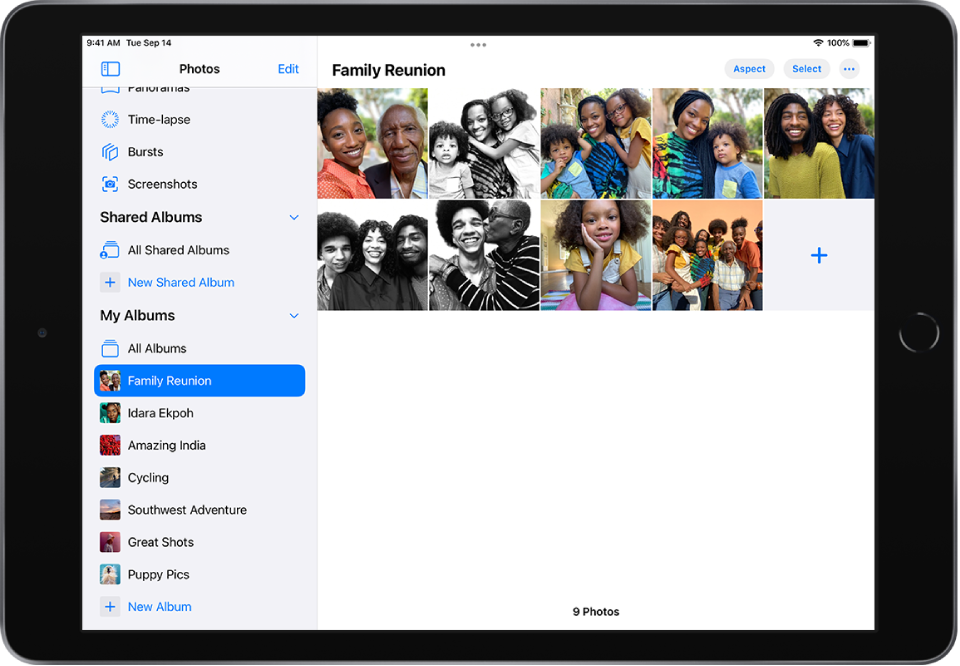
Make a new album
Swipe from the left edge of the screen or tap
 to show the sidebar, then tap New Album below My Albums.
to show the sidebar, then tap New Album below My Albums.Name the album, then tap Save.
Tap the photos you want to add to the album, then tap Done.
To create a shared album, see Share photos with Shared Albums in iCloud.
Add photos and videos to existing albums
View your library by Days or All Photos, then tap Select.
Tap the photo and video thumbnails that you want to add, then tap
 .
.Tap Add to Album from the list of options.
Tap the album you want to add it to.
Remove photos and videos from an album
In an album, tap a photo or video to view it in full screen.
Tap
 , then remove the item from just the album or the album and your library.
, then remove the item from just the album or the album and your library.
To remove multiple photos or videos from an album, tap Select, tap the photos and videos you want to remove, then tap ![]() .
.