Modifying this control will update this page automatically
Accessories included with iPad
Use the included power adapter and charging cable to connect iPad to a power outlet and charge the battery. The size and type of the adapter depends on your iPad model and your country or region.
You can also use the charging cable to connect iPad to your computer for charging, transferring files, using iPad as a second display for your Mac, and more.
USB-C Power Adapter

USB power adapter

USB-C Charge Cable

Lightning to USB-C Cable

Lightning to USB Cable
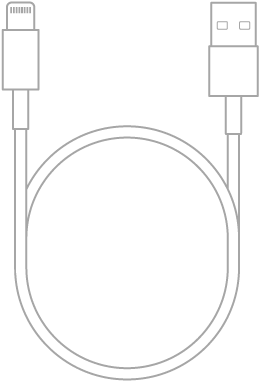
SIM eject tool (cellular models)
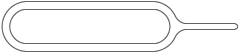
Insert the SIM eject tool into the small hole of the SIM card tray, then push in toward iPad to eject the tray. See Set up cellular service on iPad (Wi-Fi + Cellular models). (Not available in all countries or regions.)