Logic Pro User Guide for iPad
-
- What is Logic Pro?
- Working areas
- Work with function buttons
- Work with numeric values
- Undo and redo edits in Logic Pro for iPad
-
- Intro to tracks
- Create tracks
- Create tracks using drag and drop
- Choose the default region type for a software instrument track
- Select tracks
- Duplicate tracks
- Reorder tracks
- Rename tracks
- Change track icons
- Change track colors
- Use the tuner on an audio track
- Show the output track in the Tracks area
- Delete tracks
- Edit track parameters
- Start a Logic Pro subscription
- How to get help
-
- Intro to recording
-
- Before recording software instruments
- Record software instruments
- Record additional software instrument takes
- Record to multiple software instrument tracks
- Record multiple MIDI devices to multiple tracks
- Record software instruments and audio simultaneously
- Merge software instrument recordings
- Spot erase software instrument recordings
- Replace software instrument recordings
- Route MIDI internally to software instrument tracks
- Record with Low Latency Monitoring mode
- Use the metronome
- Use the count-in
-
- Intro to arranging
-
- Intro to regions
- Select regions
- Cut, copy, and paste regions
- Move regions
- Remove gaps between regions
- Delay region playback
- Trim regions
- Loop regions
- Repeat regions
- Mute regions
- Split and join regions
- Stretch regions
- Separate a MIDI region by note pitch
- Bounce regions in place
- Change the gain of audio regions
- Normalize audio regions in the Tracks area in Logic Pro for iPad
- Create regions in the Tracks area
- Convert a MIDI region to a Session Player region or a pattern region
- Replace a MIDI region with a Session Player region in Logic Pro for iPad
- Rename regions
- Change the color of regions
- Delete regions
-
- Intro to chords
- Add and delete chords
- Select chords
- Cut, copy, and paste chords
- Move and resize chords
- Loop chords on the Chord track
- Color chords on the Chord track
- Edit chords
- Work with chord groups
- Use chord progressions
- Change the chord rhythm
- Choose which chords a Session Player region follows
- Analyze the key signature of a range of chords
- Create fades on audio regions
- Extract vocal and instrumental stems with Stem Splitter
- Access mixing functions using the Fader
-
- Intro to Step Sequencer
- Use Step Sequencer with Drum Machine Designer
- Record Step Sequencer patterns live
- Step record Step Sequencer patterns
- Load and save patterns
- Modify pattern playback
- Edit steps
- Edit rows
- Edit Step Sequencer pattern, row, and step settings in the inspector
- Customize Step Sequencer
-
- Intro to mixing
-
- Channel strip types
- Channel strip controls
- Peak level display and clipping
- Set channel strip volume
- Set channel strip input format
- Set the output for a channel strip
- Set channel strip pan position
- Mute and solo channel strips
- Reorder channel strips in the Mixer in Logic Pro for iPad
- Replace a patch on a channel strip using drag and drop
- Work with plug-ins in the Mixer
- Search for plug-ins in the Mixer in Logic Pro for iPad
-
- Effect plug-ins overview
-
- Instrument plug-ins overview
-
- ES2 overview
- Interface overview
-
- Modulation overview
- Use the Mod Pad
-
- Vector Envelope overview
- Use Vector Envelope points
- Use Vector Envelope solo and sustain points
- Set Vector Envelope segment times
- Vector Envelope XY pad controls
- Vector Envelope Actions menu
- Vector Envelope loop controls
- Vector Envelope point transition shapes
- Vector Envelope release phase behavior
- Use Vector Envelope time scaling
- Modulation source reference
- Via modulation source reference
-
- Sample Alchemy overview
- Interface overview
- Add source material
- Save a preset
- Edit mode
- Play modes
- Source overview
- Synthesis modes
- Granular controls
- Additive effects
- Additive effect controls
- Spectral effect
- Spectral effect controls
- Filter module
- Low, bandpass, and highpass filters
- Comb PM filter
- Downsampler filter
- FM filter
- Envelope generators
- Mod Matrix
- Modulation routing
- Motion mode
- Trim mode
- More menu
- Sampler
- Studio Piano
- Copyright
ChromaVerb Output EQ in Logic Pro for iPad
ChromaVerb features a built-in six band Output EQ.
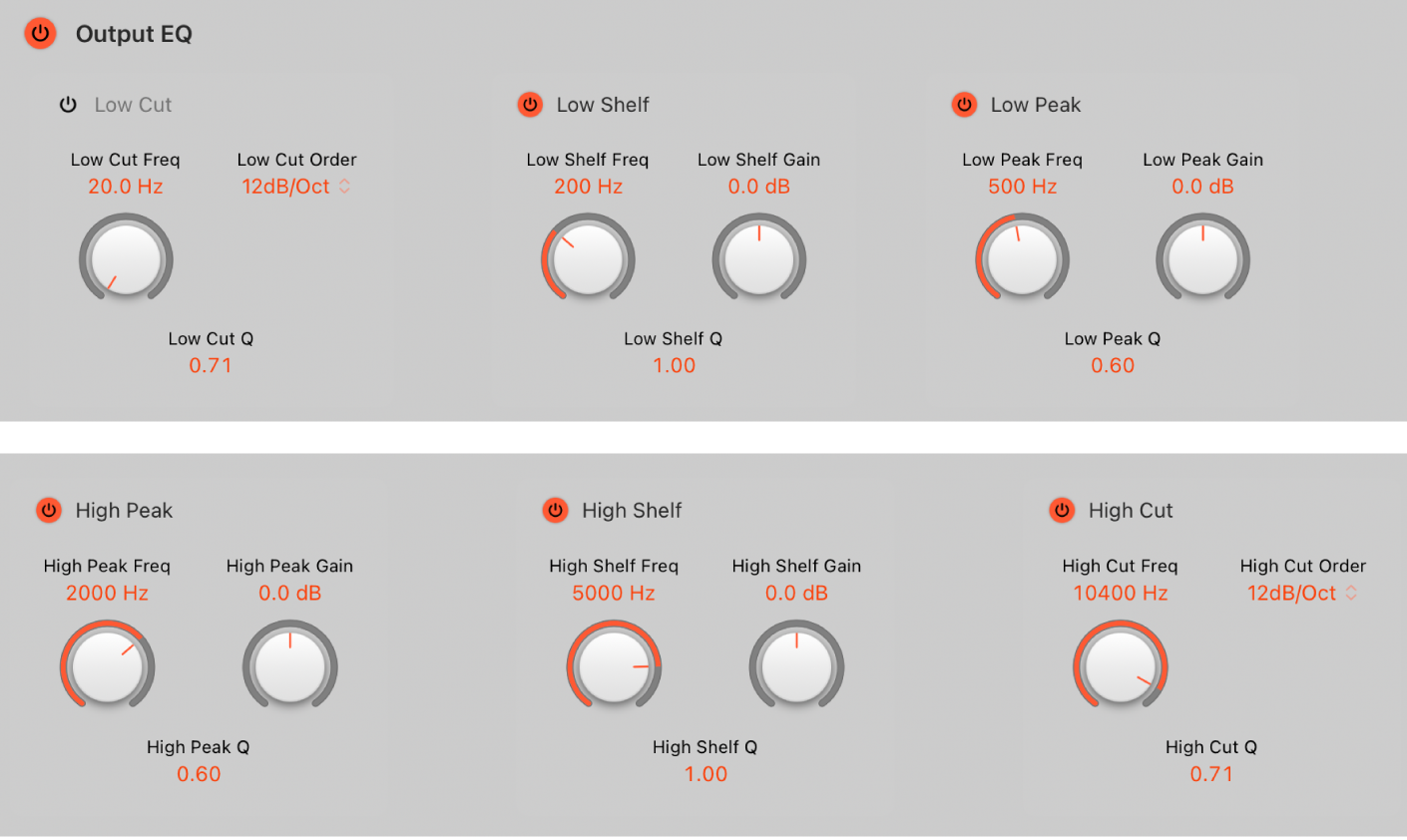
ChromaVerb Output EQ parameters
Output EQ On/Off button: Turn on or turn off the Output EQ, to adjust the frequencies of the overall combined reverb and source signal.
Low Cut On/Off button: Turn on a highpass filter that allows high frequencies to pass and cuts the level of low frequencies below the set frequency.
Low Cut Freq knob and field: Set the frequency of the selected EQ band. You can also tap the field to enter a value in the numeric keypad. Double tap to reset to the default value.
Low Cut Order knob and field: Set the order (filter slope) for the Low Cut EQ band. You can also tap the field to enter a value in the numeric keypad. Double tap to reset to the default value.
Low Cut Q field: Set the Q factor—the width—for the Low Cut band. Low values result in a narrow frequency band selection. High values encompass a broad frequency band. Drag vertically to set the band width surrounding the center frequency of the selected EQ band. You can also tap the field to enter a value in the numeric keypad.
Low Shelf On/Off button: Turn on the low shelving filter to increase or decrease the frequencies below/above the Frequency value.
Low Shelf Freq knob and field: Set the frequency of the Low Shelf band. You can also tap the field to enter a value in the numeric keypad. Double tap to reset to the default value.
Low Shelf Gain knob and field: Set the level of the Low Shelf band. You can also tap the field to enter a value in the numeric keypad. Double tap to reset to the default value.
Low Shelf Q field: Set the Q factor—the width—for the Low Shelf band. Low values result in a narrow frequency band selection. High values encompass a broad frequency band.
Low Peak On/Off button: Switch on a low parametric filter with three controls. Frequency sets a center frequency. Q sets the width of the frequency band around the center frequency. Gain sets the level of the band.
Low Peak Freq knob and field: Set the frequency of the Low Peak band. You can also tap the field to enter a value in the numeric keypad. Double tap to reset to the default value.
Low Peak Gain knob and field: Set the level of the Low Peak band. You can also tap the field to enter a value in the numeric keypad. Double tap to reset to the default value.
Low Peak Q field: Set the Q factor—the width—for the Low Peak band. Low values result in a narrow frequency band selection. High values encompass a broad frequency band. Drag vertically to set the band width surrounding the center frequency of the selected EQ band. You can also tap the field to enter a value in the numeric keypad.
High Peak On/Off button: Switch on a high parametric filter with three controls. Frequency sets a center frequency. Q sets the width of the frequency band around the center frequency. Gain sets the level of the band.
High Peak Freq knob and field: Set the frequency of the High Peak band. You can also tap the field to enter a value in the numeric keypad. Double tap to reset to the default value.
High Peak Gain knob and field: Set the level of the High Peak band. You can also tap the field to enter a value in the numeric keypad. Double tap to reset to the default value.
High Peak Q field: Set the Q factor—the width—for the High Peak band. Low values result in a narrow frequency band selection. High values encompass a broad frequency band. Drag vertically to set the band width surrounding the center frequency of the selected EQ band. You can also tap the field to enter a value in the numeric keypad.
High Shelf On/Off button: Switch on a high shelving filter that adjusts the level of high frequencies and has a minimal impact on frequencies below the cutoff (set) frequency.
High Shelf Freq knob and field: Set the frequency of the High Shelf band. You can also tap the field to enter a value in the numeric keypad. Double tap to reset to the default value.
High Shelf Gain knob and field: Set the level of the High Shelf band. You can also tap the field to enter a value in the numeric keypad. Double tap to reset to the default value.
High Shelf Q field: Set the Q factor—the width—for the High Shelf band. Low values result in a narrow frequency band selection. High values encompass a broad frequency band. Drag vertically to set the band width surrounding the center frequency of the selected EQ band. You can also tap the field to enter a value in the numeric keypad.
High Cut On/Off button: Turn on a lowpass filter that allows low frequencies to pass and cuts the level of high frequencies above the set frequency.
High Cut Freq knob and field: Set the frequency of the High Cut band. You can also tap the field to enter a value in the numeric keypad. Double tap to reset to the default value.
High Cut Order knob and field: Set the order (filter slope) for the High Cut band. You can also tap the field to enter a value in the numeric keypad. Double tap to reset to the default value.
High Cut Q field: Set the Q factor—the width—for the High Cut band. Low values result in a narrow frequency band selection. High values encompass a broad frequency band. Drag vertically to set the band width surrounding the center frequency of the selected EQ band. You can also tap the field to enter a value in the numeric keypad.
Download this guide: PDF