Apple Vision Pro User Guide
- Welcome
-
- Change notification settings and device sounds
- Set the date, time, language, and region
- Change your device name
- Change the appearance of text and windows
- Unlock your iPhone with Apple Vision Pro
- See your keyboard, game controller, or iPhone while immersed
- See people around you while immersed
- Use Apple Vision Pro in Travel Mode
- Refresh apps in the background
- Set content restrictions in Screen Time
- Let others use your Apple Vision Pro
-
- Get started with Apple Intelligence
- Use Writing Tools
- Create original images with Image Playground
- Create Genmoji
- Use Image Wand
- Get webpage summaries
- Summarize an audio recording
- Summarize notifications and reduce interruptions
- Use ChatGPT with Apple Intelligence
- Apple Intelligence and privacy
- Block access to Apple Intelligence features
-
- Apple Music Classical
- Books
- Calendar
- Capture
- Clock
- Encounter Dinosaurs
- Home
- Maps
- Mindfulness
- News
- Numbers
- Pages
- Podcasts
- Reminders
- Shazam
- Shortcuts
- Spatial Gallery
- Stocks
- Tips
- Voice Memos
-
- Get started with accessibility features
- Turn on features with the Accessibility Shortcut
- Change Siri accessibility features
- Use Guided Access
- Copyright and trademarks
Create and manage Freeform boards on Apple Vision Pro
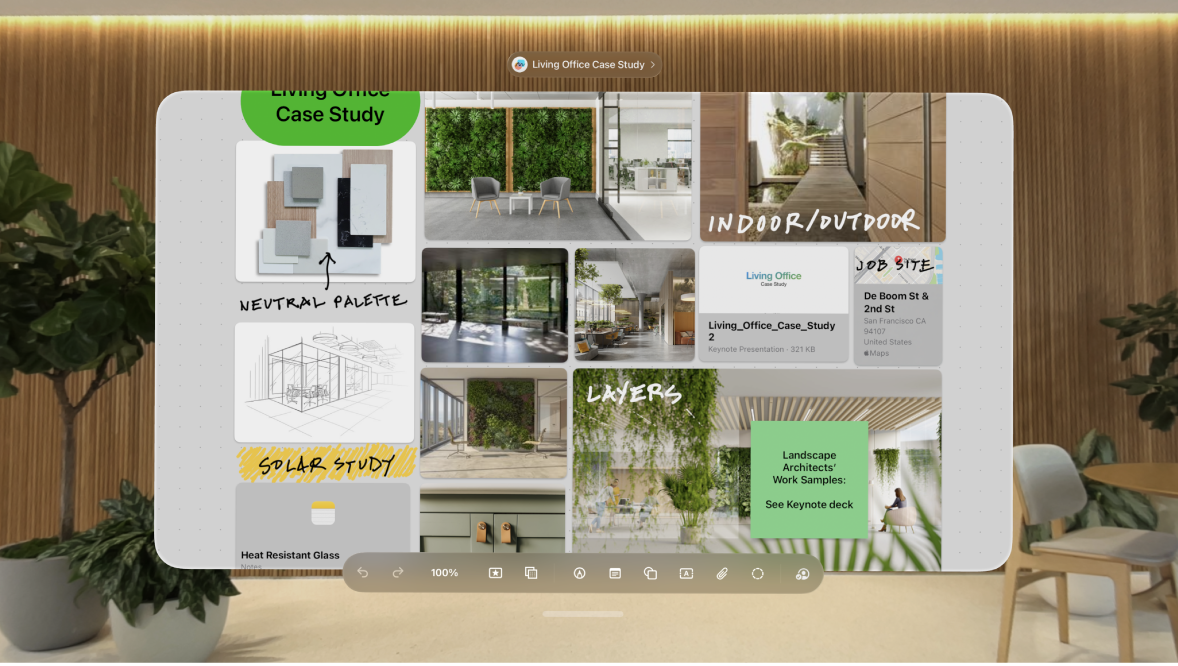
Use the Freeform app to create boards for brainstorming and collaborating.
You can open your Freeform boards on all your devices where you’re signed in to your Apple Account. Just go to Settings ![]() > [your name] > iCloud, then turn on Freeform.
> [your name] > iCloud, then turn on Freeform.
Note: You can use spatial accessories to navigate Freeform boards on Apple Vision Pro. Go to Settings ![]() > Apps > Freeform, then turn on Select and Scroll under Spatial Accessory.
> Apps > Freeform, then turn on Select and Scroll under Spatial Accessory.
Create a new board
Go to the Freeform app
 on your Apple Vision Pro.
on your Apple Vision Pro.Tap
 .
.If you’re currently working in a board, tap the name of the board, then tap Open.
Tap an option at the bottom of the window to start building your board.
To move around your board, pinch and hold an empty area of the board, then drag. To zoom in or out, pinch and hold with both hands, then drag your hands apart or together.
Tip: To choose a specific magnification, tap the percentage at the bottom of the window.
To name your board, tap the placeholder name at the top, then tap Rename.
Open an existing board
Go to the Freeform app
 on your Apple Vision Pro.
on your Apple Vision Pro.Tap a category in the sidebar, like Recents or Shared, then tap the board you want to open.
If you’re working in a board, tap the name of your board at the top, then tap Open.
Find and sort boards
Boards you worked on most recently are at the top. To make it easy to find a board, you can change how boards are sorted or add boards to your favorites.
Go to the Freeform app
 on your Apple Vision Pro.
on your Apple Vision Pro.Do any of the following:
Change how boards are sorted: Tap

Make a board a favorite: Pinch and hold the board, then tap Favorite (while browsing All Boards), or tap the name of the board at the top of the window, then tap Favorite (while you’re working in a board).
Your favorites appear in the sidebar while browsing.
Duplicate a board
Go to the Freeform app
 on your Apple Vision Pro.
on your Apple Vision Pro.Do one of the following:
While browsing All Boards: Tap Select in the top-right corner of the window. Tap the boards you want to copy (a checkmark appears as you select each one), then tap Duplicate.
Or, pinch and hold the thumbnail or name of the board, then tap Duplicate

If you’re working in a board: Tap the name of your board, then tap Duplicate.
Note: If you duplicate a shared board, the copy isn’t shared.
Delete a board
Go to the Freeform app
 on your Apple Vision Pro.
on your Apple Vision Pro.While browsing All Boards, tap Select in the top-right corner, tap the boards you want to delete (a checkmark appears as you select each one), then tap Delete.
To quickly delete a single board, you can also pinch and hold the board, then tap Delete.
You can recover recently deleted boards for 30 days. Tap Recently Deleted in the sidebar.