Organise podcasts into stations on Apple TV 4K
You can organise your podcasts into stations that update automatically across all your devices.
For instance, you can create a news station with the most recent episodes from your favourite current events podcasts, or you can create a history station with a mix of old and new episodes from various history podcasts.
Create a podcast station
Go to the Podcasts app
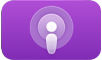 on Apple TV 4K.
on Apple TV 4K.Navigate to Library at the top of the screen.
Select Stations in the sidebar, then select New.
Enter a name for your station, then select Done.
A list of the podcasts you follow appears.
Select the podcasts you want to include in your station, or select Include All Podcasts to include them all.
When you’re satisfied with your selection, press
 or
or 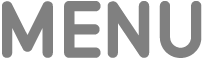 on your remote to save your selection and view additional station options.
on your remote to save your selection and view additional station options.Update any of the following station options:
Station Title: Enter a different station name, if you like.
Play: Choose what order the episodes in the station play in.
Episodes: Choose which episodes to include in the station based on how recent they are.
Media Type: Choose whether to include audio podcasts, video podcasts or both.
Hide Played Episodes: Set to Yes to include only episodes you haven’t played yet.
Choose Podcasts: Select to change the podcasts included in your station.
Select a specific podcast in the list to choose which episodes from that podcast to include in the station based on how recent they are.
Delete Station: Select to delete the station.
Press
 or
or 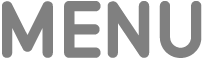 on your remote when you’ve finished to view your new station.
on your remote when you’ve finished to view your new station.
Podcast stations you create show up in the Stations section of the Library screen in the Podcasts app.
Adjust settings for a podcast station
Go to the Podcasts app
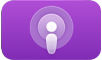 on Apple TV 4K.
on Apple TV 4K.Navigate to Library at the top of the screen.
Select Stations in the sidebar, then navigate to a station.
Do either of the following:
Select the station to open it, then scroll to the bottom of the episode list and select Station Settings.
Press and hold the clickpad or touch surface, then select Settings.
Adjust any of the following settings:
Station Title: Enter a different station name, if you like.
Play: Choose what order the episodes in the station play in.
Episodes: Choose which episodes to include in the station based on how recent they are.
Media Type: Choose whether to include audio podcasts, video podcasts or both.
Hide Played Episodes: Set to Yes to include only episodes you haven’t played yet.
Choose Podcasts: Select to change the podcasts included in your station.
Select a specific podcast in the list to choose which episodes from that podcast to include in the station based on how recent they are.
Delete Station: Select to delete the station.
Press
 or
or 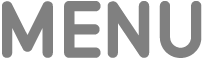 on your remote to go back to the station or Stations screen.
on your remote to go back to the station or Stations screen.