Numbers
Numbers User Guide for Mac
- Welcome
- What’s new
-
- Get started with Numbers
- Intro to images, charts and other objects
- Create a spreadsheet
- Open or close spreadsheets
- Personalise templates
- Use sheets
- Undo or redo changes
- Save your spreadsheet
- Find a spreadsheet
- Delete a spreadsheet
- Print a spreadsheet
- Change the sheet background
- Touch Bar for Numbers
-
- Use iCloud with Numbers
- Import an Excel or text file
- Export to Excel or another file format
- Reduce the spreadsheet file size
- Save a large spreadsheet as a package file
- Restore an earlier version of a spreadsheet
- Move a spreadsheet
- Lock a spreadsheet
- Password-protect a spreadsheet
- Create and manage custom templates
- Copyright

Add bold, italic, underline and strikethrough to text in Numbers on Mac
Go to the Numbers app
 on your Mac.
on your Mac.Open a spreadsheet, then select the text you want to change.
To change all the text in a text box or table cell, select the text box or table cell.
In the Format
 sidebar, click the Text tab, then click the Style button near the top of the sidebar.
sidebar, click the Text tab, then click the Style button near the top of the sidebar.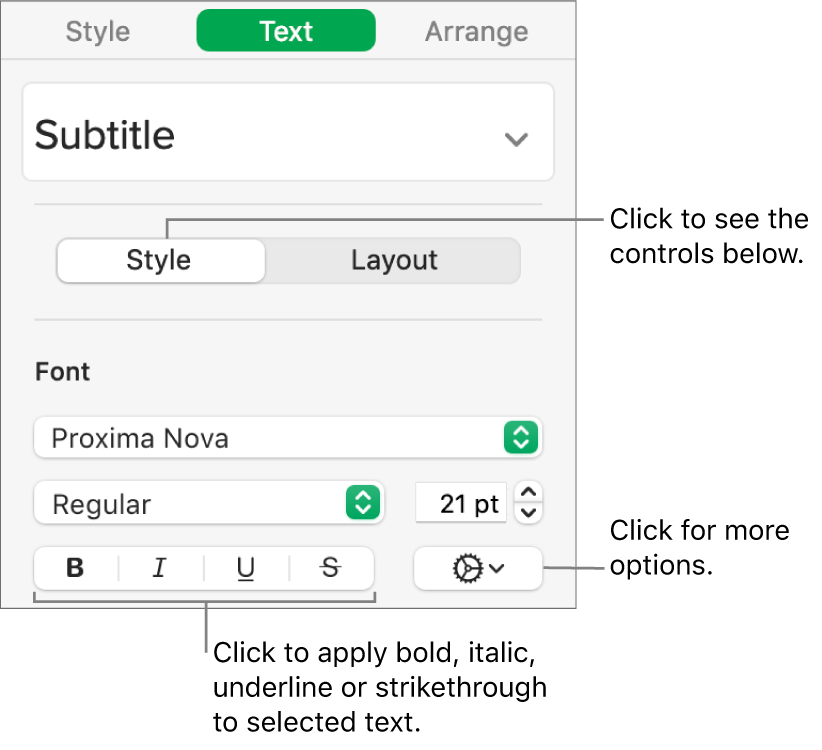
Click one or more format buttons in the Font section.
To remove a specific format, click that button again.
If the font you’re using has other styles available (such as light or condensed), click the pop-up menu above the buttons to choose one of them.
Tip: You can set keyboard shortcuts to quickly apply bold, italic, underline or other character styles to text.
Thanks for your feedback.