Keynote User Guide for Mac
- Welcome
-
- Change object transparency
- Fill shapes and text boxes with colour or an image
- Add a border to an object
- Add a caption or title
- Add a reflection or shadow
- Use object styles
- Resize, rotate and flip objects
- Move and edit objects using the object list
- Add linked objects to make your presentation interactive
-
- Send a presentation
- Intro to collaboration
- Invite others to collaborate
- Collaborate on a shared presentation
- See the latest activity in a shared presentation
- Change a shared presentation’s settings
- Stop sharing a presentation
- Shared folders and collaboration
- Use Box to collaborate
- Create an animated GIF
- Post your presentation in a blog
-
- Use iCloud Drive with Keynote
- Export to PowerPoint or another file format
- Reduce the presentation file size
- Save a large presentation as a package file
- Restore an earlier version of a presentation
- Move a presentation
- Delete a presentation
- Password-protect a presentation
- Lock a presentation
- Create and manage custom themes
- Copyright

Apply a paragraph style in Keynote on Mac
Using paragraph styles is a quick way to uniformly format text throughout a presentation.
Apply a paragraph style
Click the text box or shape with the text you want to change, or select specific text.
Note: You can’t apply a paragraph style to text in a table cell.
In the Format
 sidebar, click the Text tab.
sidebar, click the Text tab.Click the paragraph style name at the top of the sidebar, then choose a style from the Paragraph Styles menu.
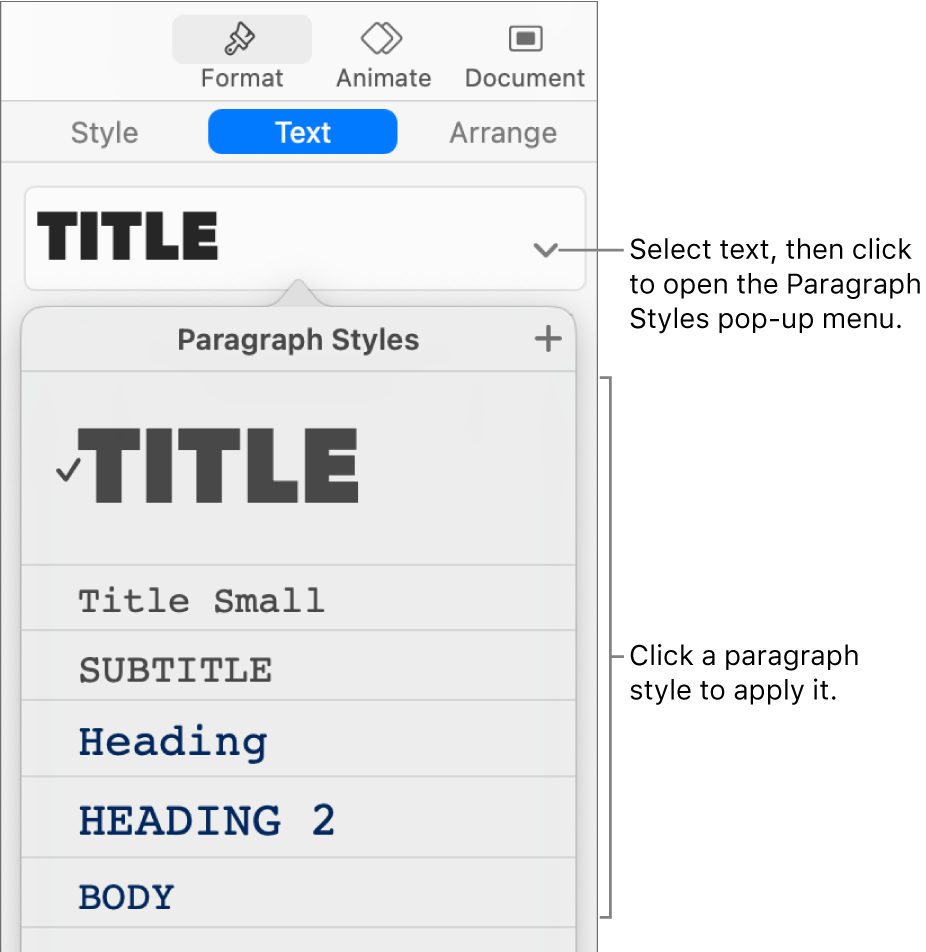
If you later change the look of text that has a paragraph style applied to it — for example, you make the text bold or change its colour — an asterisk, and in some cases an Update button, appears next to the style’s name in the Paragraph Styles menu, indicating that the style has an override. You can update the paragraph style to incorporate the overrides if you want.
You can also apply character styles and apply list styles to selected text.
Tip: For faster formatting, create keyboard shortcuts to apply styles to text.