
Create an Apple Music profile in iTunes on PC
After you join Apple Music, you need to create a profile and add friends before you can share music.
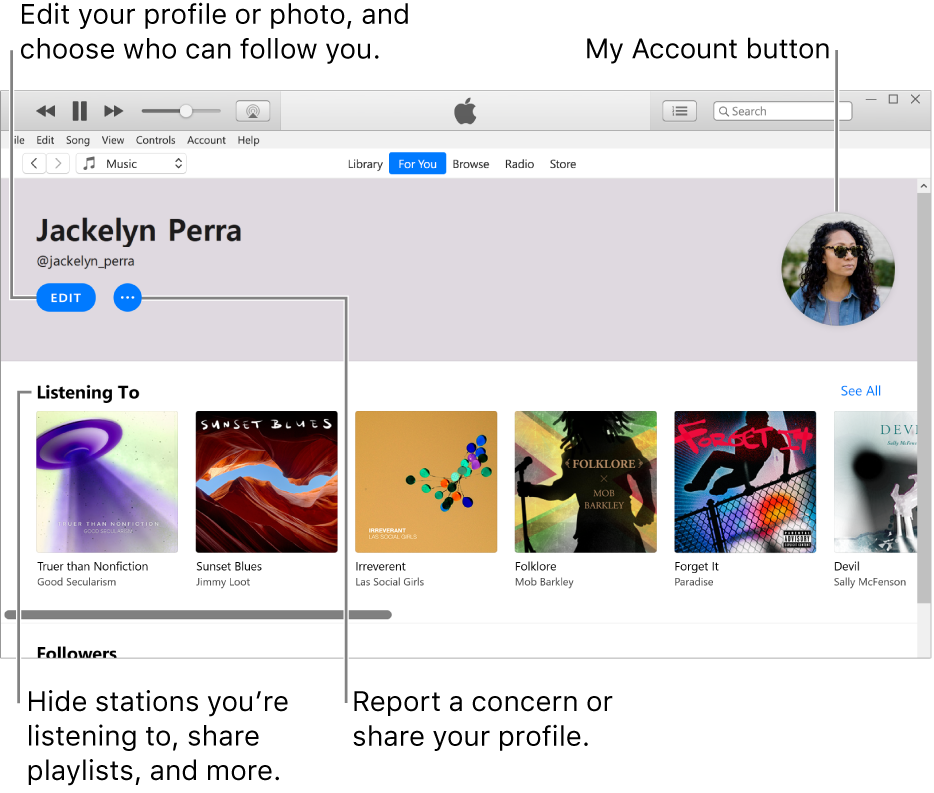
Create your profile
In the iTunes app
 on your PC, choose Music from the pop-up menu at the top left, then click For You.
on your PC, choose Music from the pop-up menu at the top left, then click For You.
If you don’t see For You, sign in to Apple Music using your Apple ID if you’re not already signed in.
Click the My Account button (looks like a photo or monogram) in the top-right corner of the window, then click Get Started.
You can invite friends to follow you after you set up your profile.
If you want to share music with friends after you add them, make sure you select People You Approve in the “Choose who can follow you” area.
Add or remove friends
In the iTunes app
 on your PC, choose Music from the pop-up menu at the top left, then click For You.
on your PC, choose Music from the pop-up menu at the top left, then click For You.
If you don’t see For You, sign in to Apple Music using your Apple ID if you’re not already signed in.
Click the My Account button (looks like a photo or monogram) in the top-right corner of the window, then click Find More Friends at the bottom of your profile.
Click Find More Friends again, then click Follow or Invite to connect with a friend.
To specify who appears in this list, choose Account > Apple Music > Find Friend Settings. You can choose to see your contacts and people from linked accounts (such as Facebook).
Click Done.
Alternatively, you can enter a friend’s name in the search field, choose a result, then click Follow. If you can’t find someone, make sure they have created a profile. If the friend’s profile is private, they have to approve your request.
To stop following someone, click the My Account button, click the person’s profile, then click Following.
Accept or decline requests
In the iTunes app
 on your PC, choose Music from the pop-up menu at the top left, then click For You.
on your PC, choose Music from the pop-up menu at the top left, then click For You.
If you don’t see For You, sign in to Apple Music using your Apple ID if you’re not already signed in.
Click the My Account button (looks like a photo or monogram) in the top-right corner of the window, then click View Requests.
You receive requests only if you select People You Approve in your profile.
Do one of the following:
Accept request: Click the Accept Request button
 to allow the person to follow you.
to allow the person to follow you.Decline request: Click the Decline Request button
 if you don’t want the person to follow you.
if you don’t want the person to follow you.
Remove your profile
In the iTunes app
 on your PC, choose Music from the pop-up menu at the top left, then click For You.
on your PC, choose Music from the pop-up menu at the top left, then click For You.
If you don’t see For You, sign in to Apple Music using your Apple ID if you’re not already signed in.
Click the My Account button (looks like a photo or monogram) in the top-right corner of the window, then click Edit.
Click Delete Profile, then click Delete Profile again to confirm.
After you delete your profile, your profile and playlists no longer appear in searches and your followers will no longer see you or your music in their profiles. If you create your profile again within 90 days, your previous information and followers will be reinstated.