Final Cut Pro Logic Effects
- Welcome
-
- Intro to echo effects
-
- Intro to Delay Designer
- Delay Designer interface
- Main display controls
- View buttons
- Navigate the Tap display
- Create taps
- Select taps
- Move and delete taps
- Use the tap toggle buttons
- Edit taps in the Tap display
- Align tap values
- Edit filter cutoff
- Edit pan
- Tap parameter bar
- Tap shortcut menu
- Reset tap values
- Master section controls
- Use Delay Designer in surround
- Modulation Delay
- Stereo Delay
- Tape Delay
- Copyright
Ringshifter LFO modulation controls in Final Cut Pro for Mac
The Ringshifter oscillator Frequency and Dry/Wet parameters can be modulated with the LFO—and the envelope follower (see Ringshifter Envelope Follower controls in Final Cut Pro for Mac). The oscillator frequency even allows modulation through the 0 Hz point, thus changing the oscillation direction. The LFO produces continuous, cycled control signals.
To add the Ringshifter effect to a clip and show the effect’s controls, see Add Logic effects to clips in Final Cut Pro for Mac.
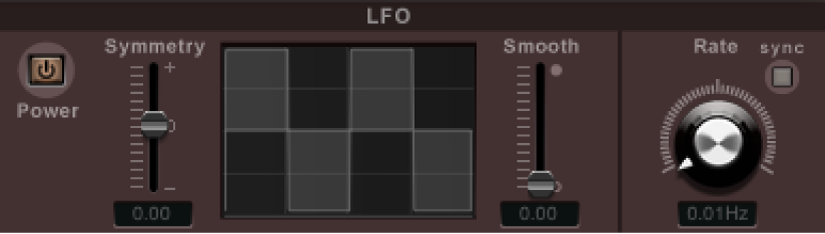
Power button: Turn the LFO on or off.
Symmetry and Smooth sliders and fields: Change the shape of the LFO waveform.
Waveform display: Shows changes to the LFO waveform shape.
Rate knob and field: Set the waveform cycle speed of the LFO.
Sync button: This is used to sync the LFO rate with the project tempo in Logic Pro and is disabled for use in Final Cut Pro.
Download this guide: PDF