
Send an email in Mail on Mac
You can send email, save emails as drafts, and schedule emails to send later.
Before you can send an email, you need to add at least one email account in the Mail app.
Send an email
Go to the Mail app
 on your Mac.
on your Mac.Click
 in the Mail toolbar.
in the Mail toolbar.In the To field, type the email address you want to send the email to.
You can also send emails to a group of email addresses from your Contacts app, or hide everyone’s email address to protect the privacy of your recipients. See Send emails to groups in Mail.
Enter the subject of your email in the Subject field.
In the Message field (below the subject), type your message.
You can format the text of your email and send photos and other files as attachments to your email.
Click
 .
.
Save a draft
Go to the Mail app
 on your Mac.
on your Mac.Make sure you’re in the message that you want to save, then choose File > Save.
You can also close the message window, then click Save in the dialog that appears.
When you want to return to your draft, you can find it in the Drafts mailbox (from the Favorites bar or the Mail sidebar).
For Exchange and IMAP accounts, drafts are stored on the Mail server (unless you select a mailbox on your Mac in Mailbox Behaviors settings) in Mail. As soon as Mail syncs with the mail server, your drafts are available wherever you use that account. To sync the drafts immediately, choose Mailbox > Synchronize > [account].
If you use Handoff, you can switch between your Mac and other devices while writing messages. To open a message handed off to your Mac, click the Handoff Mail icon that appears at the left side of the Dock.
Schedule an email
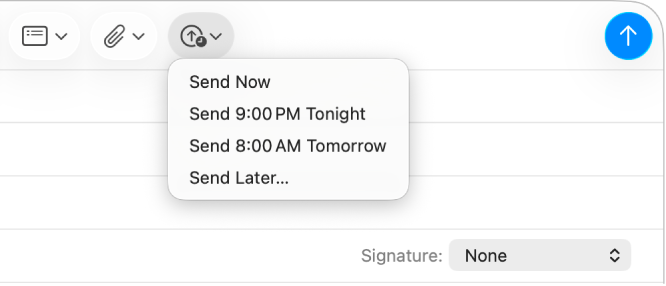
Go to the Mail app
 on your Mac.
on your Mac.Do one of the following:
Schedule an email: Click
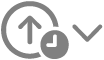 , then choose a time; or choose Send Later to set a date and time.
, then choose a time; or choose Send Later to set a date and time.The email appears in the Send Later mailbox in the Mail sidebar.
Change the scheduled time for an email: Double-click the email in the Send Later mailbox, then click Edit in the top-right corner.
Prevent a scheduled email from sending: Select the email in the Send Later mailbox, then click
 .
.
Use Writing Tools to summarize, proofread, and modify your email
With Apple Intelligence,* you can use Writing Tools to summarize selected text with a click, proofread your work, and create different versions of the same text to help you find the right wording and tone. See Use Writing Tools with Apple Intelligence.