
Automatically categorize incoming email in Mail on Mac
The Mail app automatically sorts your email messages into categories to help you find and manage messages more quickly (not available in all countries or regions).
 Primary: Find personal messages and time-sensitive information.
Primary: Find personal messages and time-sensitive information. Transactions: Keep track of your confirmations, receipts, and shipping notices.
Transactions: Keep track of your confirmations, receipts, and shipping notices. Updates: Catch up on news, newsletters, and social updates.
Updates: Catch up on news, newsletters, and social updates. Promotions: Browse your coupon and sales emails.
Promotions: Browse your coupon and sales emails.
Note: When a Transactions, Updates, or Promotions message includes time-sensitive information, it is also included in the Primary message list.
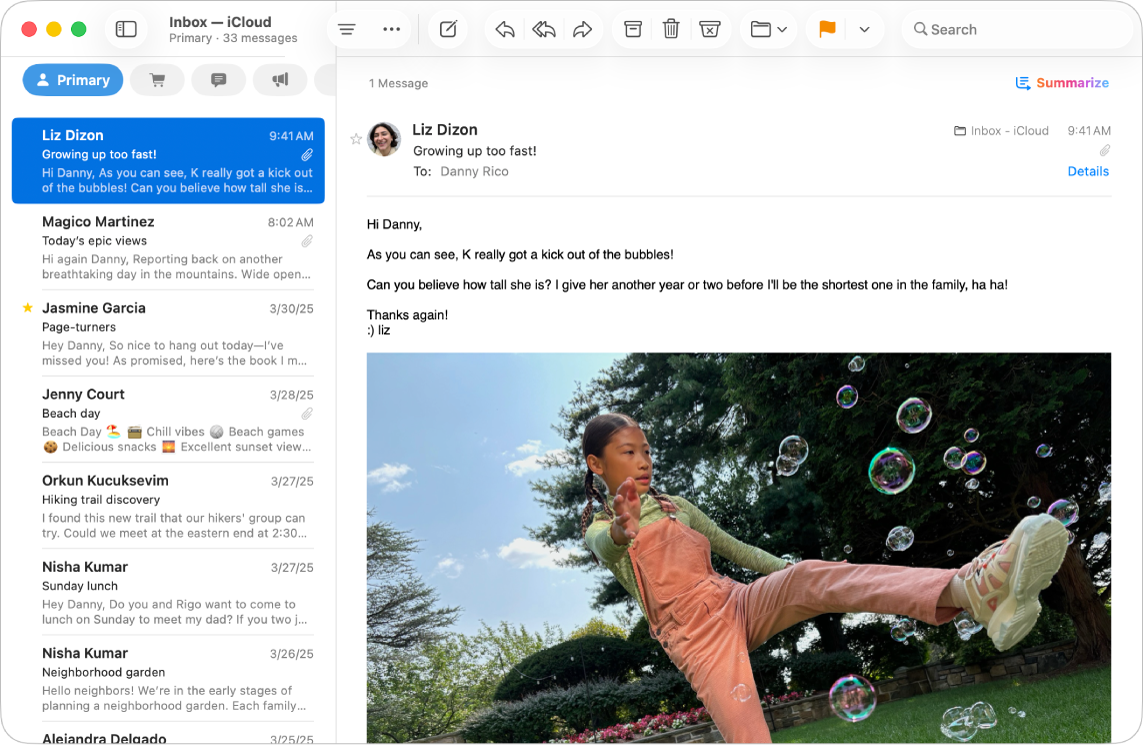
Change the category of a sender
You can manually categorize messages from a sender into the category of your choosing.
Go to the Mail app
 on your Mac.
on your Mac.Control-click a message, choose Categorize Sender, then select a category.
All current and future messages from the sender will appear in the category you choose.
Turn off categories
Tip: You can quickly view all emails in an inbox. At the top of the message list, click the category you are in or double-click another category to open All Mail.
Go to the Mail app
 on your Mac.
on your Mac.Choose View, then turn off Show Mail Categories.
Automatically clean up iCloud Mail
If you use iCloud Mail, you can automatically keep your inbox clean and free up storage by deleting old promotions, unsubscribing from mailing lists, and more with iCloud Mail Cleanup. See Clean up Mail automatically on iCloud.com.