
Get started with Mail on Mac
With the Mail app ![]() , send, receive, and organize messages from all your email accounts in one place.
, send, receive, and organize messages from all your email accounts in one place.
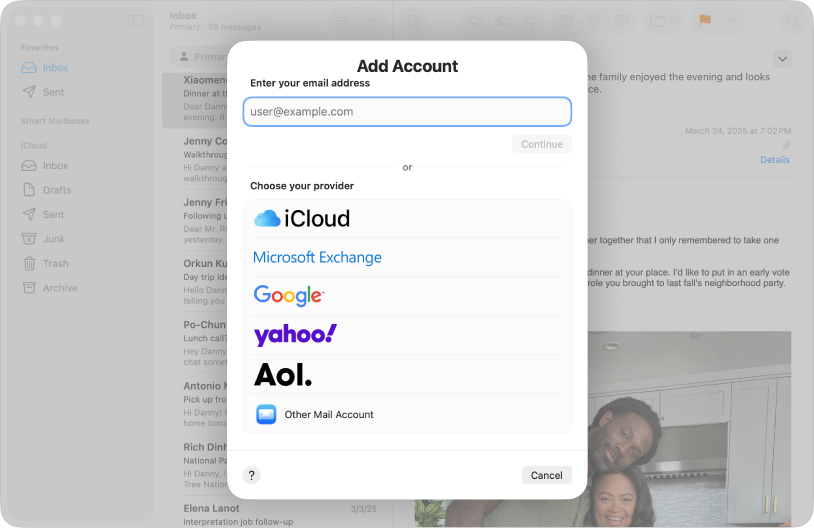
Add an email account
Before you can send email, you need to add your email account—like iCloud, Exchange, or Gmail (Google). To add your account, choose Mail > Add Account, enter your email address and follow the instructions.
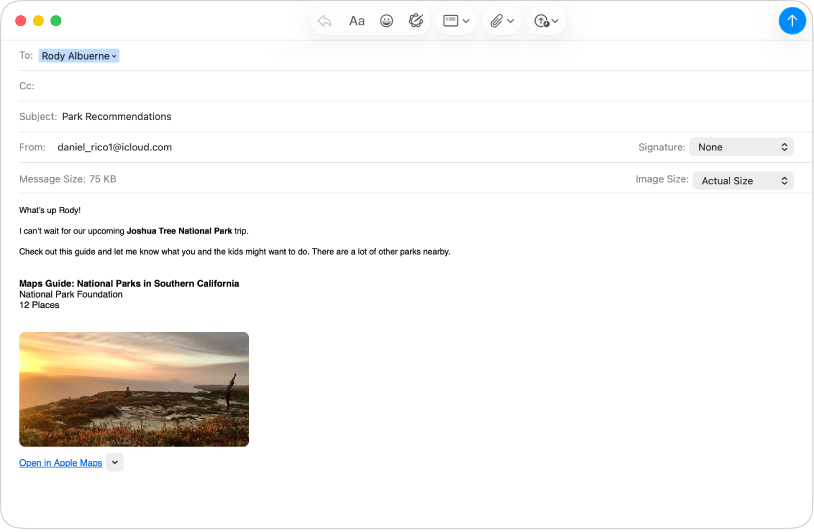
Send an email
Click ![]() to start a new email. Add a recipient, subject, and your text; then click
to start a new email. Add a recipient, subject, and your text; then click ![]() .
.
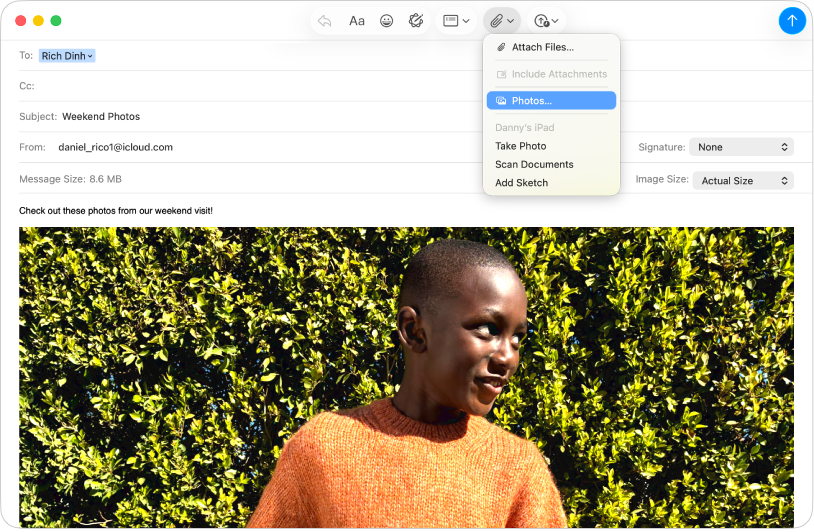
Send photos and files
You can include photos, documents, and more when you write messages. Click ![]() , choose Attach Files or Photos, then locate and select what you’d like to send.
, choose Attach Files or Photos, then locate and select what you’d like to send.
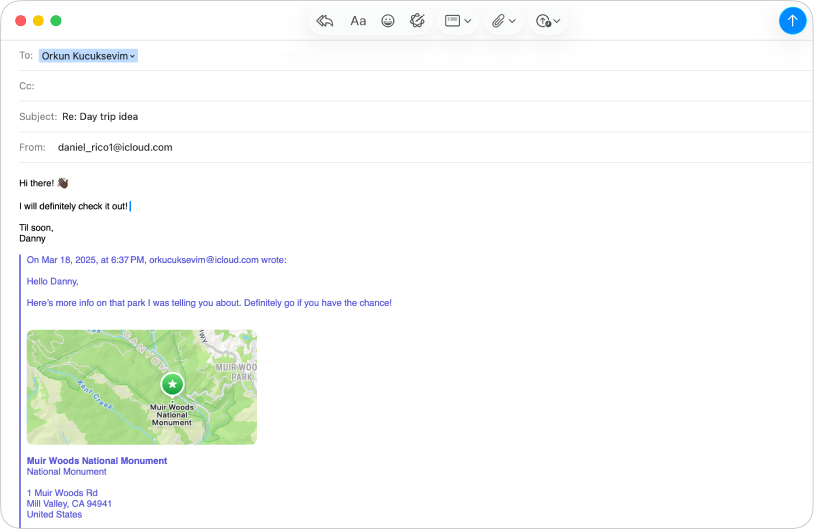
Reply to emails
Select an email in the message list. Move the pointer over the message header, then click ![]() to reply to just the sender or
to reply to just the sender or ![]() to reply to the sender and other recipients.
to reply to the sender and other recipients.
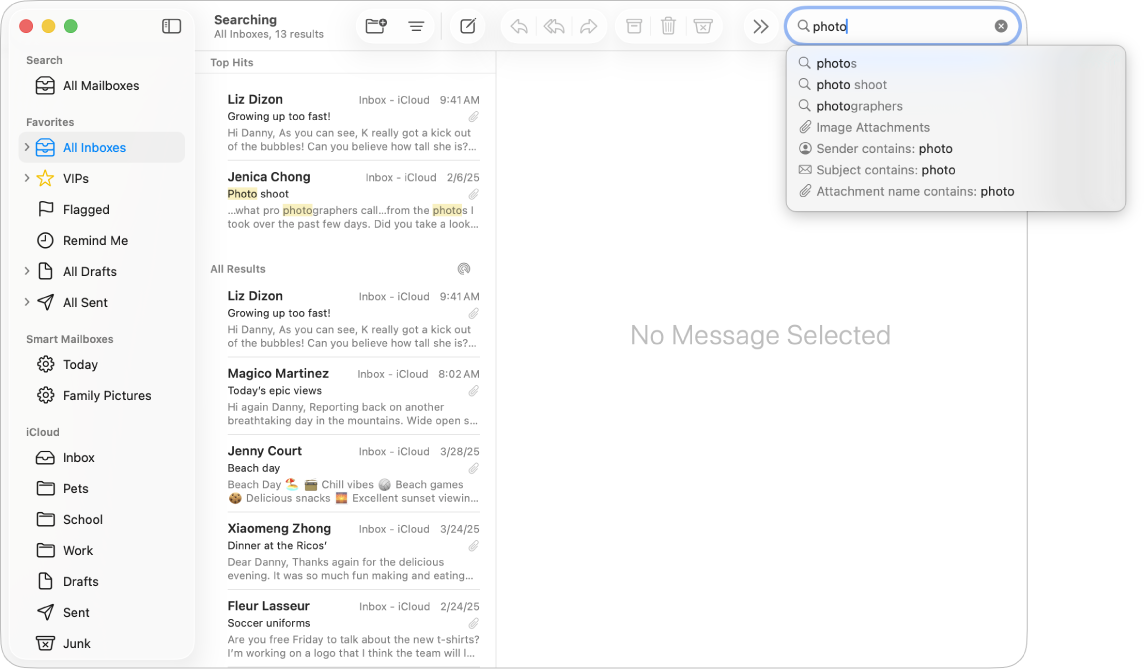
Find emails fast
Click ![]() in the top-right corner and type a word like “photo.” Mail shows emails where the word appears, and a menu lets you specify your search by categories like sender or subject.
in the top-right corner and type a word like “photo.” Mail shows emails where the word appears, and a menu lets you specify your search by categories like sender or subject.
Want to learn more?