Watch Apple Originals, Friday Night Baseball, and Sunday Night Soccer on your cable or satellite service
The Apple TV screen in the Apple TV app gives you easy access to Apple TV, a subscription streaming service featuring Apple Originals—award-winning films, series, compelling dramas, groundbreaking documentaries, kids’ entertainment, comedies, and more.
In some countries and regions, Friday Night Baseball, Sunday Night Soccer, or both are included with an Apple TV subscription.
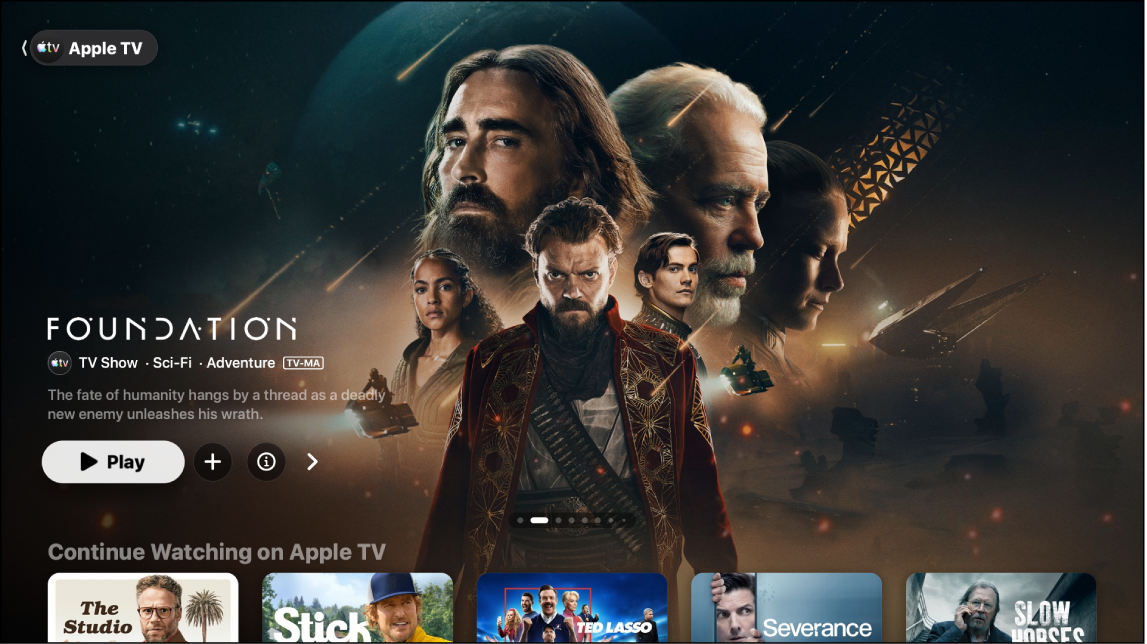
Note: Apple TV requires a subscription.
Play an Apple TV show or movie
Go to the Apple TV app
 on your cable or satellite service.
on your cable or satellite service.Open the sidebar, then select Apple TV.
Do any of the following:
Browse featured items at the top of the screen, then select the play button (if available).
Select an item in the Continue Watching row to immediately pick up where you left off.
Navigate down to view more rows, then select an item you want to watch. When the page for that item opens, select the play button (if available) or select a specific episode or trailer you want to watch.
If you don’t see a play button, you may need to subscribe to Apple TV to watch it. If the item hasn’t been released yet, you can add it to your Watchlist for later viewing.
Browse Apple TV
Go to the Apple TV app
 on your cable or satellite service.
on your cable or satellite service.Open the sidebar, then select Apple TV.
Select a movie or TV show to see more information.
Do either of the following:
Browse featured items at the top of the Apple TV screen by pressing
 to progress through items. Press left on the cable or satellite remote to go back.
to progress through items. Press left on the cable or satellite remote to go back.Navigate down to see top charts, new releases, curated collections, and personalized recommendations.
Tip: When browsing a row, you can scroll up to highlight the row title, then select it to view all items in that category or view more information about the collection.
View more information about an Apple TV show or movie
When you select an item, a new screen appears with ratings, descriptions, and viewing information.
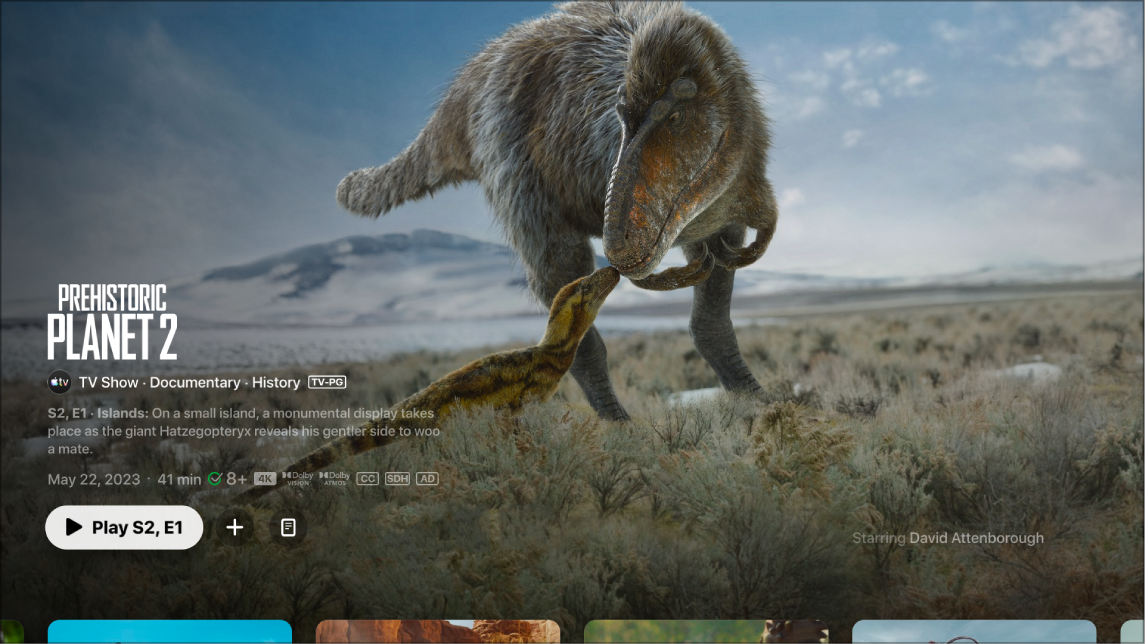
Go to the Apple TV app
 on your cable or satellite service.
on your cable or satellite service.Open the sidebar, then select Apple TV.
Select a movie or TV show to see more information.
Do either of the following:
Browse featured items at the top of the screen, then select
 to view more information.
to view more information.Navigate down to view more rows, then select a TV show or movie.
When the page for a TV show, movie, or sports event opens, you can play the item (if available), add it to your Watchlist, or scroll down to view specific episodes, trailers, related items, and additional details.
Add or remove an item from your Watchlist
When you add movies and TV shows to your Watchlist for later viewing, they appear in the Continue Watching and Watchlist rows.
Note: When you add sports events, they appear in the Continue Watching and Watchlist rows when they are live.
Go to the Apple TV app
 on your cable or satellite service.
on your cable or satellite service.Do either of the following:
Add an item to your Watchlist: Navigate to an item anywhere in the Apple TV app, press and hold the center button of the smart TV or device remote, then select Add to Watchlist.
Remove an item from your Watchlist: Navigate to an item in your Continue Watching or Watchlist row, press and hold the center button of the smart TV or device remote, then select Remove from Watchlist.
Tip: You can also add an item to your Watchlist by selecting
 or Add to Watchlist when you see these options in the featured items at the top of the Apple TV screen.
or Add to Watchlist when you see these options in the featured items at the top of the Apple TV screen.
Listen to live local radio (if available) during Friday Night Baseball games or Sunday Night Soccer matches
During playback, press the center or play button on the cable or satellite remote to show playback controls.
Select the Audio Options button
 , then choose an audio track option from the pop-up menu:
, then choose an audio track option from the pop-up menu:TV: Play the audio commentary from the TV broadcast.
Local Radio, [away team, language]: Listen to the away team’s local radio broadcast while watching the game.
Local Radio, [home team, language]: Listen to the home team’s radio broadcast while watching the game.
Note: Availability of Apple TV may vary by country or region. See the Apple Support article Availability of Apple Media Services.