Start watching on the Home screen in the Apple TV app
The Home screen in the Apple TV app is the place to start watching your favorite movies, TV shows, news, and sports including Friday Night Baseball and Sunday Night Soccer (either or both available in some countries and regions with an Apple TV subscription). Pick up where you left off, browse recommendations, explore collections, or just start watching.
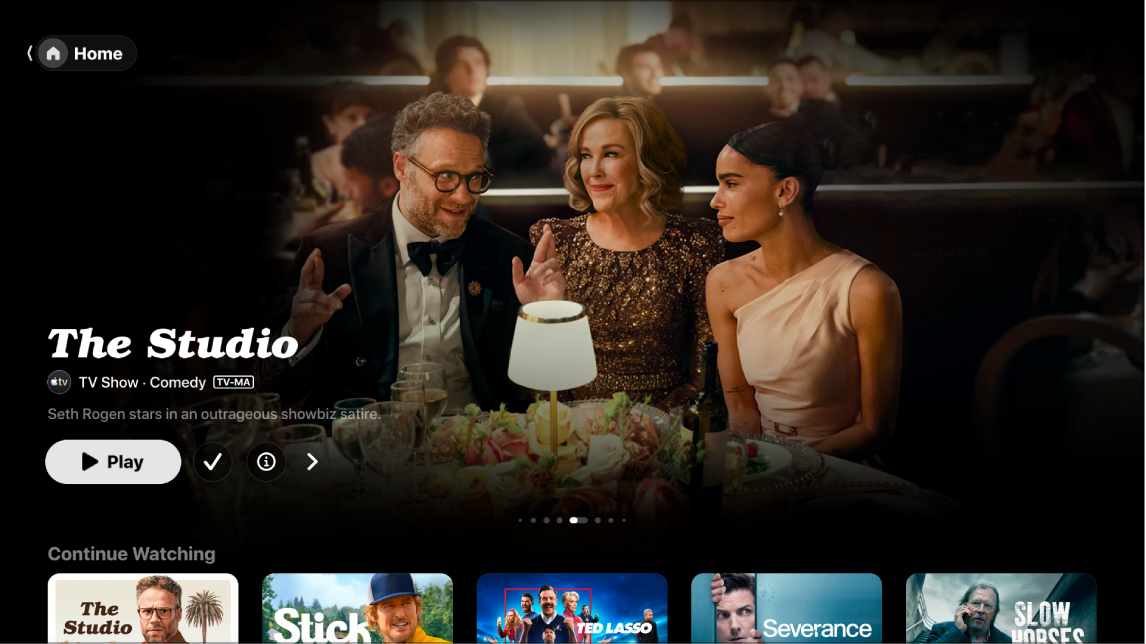
Note: Not all devices support on-device transactions, so you may not be able to buy, rent, or subscribe to shows or channels directly. However, you can watch items you’ve already purchased, rented, or subscribed to on another device signed in to the same Apple Account.
Play a movie, TV show, or sports event
Go to the Apple TV app
 on your smart TV, streaming device, or gaming console.
on your smart TV, streaming device, or gaming console.Open the sidebar, then select Home.
Do any of the following:
Browse featured items at the top of the screen, then press the play button (if available).
Select an item in the Continue Watching row to immediately pick up where you left off.
Note: The Continue Watching row on the Home screen displays movies, TV shows, and live sports events from any channel you’ve subscribed to in the Apple TV app.
Navigate down to view more rows, then select an item you want to watch. When the page for that item opens, select the play button (if available) or select a specific episode or trailer you want to watch.
If you don’t see a play button, you may need to subscribe to a specific service or purchase the item to watch it. If that item hasn’t been released yet, you can add it to your Watchlist for later viewing.
Browse featured items, channels, and more
Go to the Apple TV app
 on your smart TV, streaming device, or gaming console.
on your smart TV, streaming device, or gaming console.Open the sidebar, then select Home.
Do any of the following:
Browse featured items at the top of the Home screen by pressing
 to progress through items. Press left on the smart TV or device remote to go back.
to progress through items. Press left on the smart TV or device remote to go back.Navigate down to the channels row to view channels you’ve subscribed to, or find new channels.
Scroll down further to see top charts, new releases, curated collections, and personalized recommendations.
View more information about a TV show, movie, or sports event
Go to the Apple TV app
 on your smart TV, streaming device, or gaming console.
on your smart TV, streaming device, or gaming console.Open the sidebar, then select Home.
Do any of the following:
Browse featured items at the top of the screen, then select
 to view more information.
to view more information.Navigate down to view more rows, then select a TV show, movie, or sports event.
When the page for a TV show, movie, or sports event opens, you can play the item (if available), buy or rent the item, add it to your Watchlist, or scroll down to view specific episodes, trailers, related items, and additional details.
Highlight and select a row title to see all of the items in that category or view more information about a collection.
Add or remove an item from your Watchlist
When you add movies and TV shows to your Watchlist for later viewing, they appear in the Continue Watching and Watchlist rows.
Note: When you add sports events, they appear in the Continue Watching and Watchlist rows when they are live.
Go to the Apple TV app
 on your smart TV, streaming device, or gaming console.
on your smart TV, streaming device, or gaming console.Do either of the following:
Add an item to your Watchlist: Navigate to an item anywhere in the Apple TV app, press and hold the center button of the smart TV or device remote, then select Add to Watchlist.
Remove an item from your Watchlist: Navigate to an item in your Continue Watching or Watchlist row, press and hold the center button of the smart TV or device remote, then select Remove from Watchlist.
Tip: You can also add an item to your Watchlist by selecting
 or Add to Watchlist when you see these options in the featured items at the top of the Home screen.
or Add to Watchlist when you see these options in the featured items at the top of the Home screen.
Listen to live local radio (if available) during MLS matches or Friday Night Baseball games
During playback, press the center or play button on the smart TV or device remote to show playback controls.
Select the Audio Options button
 , then choose an audio track option from the pop-up menu:
, then choose an audio track option from the pop-up menu:TV: Play the audio commentary from the TV broadcast.
Local Radio, [away team, language]: Listen to the away team’s local radio broadcast while watching the game (this option is only available for Friday Night Baseball games).
Local Radio, [home team, language]: Listen to the home team’s radio broadcast while watching the match or game.