Mac User Guide
- Welcome
- What’s new in macOS Tahoe
-
- Intro to Apple Intelligence
- Translate messages and calls
- Create original images with Image Playground
- Create your own emoji with Genmoji
- Use Apple Intelligence with Siri
- Find the right words with Writing Tools
- Summarize notifications and reduce interruptions
- Use ChatGPT with Apple Intelligence
- Apple Intelligence and privacy
- Block access to Apple Intelligence features
-
- Intro to Continuity
- Use AirDrop to send items to nearby devices
- Hand off tasks between devices
- Control your iPhone from your Mac
- Copy and paste between devices
- Stream video and audio with AirPlay
- Make and receive calls and text messages on your Mac
- Use your iPhone internet connection with your Mac
- Share your Wi-Fi password with another device
- Use iPhone as a webcam
- Insert sketches, photos, and scans from iPhone or iPad
- Unlock your Mac with Apple Watch
- Use your iPad as a second display
- Use one keyboard and mouse to control Mac and iPad
- Sync music, books, and more between devices
- Resources for your Mac
- Resources for your Apple devices
- Copyright and trademarks

Use Apple Intelligence in Reminders on Mac
With Apple Intelligence,* you can get suggested reminders from text in other apps—like grocery items from an online recipe in Safari or your action items from an email message in Mail. Apple Intelligence can also automatically categorize related reminders into sections within a list.
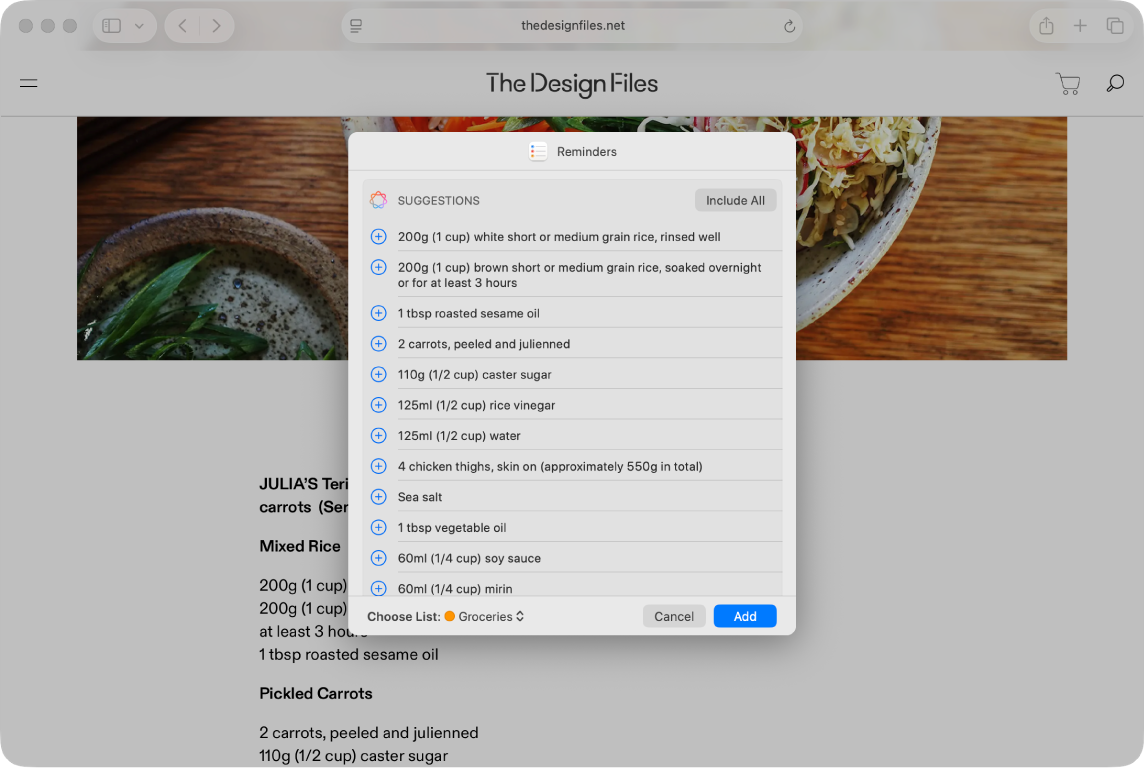
Note: Apple Intelligence is not available on all Mac models or in all languages or regions.** To access the most recent available features, make sure you’re using the latest version of macOS and have Apple Intelligence turned on.
Get suggested reminders
Open the information you want added to a list—for example, a recipe in Safari or meeting notes in Notes.
Click
 , then choose Reminders.
, then choose Reminders.Tip: You can also select specific text or bullets you want Apple Intelligence to review. Control-click the selected text, choose Share, then choose Reminders.
Apple Intelligence generates a list of suggested reminders.
To change which list the reminders are added to, click the pop-up menu at the bottom, then choose a list.
Click
 next to a suggestion to add it to your list, or click Include All to add all suggestions.
next to a suggestion to add it to your list, or click Include All to add all suggestions.Click Add.
Your reminders are added to the list you chose.
Turn Auto-Categorize on or off
With Auto-Categorize, Apple Intelligence automatically sorts related reminders into sections within a list.
Go to the Reminders app
 on your Mac.
on your Mac.Click a list in the sidebar.
Do one of the following:
Turn on Auto-Categorize: Choose File > Auto-Categorize.
Turn off Auto-Categorize: Click
 in the toolbar, choose Turn Off, then choose whether to keep or remove the sections.
in the toolbar, choose Turn Off, then choose whether to keep or remove the sections.Note: Removing the sections doesn’t delete any reminders.
If you don’t like how the sections are categorized, try turning off Auto-Categorize and removing the sections, then turn it back on. This resets your section titles and organization within a list.