Write in your journal on Mac
The Journal app makes it easy to capture your thoughts on everyday moments and special events.
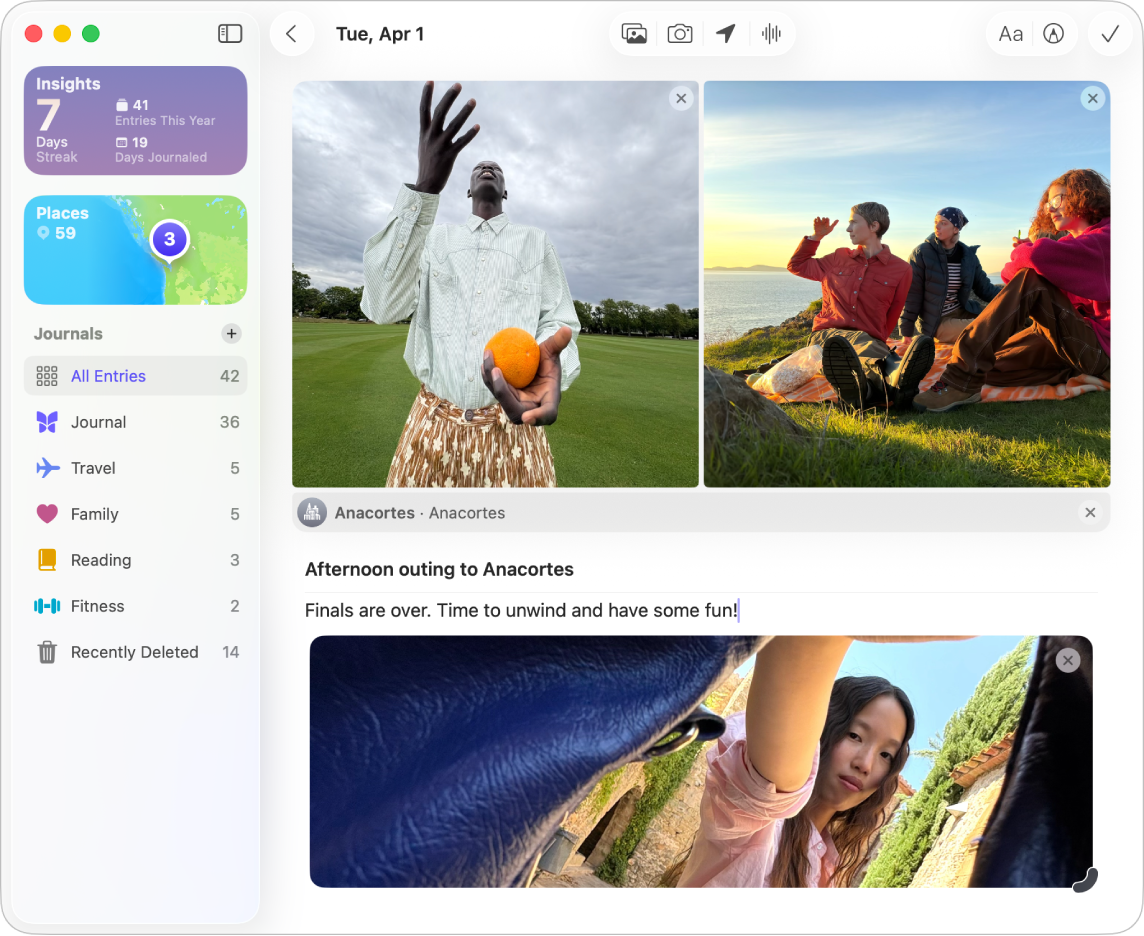
Create a journal entry
Go to the Journal app
 on your Mac.
on your Mac.Click
 at the top of the screen.
at the top of the screen.If you don’t see
 , click Journal in the sidebar.
, click Journal in the sidebar.Start writing or click
 to add a drawing. See Add a drawing.
to add a drawing. See Add a drawing.
Create multiple journals
Go to the Journal app
 on your Mac.
on your Mac.Click
 in the sidebar above All Entries, name the new journal, then click Done.
in the sidebar above All Entries, name the new journal, then click Done.In the sidebar, you can reorder journals by dragging each one.
To edit the journal name, color, or icon, Control-click the journal name, then choose Edit Journal.
Start a journal entry from another app
When you’re doing something in another app—such as listening to a song in the Music app or reading an article in the News app—you can quickly capture your thoughts in a new journal entry.
Before you begin, turn on sharing for Journal. See Allow sharing from other apps.
In the app you’re using, click
 or Share, then click Journal.
or Share, then click Journal.Enter your thoughts, then click
 or Save.
or Save.The saved item is added to your main journal. Find it in the Journal app by choosing Journal in the sidebar.