Pages User Guide for iPad
- Welcome
- What’s new
- Copyright

Resize, move or lock a table in Pages on iPad
Resize a table
Resizing a table makes the table larger or smaller; it doesn’t change the number of rows and columns it contains.
Go to the Pages app
 on your iPad.
on your iPad.Open a document with a table, tap the table, then tap
 in its top-left corner.
in its top-left corner.Drag any of the blue dots on the edge of the table to make the table larger or smaller.
To resize the rows and columns simultaneously, drag the blue dot in the bottom-right corner.
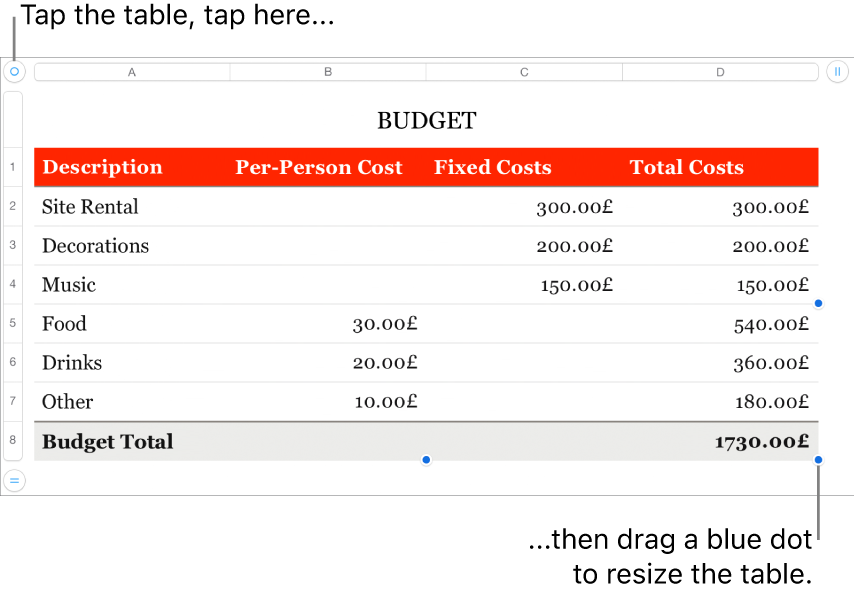
Move a table
Go to the Pages app
 on your iPad.
on your iPad.Open a document with a table, tap the table, then drag
 in its top-left corner.
in its top-left corner.
Lock or unlock a table
You can lock a table so that it can’t be edited, moved or deleted.
Go to the Pages app
 on your iPad.
on your iPad.Open a document with a table, then do one of the following:
Lock a table: Tap the table, tap
 , tap Arrange, then tap Lock.
, tap Arrange, then tap Lock.Unlock a table: Tap the table, then tap Unlock.