Apple TV 4K User Guide
- Welcome
- What’s new in tvOS 26
-
-
- Stream audio and video to Apple TV 4K
- Use HomePod or AirPlay-enabled speakers with Apple TV 4K
- Use AirPods or Beats with Apple TV 4K
- Connect Bluetooth devices
- Use your iPhone, iPad or Apple Watch as a remote
- Manage incoming iPhone calls
- Use your iPhone or iPad as a keyboard
- Use your iPhone or iPad as a camera
- Use Siri on other devices to control Apple TV 4K
-
-
- TV app at a glance
- Navigate the Apple TV app
- Subscribe to Apple TV, MLS Season Pass or a channel
- Start watching on the Home screen
- Control video playback
- Search in the Apple TV app
- Watch Apple Originals
- Watch MLS
- Watch sport
- Buy or rent movies and TV shows
- View movies and TV shows in your library
- Manage recommendations
- Adjust TV app settings
-
- Music app at a glance
- Subscribe to Apple Music
- Start listening on the Home screen
- Control music playback
- Search for songs, artists and albums
- Discover new music
- About Apple Music Sing
- Play music together using SharePlay
- Listen to radio stations
- Watch music videos
- Browse music in your library
- See what your friends are listening to
- Manage recommendations
- Adjust Music app settings
- Sing
-
- Fitness app at a glance
- Connect your Apple Watch or iPhone
- Subscribe to Apple Fitness+
- Start working out in the For You screen
- View workout details and control playback
- Browse or search for workouts
- Save workouts for later
- Combine workouts with Stacks
- View and manage Fitness+ plans
- Work out together using SharePlay
- App Store
- Search
-
- Copyright and trademarks
See what music your friends are listening to on Apple TV 4K
If you’ve subscribed to Apple Music and created an Apple Music profile on another device, you can view your profile and play music that you or your friends have shared with each other in the Apple Music app on Apple TV 4K. See the Apple Support article See what friends are listening to in Apple Music on your iPhone, iPad or Android device.
View your profile and shared music
Go to the Music app
 on Apple TV 4K.
on Apple TV 4K.Navigate to Home at the top of the screen.
Select your profile picture
 or monogram in the upper-left corner of the screen.
or monogram in the upper-left corner of the screen.Do any of the following:
Browse your shared music: Navigate down to see the playlists and items you’re listening to that you’re sharing with others. Select an item to view and play it.
See what others are listening to: Navigate down to your followers, then select a person’s profile picture or monogram to see shared playlists and music they’re listening to. You can also see their followers and the people they follow.
Stop following: Navigate down to your followers, select a person’s profile picture or monogram, then select Following. Select Follow to send another request to follow that person.
Press
 or
or 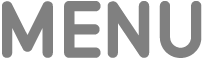 on your remote to return to the Home screen.
on your remote to return to the Home screen.
To do additional tasks, such as choosing friends to follow, responding to follow requests, blocking followers, sharing your profile or reporting a concern, open the Music app on another device.
Find music that your friends are listening to in the Home screen
Go to the Music app
 on Apple TV 4K.
on Apple TV 4K.Navigate to Home at the top of the screen.
Scroll down to the Friends Are Listening To row, then navigate left and right to view all items.
The profile picture or monogram of the person listening to that item is shown in the lower-right corner.
Select an item to view or play it, or press and hold the clickpad or touch surface to view more options.