Numbers
Numbers User Guide for iPad
- Welcome
- What’s new
-
- Get started with Numbers
- Intro to images, charts and other objects
- Create a spreadsheet
- Open spreadsheets
- Prevent accidental editing
- Personalise templates
- Use sheets
- Undo or redo changes
- Save your spreadsheet
- Find a spreadsheet
- Delete a spreadsheet
- Print a spreadsheet
- Change the sheet background
- Copy text and objects between apps
- Customise the toolbar
- Touchscreen basics
- Use Apple Pencil with Numbers
- Copyright
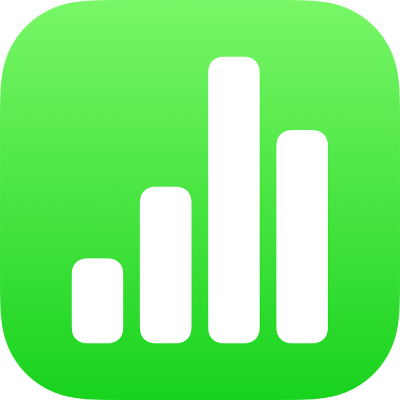
Use object styles in Numbers on iPad
A quick way to change how an object looks is to apply an object style to it. Every template includes object styles — sets of attributes like colours, borders and shadows — that are designed to look good with the template.
After applying a style to an object, you can further change its look by choosing your own options for border or colour, for example.
To use object styles with tables, see Use table styles. To use object styles with charts, see Use chart styles.
Apply a style to an object
Go to the Numbers app
 on your iPad.
on your iPad.Open a spreadsheet, then tap an image, shape, text box, line, arrow or video, or select multiple objects.
Tap
 in the toolbar, tap Style, then tap a style to apply it.
in the toolbar, tap Style, then tap a style to apply it.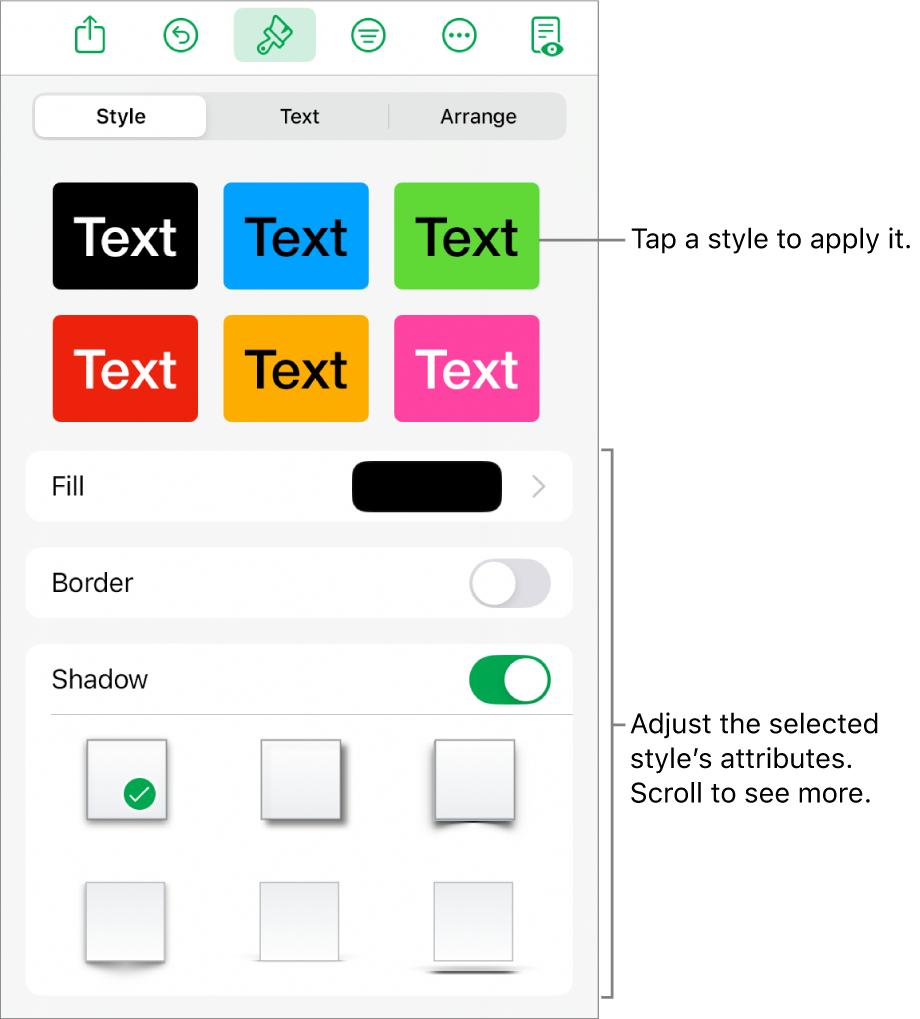
Thanks for your feedback.