
Send a fax from your Mac using a multifunction printer
You can fax pages directly from your Mac if your multifunction printer supports faxing.
Note: The following options might not be available for your multifunction printer. If these instructions differ from what you see onscreen, refer to the documentation that came with the printer or app you’re using.
On your Mac, open the document you want to fax, then choose File > Print.
Click the Printer pop-up menu, then choose your multifunctional printer and fax.
To enter the fax number and information, do the following:
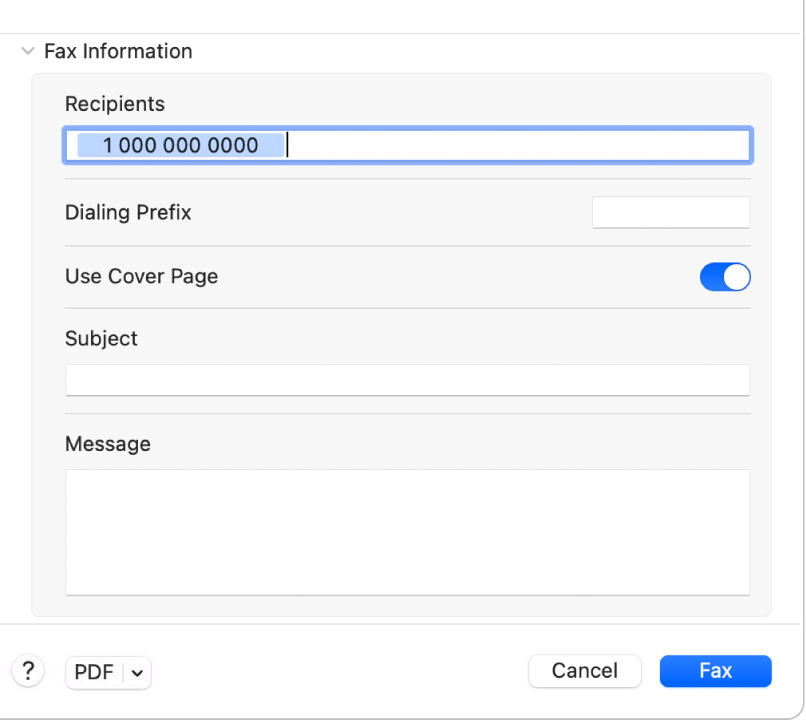
Type the fax number in the Recipients field.
If your phone system requires you to dial a prefix for an outside line, type it in the Dialling Prefix field.
To add a cover page to be send with the fax, click Use Cover Page, then enter a subject and message.
Click Fax.
The top of every page has a header that contains the date and time the fax was sent, a page number, and the fax number of the sender (from Printers & Scanners settings).
If you include a cover page, its heading contains the fax’s recipient (from the To field in the Print dialogue), the fax’s sender (the name of the logged-in user), the date and time the fax was sent, the subject line (from the Subject field in the Print dialogue), and the number of pages in the fax, not including the cover page. The body of the cover page contains the text you entered in the Message field in the Print dialogue.