Apple Platform Deployment
- Welcome
- Intro to Apple platform deployment
- What’s new
-
-
- Accessibility payload settings
- Active Directory Certificate payload settings
- AirPlay payload settings
- AirPlay Security payload settings
- AirPrint payload settings
- App Lock payload settings
- Associated Domains payload settings
- Automated Certificate Management Environment (ACME) payload settings
- Autonomous Single App Mode payload settings
- Calendar payload settings
- Mobile payload settings
- Mobile Private Network payload settings
- Certificate Preference payload settings
- Certificate Revocation payload settings
- Certificate Transparency payload settings
- Certificates payload settings
- Conference Room Display payload settings
- Contacts payload settings
- Content Caching payload settings
- Directory Service payload settings
- DNS Proxy payload settings
- DNS Settings payload settings
- Fonts payload settings
- Domains payload settings
- Energy Saver payload settings
- Exchange ActiveSync (EAS) payload settings
- Exchange Web Services (EWS) payload settings
- Extensible Single Sign-on payload settings
- Extensible Single Sign-on Kerberos payload settings
- Extensions payload settings
- FileVault payload settings
- Finder payload settings
- Firewall payload settings
- Fonts payload settings
- Global HTTP Proxy payload settings
- Google Accounts payload settings
- Home Screen Layout payload settings
- Identification payload settings
- Identity Preference payload settings
- Kernel Extension Policy payload settings
- LDAP payload settings
- Lights Out Management payload settings
- Lock Screen Message payload settings
- Login Window payload settings
- Managed Login Items payload settings
- Mail payload settings
- Network Usage Rules payload settings
- Notifications payload settings
- Parental Controls payload settings
- Passcode payload settings
- Printing payload settings
- Privacy Preferences Policy Control payload settings
- Relay payload settings
- SCEP payload settings
- Security payload settings
- Setup Assistant payload settings
- Single Sign-on payload settings
- Smart Card payload settings
- Subscribed Calendars payload settings
- System Extensions payload settings
- System Migration payload settings
- Time Machine payload specifics
- TV Remote payload settings
- Web Clips payload settings
- Web Content Filter payload settings
- LDAP payload settings
-
- Declarative app configuration
- Authentication credentials and identity asset declaration
- Background task management declarative
- Calendar declarative configuration
- Certificates declarative configuration
- Contacts declarative configuration
- Exchange declarative configuration
- Google Accounts declarative configuration
- LDAP declarative configuration
- Legacy interactive profile declarative configuration
- Legacy profile declarative configuration
- Mail declarative configuration
- Maths and Calculator app declarative configuration
- Passcode declarative configuration
- Passkey Attestation declarative configuration
- Safari extensions management declarative configuration
- Screen Sharing declarative configuration
- Service configuration files declarative configuration
- Software Update declarative configuration
- Software Update settings declarative configuration
- Storage management declarative configuration
- Subscribed Calendars declarative configuration
- Glossary
- Document revision history
- Copyright

Deploy Apple Watch
If an Apple Watch with watchOS 10 or later is paired with an iPhone with iOS 17 or later, the watch can be enrolled into and managed by mobile device management (MDM). In this way, the watch supports use cases that not only improve the user’s productivity, but also support their wellness and offer them extra safety benefits.
For more information, see the WWDC23 video Meet device management for Apple Watch.
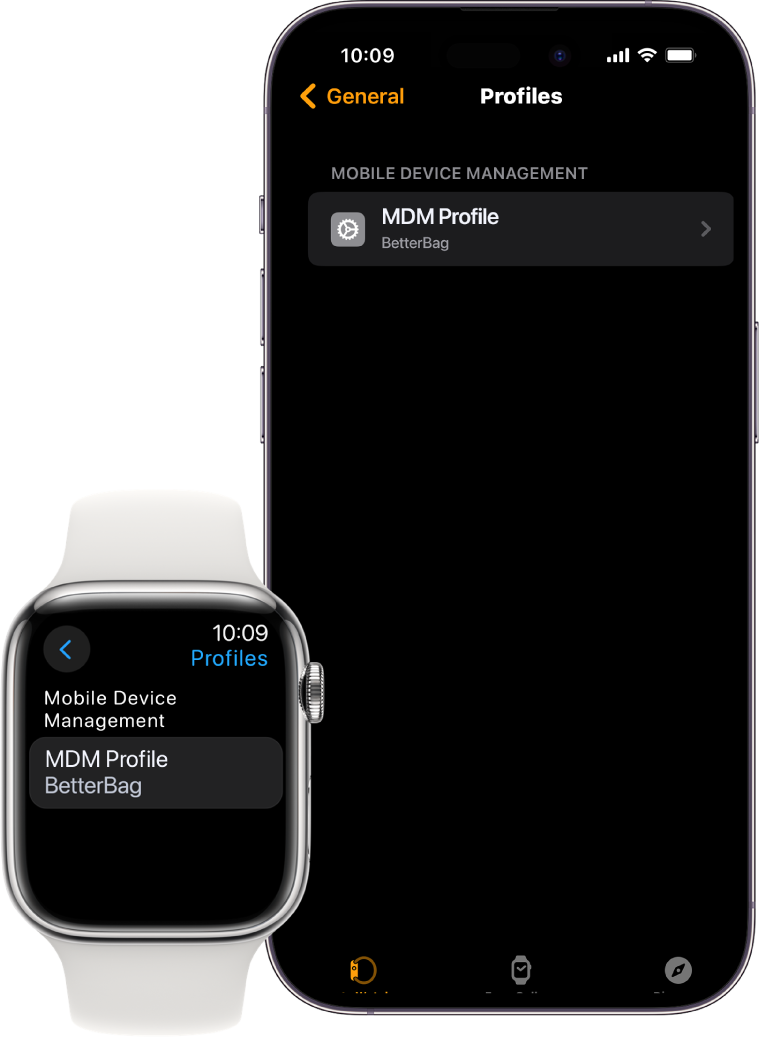
Enable MDM management
To enable the enrolment, the declarative configuration com.apple.configuration.watch.enrollment must be applied to a supervised and managed iPhone. After the configuration is applied, any Apple Watch with watchOS 10 can be enrolled in device management when paired. The user can cancel and opt out of management by terminating the pairing flow. If an Apple Watch is already paired, it must be removed and paired with the iPhone again to be enrolled.
When the Apple Watch successfully enrols into MDM (like the iPhone its paired with), it’s supervised. MDM can then perform actions like configuring settings, retrieving device information, clearing the passcode and locking or erasing the Apple Watch.
Install, remove and update Apple Watch apps using MDM commands
App Store apps, Custom Apps and proprietary in-house apps can be installed, removed and updated using existing MDM commands on Apple Watch. An MDM solution can also use the bundle ID of apps that can run on Apple Watch as part of app installation, configuration and removal commands.
Apple Watch supports the following types of apps:
Paired apps: Apps that share data between itself and its paired iPhone app, but the Apple Watch app can function on its own in the absence of the iPhone app.
Dependent apps: Apps that require the iPhone companion app to be functional.
Standalone apps: Apps that exist only on Apple Watch and have no iPhone companion.
Paired and dependent apps must be managed together across both devices. When installing paired and dependent apps, the app should be installed and managed on the iPhone first, and then the Apple Watch app can be installed.
Note: During this process, the iPhone must be within range of the Apple Watch.
Updating and removing paired and dependent apps must be done individually for each device.
To install proprietary in-house apps that don’t have an iPhone version, the following steps must be completed:
1. Change the.ipa suffix to .zip and uncompress the archive.
2. Locate the Apple Watch .app file inside the uncompressed directory, then move it to a directory named Payload.
3. Compress the payload directory and rename the .zip file AppName.ipa.
Note: If the .ipa file created by Xcode is left wrapped in an empty iPhone app wrapper, the installation will fail.
Unenrol Apple Watch from MDM
Apple Watch can be unenrolled from MDM either manually or using MDM commands independently from the host iPhone. If the host iPhone is unenrolled from MDM, the paired Apple Watch is also unenrolled. Unenrolling from MDM causes the Apple Watch to unpair, reset and erase all content and settings.