Apple Vision Pro User Guide
- Welcome
- Let others use your Apple Vision Pro
-
- Capture
- Clock
- Encounter Dinosaurs
- Mindfulness
- Numbers
- Pages
- Shazam
- Shortcuts
- Tips
-
- Use built-in privacy and security protections
- Keep your Apple ID secure
-
- Sign in with passkeys
- Sign in with Apple
- Automatically fill in strong passwords
- Change weak or compromised passwords
- View your passwords and related information
- Use shared password groups
- Share passkeys and passwords securely with AirDrop
- Make your passkeys and passwords available on all your devices
- Automatically fill in verification codes
- Sign in with fewer CAPTCHA challenges on Apple Vision Pro
- Manage two-factor authentication for your Apple ID
- Create and manage Hide My Email addresses
- Protect your web browsing with iCloud Private Relay
- Use a private network address
- Use Contact Key Verification on Apple Vision Pro
- Copyright
Get started with Shortcuts on Apple Vision Pro
The Shortcuts app 
To see the complete guide for the Shortcuts app that works with Apple Vision Pro, see the Shortcuts User Guide.
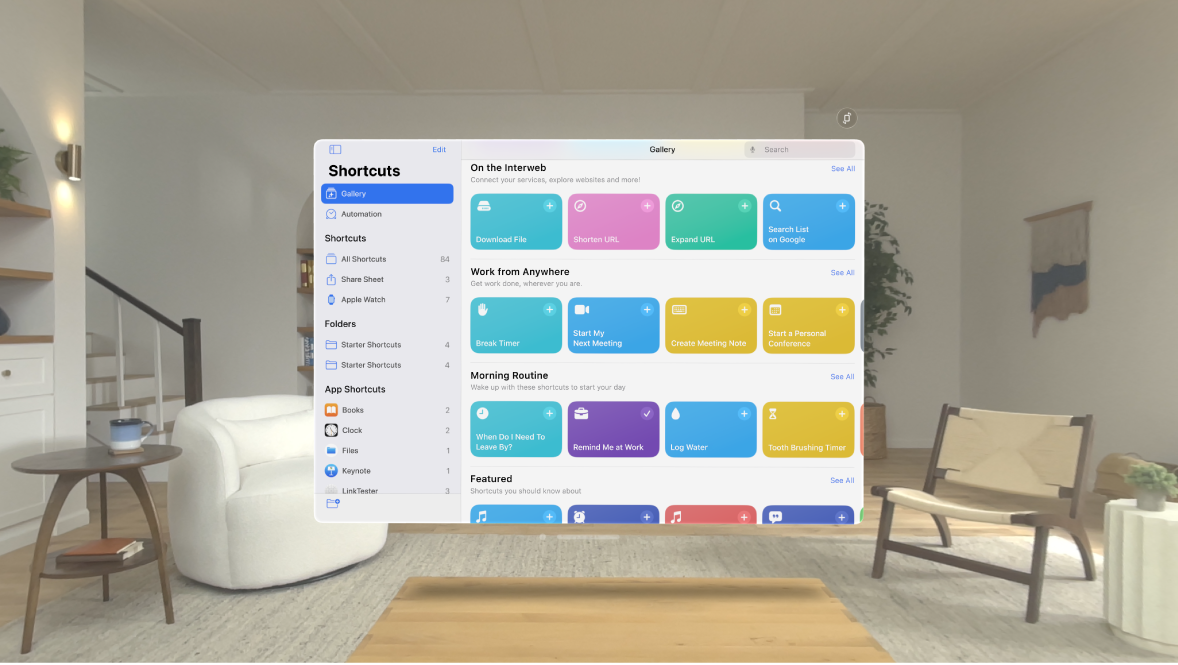
Tips and tricks with Shortcuts on Apple Vision Pro
To select text in a shortcut you’re working on, double-tap a word. To select more text, look at the insertion point, then pinch and drag it.
Not all actions are available on Apple Vision Pro, such as Take Screenshot, Get Clipboard and Start Call. Unavailable actions are marked in the shortcuts editor, and you’re notified if you run a shortcut that contains an unavailable action.
Not all setting triggers are available, such as Open App and Recognise Sound.