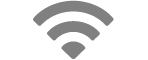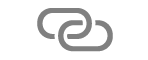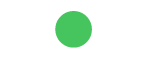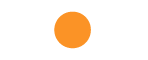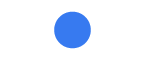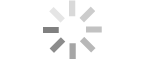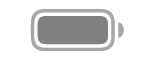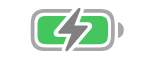Apple Vision Pro User Guide
- Welcome
- Let others use your Apple Vision Pro
-
- Capture
- Clock
- Encounter Dinosaurs
- Mindfulness
- Numbers
- Pages
- Shazam
- Shortcuts
- Tips
-
- Use built-in privacy and security protections
- Keep your Apple ID secure
-
- Sign in with passkeys
- Sign in with Apple
- Automatically fill in strong passwords
- Change weak or compromised passwords
- View your passwords and related information
- Use shared password groups
- Share passkeys and passwords securely with AirDrop
- Make your passkeys and passwords available on all your devices
- Automatically fill in verification codes
- Sign in with fewer CAPTCHA challenges on Apple Vision Pro
- Manage two-factor authentication for your Apple ID
- Create and manage Hide My Email addresses
- Protect your web browsing with iCloud Private Relay
- Use a private network address
- Use Contact Key Verification on Apple Vision Pro
- Copyright
Learn the meaning of status icons on Apple Vision Pro
The icons at the top of Control Centre provide information about your Apple Vision Pro.
Status icon | What it means | ||||||||||
|---|---|---|---|---|---|---|---|---|---|---|---|
Wi-Fi. Apple Vision Pro is connected to a Wi-Fi network. The more bars, the stronger the connection. See Connect Apple Vision Pro to a Wi-Fi network. | |||||||||||
Personal Hotspot connection. Apple Vision Pro is connected to the internet through the Personal Hotspot of another device. See Join a Personal Hotspot. | |||||||||||
Camera in use. An app or feature is accessing your camera. | |||||||||||
Microphone in use. An app or feature is accessing your microphone. | |||||||||||
Location services. An app or feature is accessing Location Services. See Control the location information you share on Apple Vision Pro. | |||||||||||
Network activity. There is network or other activity. | |||||||||||
Battery. Shows the battery level or charging status. See Check the battery level. | |||||||||||
Battery charging. Shows the Apple Vision Pro battery is charging. See Charge the battery. | |||||||||||
Voice Control. Voice Control is turned on in Settings > Accessibility, and you can use your voice to interact with Apple Vision Pro. | |||||||||||