
Set up iCloud Photos on all your devices
You can use iCloud Photos on your iPhone, iPad, iPod touch, Mac, Apple TV, and Windows computer, and on iCloud.com. For an overview of what you can do with iCloud Photos, see Share photos and videos and keep them up to date with iCloud.
Note: Make sure you’re signed in with the same Apple ID on each device. If you have devices where you’re not signed in with your Apple ID or that have iCloud Photos turned off, you won’t be able to access your photos and videos on those devices.
Set up iCloud Photos on your iPhone, iPad, or iPod touch
On your iPhone, iPad, or iPod touch, go to Settings > [your name] > iCloud > Photos.
Do one of the following:
iOS 16, iPadOS 16, or later: Turn on Sync this [device].
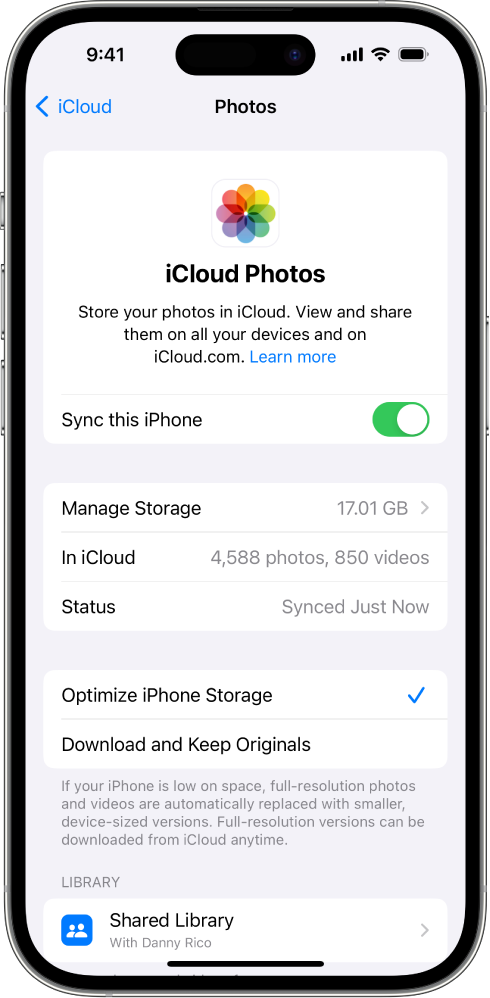
iOS 15, iPadOS 15, or earlier: Turn on iCloud Photos.
All the photos and videos in the Photos app on your device are added to iCloud. Also, any photos and videos already stored in iCloud Photos are now available on your device.
To view photos and videos stored in iCloud Photos, open the Photos app, then tap Library. All the photos and videos you see are stored in iCloud Photos.
Tip: Scroll to the bottom of your screen to see the syncing status of your photos. See the Apple Support article If your iCloud Photos aren’t syncing to your device.
For more information on how to use iCloud Photos and optimize photo storage on your iPhone, iPad, or iPod touch, see any of the following:
iPhone User Guide: Use iCloud Photos on iPhone
iPad User Guide: Use iCloud Photos on iPad
iPod touch User Guide (iOS 15 or earlier): Use iCloud Photos on iPod touch
Set up iCloud Photos on your Mac
In the Photos app on your Mac, do one of the following:
macOS 13 or later: Choose Photos > Settings, then click iCloud.
macOS 12 or earlier: Choose Photos > Preferences, then click iCloud.
Select iCloud Photos.
The photos and videos in the Photos app on your Mac are added to iCloud. Also, any photos and videos already stored in iCloud Photos are now available on your Mac.
Note: If you have multiple photo libraries on your Mac, iCloud Photos keeps only the photos and videos in the System Photo Library up to date.
To view photos and videos stored in iCloud Photos, open the Photos app, then click Library in the sidebar. All the photos and videos you see are stored in iCloud Photos.
Tip: Scroll to the bottom of your screen to see the syncing status of your photos. See the Apple Support article If your iCloud Photos aren’t syncing to your device.
For more information on how to use iCloud Photos on your Mac, see Use iCloud Photos on Mac.
Set up iCloud Photos on your Apple TV
On your Apple TV, open the Settings app.
Choose Users and Accounts, then select your account.
Choose iCloud, then turn on iCloud Photos.
To view photos and videos stored in iCloud Photos, open the Photos app, then navigate to the Photos category in the menu bar. All the photos and videos you see are stored in iCloud Photos.
For more information on how to use iCloud Photos on your Apple TV, see View iCloud Photos and Shared Photo Library on Apple TV in the Apple TV User Guide.
Set up iCloud Photos on your Windows computer
If you don’t already have it, get iCloud for Windows. See the Apple Support article Download iCloud for Windows.
Open iCloud for Windows, then select Photos.
Select iCloud Photos.
If you aren’t prompted to turn on features, click the Options button next to Photos.
Click Done, then click Apply.
To see photos and videos stored in iCloud Photos, open File Explorer, then click iCloud Photos in the Navigation pane.
If you don’t see iCloud Photos, click Pictures in the Navigation pane, then double-click iCloud Photos.
For more information on how to use iCloud Photos on your Windows computer, see Download and view iCloud Photos on your Windows computer and Add photos and videos to iCloud from your Windows computer in the iCloud for Windows User Guide.
Use Photos on iCloud.com
You can access your iCloud photos and videos in a web browser on a phone, tablet, or computer.
Go to icloud.com/photos and sign in with your Apple ID.
For more information on how to use iCloud Photos on iCloud.com, see any of the following:
On a phone: Use iCloud Photos on iCloud.com
On a tablet: Use iCloud Photos on iCloud.com
On a computer: Use iCloud Photos on iCloud.com
Learn about the other iCloud features you can use with Photos: iCloud Shared Photo Library and Shared Albums.