Intro to MultiMeter in Final Cut Pro for Mac
MultiMeter provides a collection of professional gauge and analysis tools in a single window. It includes:
An Analyzer to view the level of each 1/3-octave or major second frequency band
A Goniometer for judging phase coherency in a stereo sound field
A Loudness meter that conforms to the AES 128 specification
An integrated Level meter to view the signal level for each channel
A Correlation meter to spot mono phase compatibility
You can view either the Analyzer or Goniometer results in the main display area. Use the Analyzer or Goniometer buttons to switch between modes and to set parameters. The Loudness/Level and Correlation meters are always visible in the Full display, as are several common parameters.
You can set a size by dragging the lower corners of the effect window. The View pop-up menu provides further Display, Meters, or Full items that show a partial view or the complete effect interface. Control-click in the main display when a partial view is enabled to switch between modes.
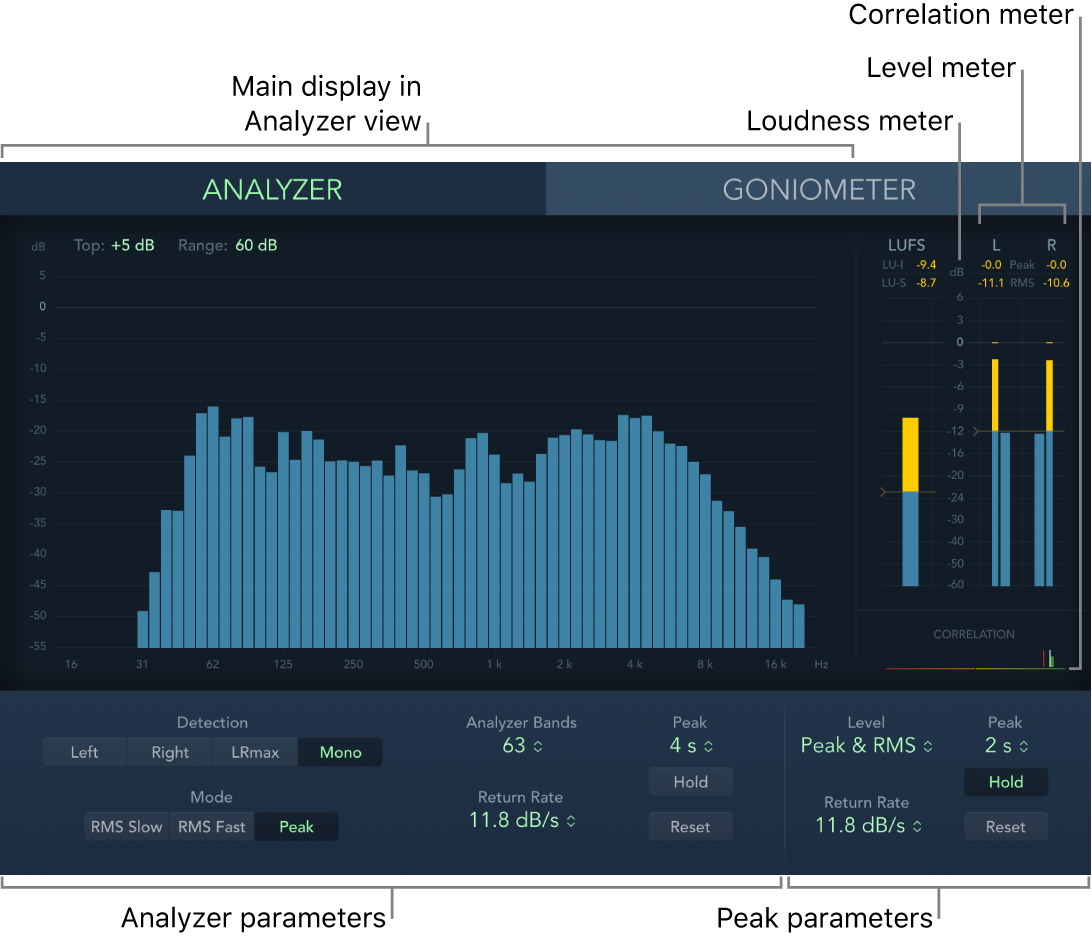
Although you can insert MultiMeter directly into any clip, it is more commonly used when you are working on the overall mix.
To add the MultiMeter effect to a clip and show the effect’s controls, see Add Logic effects to clips in Final Cut Pro for Mac.
Download this guide: PDF