Pages User Guide for Mac
- Welcome
- What’s new
-
- Use iCloud Drive with Pages
- Export to Word, PDF, or another file format
- Open an iBooks Author book in Pages
- Reduce the document file size
- Save a large document as a package file
- Restore an earlier version of a document
- Move a document
- Delete a document
- Lock a document
- Password-protect a document
- Create and manage custom templates
- Copyright

Get started with Pages on Mac
Pages makes it easy to create customized, professional-looking documents. Here’s how to get started.
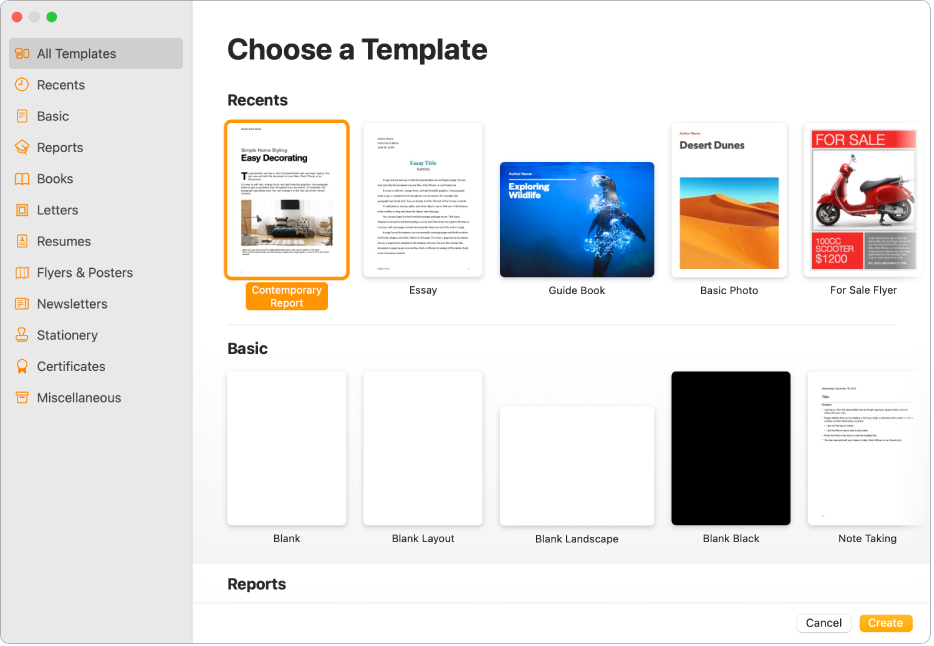
Choose a template
Drafting a report? Creating a flyer? Writing your novel? You can use Pages to create any kind of document you want, from a simple word-processing document that’s mainly text, to a page layout document with graphics, specialized font treatments, and more. To get started, go to the Pages app ![]() on your Mac, then choose File > New to open the template chooser.
on your Mac, then choose File > New to open the template chooser.
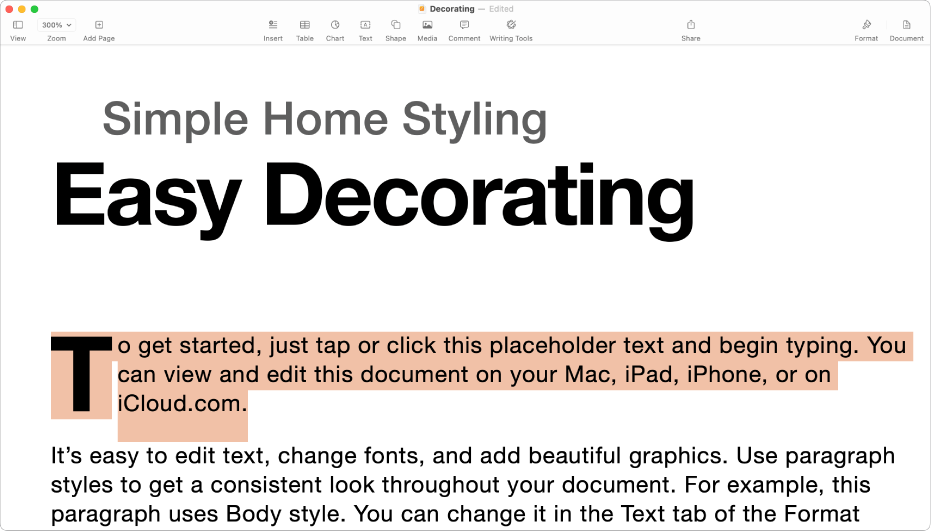
Add text
How you add text depends on the type of document you’re working on. In a word-processing document, simply start typing or click a placeholder, then start typing. In a page layout document, all text is contained in an object like a text box or shape. To add text, add an object to your document, double-click the object, then start typing.
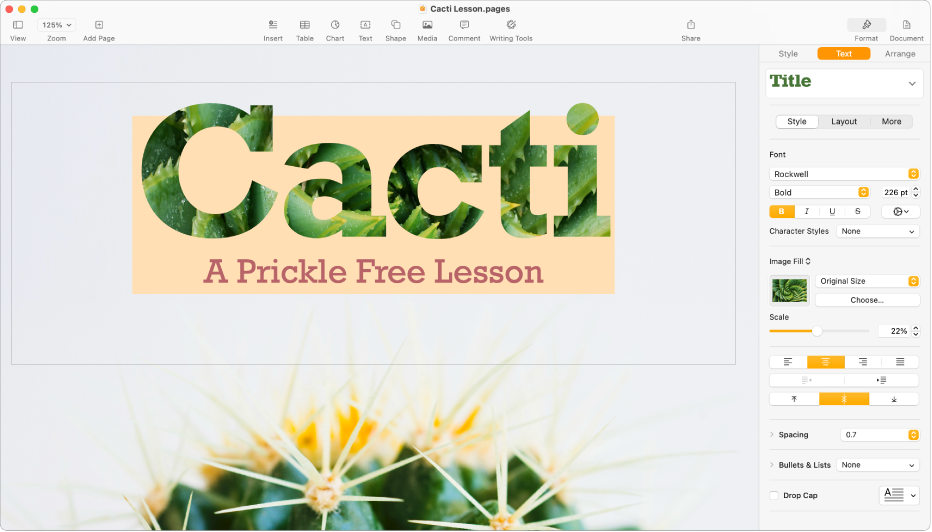
Format text
You can customize the look of text by changing the font, color, alignment, and spacing. For word processing document, select the text you want to customize, click ![]() in the sidebar, then click the Style button. For page layout documents, select the text, click
in the sidebar, then click the Style button. For page layout documents, select the text, click ![]() in the sidebar, then click the Text tab.
in the sidebar, then click the Text tab.
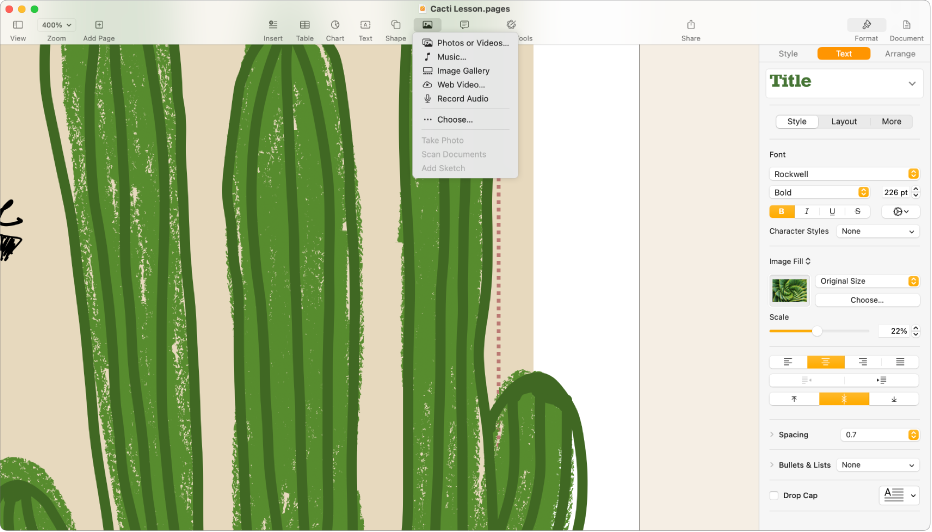
Add objects and media
You can add objects such as text boxes, tables, photos and more to your document. To add an object to your document, click an object button in the toolbar, then make a selection from the pop-up menu.
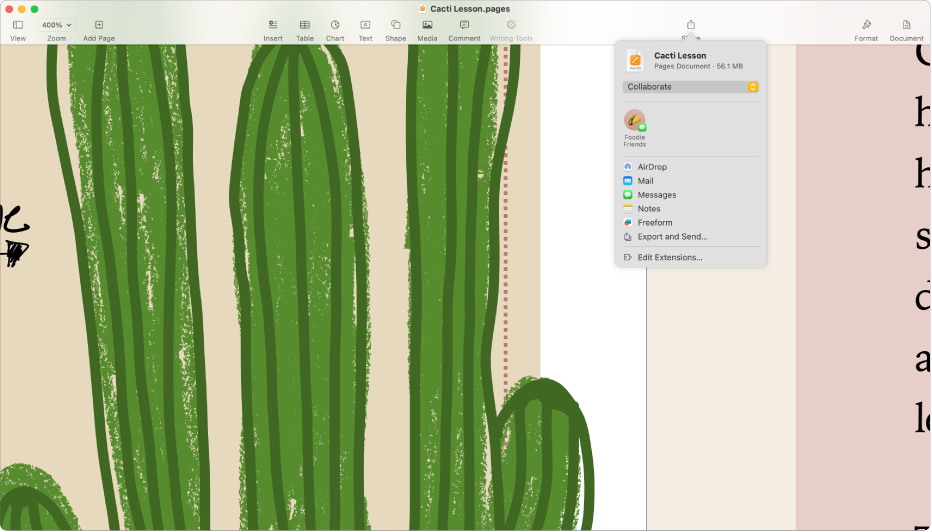
Export your document
To convert a Pages document to another format, you export it in the new format. You can export your document as a PDF, Word document, EPUB, and more. To export a document, click ![]() in the toolbar, click Export and Send, then choose one of the options to save a copy of your document in the new format.
in the toolbar, click Export and Send, then choose one of the options to save a copy of your document in the new format.
Want to learn more?